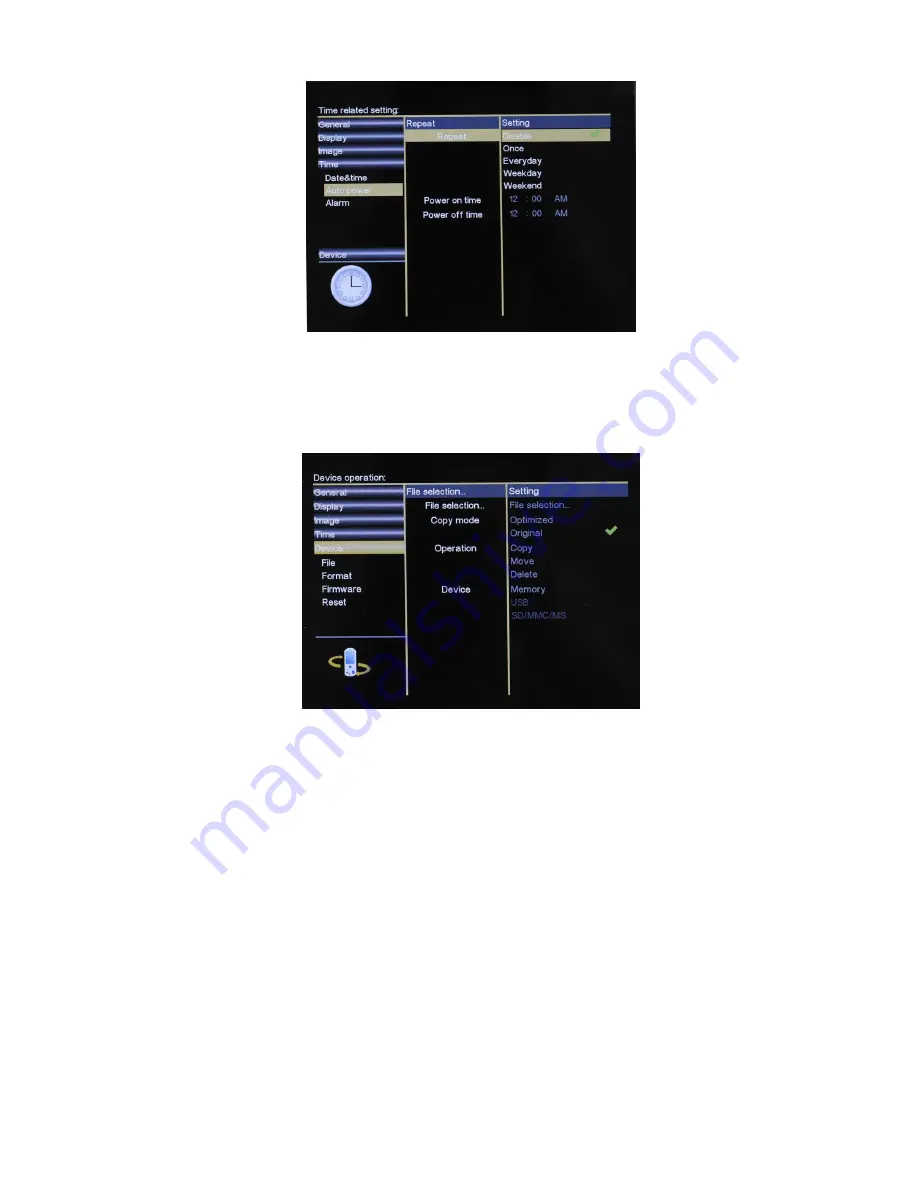
10
Figure 18: Auto power setting
You can not only set up the power on/off time for the frame, but also set up the Auto power
types including Disable, Once, Everyday, Weekday, Weekend .
5.5.5 Device Setting
Figure 19: Device settings
In the Device setting, you can do some basic file operation, firmware upgrade as well as
factory default reset. Press “Up/Down” button to select and “Right” button to enter. Finally
confirm your setting by “Enter”.
File operations: Copy / Move / Delete
The function key can help users to manage their photo/music/movie files without computer,
with several clicks on function key, users can copy, move or delete their files easily by the
automatic built-in wizard. Hereby it is an example of “copy” operations for the video:












