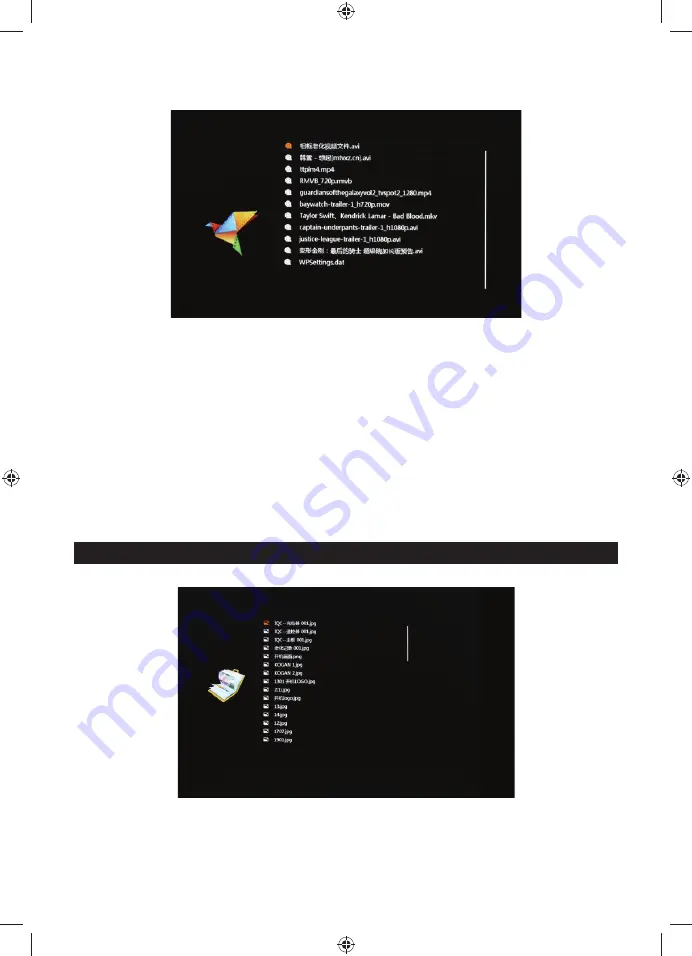
EN - 4
4.2 Video browsing and playback screen
1. Select “movie” icon in the main menu screen to enter info video playlist. Move “▲” or “▼” cursor
key to select video fi le, then press the “ENTER” for confi rm and start playing.
2. Press “MOVIE” button in the remote control, fast and directly start the video playback.
3. If in system setting “Autoplay” is designated for “Movie”, screen will auto play the videos kept in
the internal memory, USB device or SD card when power on.
4. During video playback, the user can select to play previous or next video fi les by pressing “▲” or
“▼” key in the remote control or button behind the machine. Volume can be adjusted by pressing
“◄” or “►” key in the remote control or button behind the machine.
Press “◄◄” or “►►” key in the remote control to achieve fast forward or rewind of the video
playback.
Press “EXIT” key in the remote control to return to the previous menu; press again to return to the
main menu screen.
5. PHOTO BROWSING AND PLAYBACK
1. Select “photo” icon in the main menu screen to enter into photo playlist. Press “▲” or “▼” cursor
key to select the photo fi le, then press “ENTER” for confi rm and start playing.
2. Press “PHOTO” button in the remote control, fast and directly start the photo playback.
Содержание SDF 1371
Страница 9: ...EN 9 Figure II Figure III Figure IV...
Страница 22: ...CZ 9 Obr zek III Obr zek IV...
Страница 34: ...SK 9 Obr zok II Obr zok III Obr zok IV...
Страница 46: ...HU 9 3 k p 4 k p...
Страница 59: ...PL 9 Rysunek II Rysunek III Rysunek IV...
Страница 63: ......
Страница 64: ...4...



















