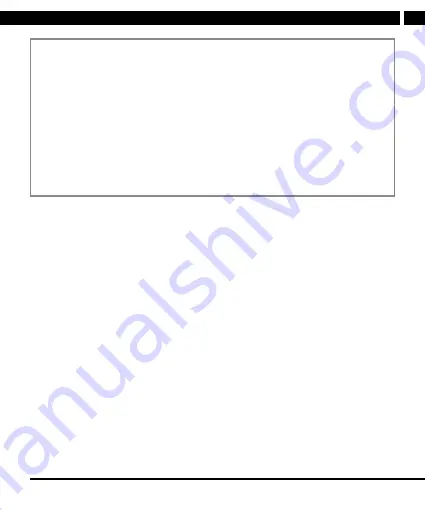
EN 5
EN
Revision 05/2021
Copyright © 2021, Fast ČR, a. s.
Notes:
a)
for recording it is necessary to use a quality card with fast writing, at least
class 10 and a suitable size. Try the size of the card for your use in advance,
a small card can soon be filled with regular recording and locked files. We
recommend to use at least 16GB, but no more than 64GB. The recording
may be affected not only by the specified speed class, but also by the speed
uniformity within the entire card memory range.
b)
despite the utmost compatibility efforts, the usability and undisturbed
operation with all commercially available memory devices cannot be
guaranteed. If the card function or record contents does not meet your
expectations, format the card in your PC, then also in this unit. If the card
malfunction persists, please use other card and a faster one, if possible.
2)
UP button
- Up function in menu and settings, Microphone mute function during
recording and Previous function during viewing and record playback
3)
MENU button
- entering the camera settings, one level back in menu
4)
DOWN button
- Down function in menu and settings, Next function during
viewing and playback
5)
Mount seat
6)
USB port
- to power and connect to a computer for reading data from the card
(exclusively)
7)
OK button
- REC recording, from the standby mode (card inserted, display turned
on), OK function in menu and settings, PLAY/PAUSE function during viewing
8)
MODE button
- switching the operating modes between Photo-Record-Playback
9)
File lock button
is used to lock the file being recorded
10)
On/Off button
- long press to turn on/off
11)
Screen
12)
Lens
13)
RESET button
- press briefly to deal with non-standard situations, e.g. if the
device does not respond to control even when charged
14)
Microphone
- if enabled, records sound into files also in the car cabin



































