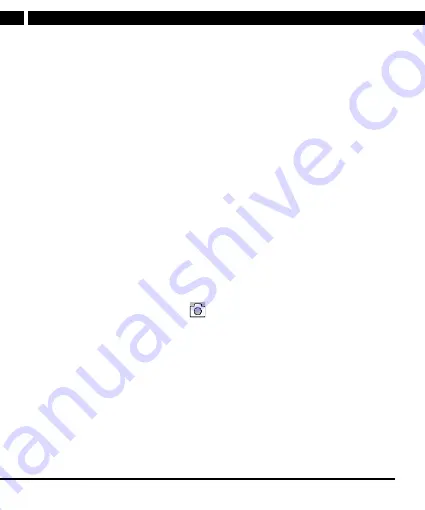
10 EN
EN
Revision 05/2021
Copyright © 2021, Fast ČR, a. s.
Parking mode
This is a special mode for creating a short 15s video recording in the event of hitting
your stationary car in order to capture the perpetrator. With the camera powered off.
Active parking mode is indicated by the camera icon at the top right of the screen.
To enable the parking mode, proceed as follows:
1) In the unit menu, select On (OK). To disable the parking mode, select Off.
Possible problems:
a) When the battery power is low, the camera will turn on, detect low power, and
turn off again. Keep the camera battery charged. If the camera is connected to
the power, recording will not end after 15s.
b) The camera may turn on when you enter the car, but you don’t set the ignition
key in the ON position immediately after this. You set the ignition key to the ON
position only around the 15s recording interval while the camera is powering off.
The camera will complete the powering off procedure and will not be powered
on again. Turn on the camera manually.
c) When the ignition key is set to the ON position during the recording interval in
case of a longer stop. This is a conflict between the automatic internal powering
off and external powering on.
Taking photos and setup
While the unit is in the photo mode (
icon), press OK to take a picture.
Parameter settings (MENU)
Press MENU once to access the unit settings. You can press again to return from
both settings to the operating mode. Press OK to confirm each item, select UP/
DOWN, confirm again, then press OK to return.
• Self timer (Disabled, 3s/5s/10s/20s delay)
• Resolution(14M, 12M, 10M, 8M)
• Automatic photo (Off/3s/10s/15s/20s/30s) – taking more pictures in a row until
stop (OK)
• Quality (High/Normal/Economy) - a higher quality means larger files
• other items are the same as when setting up the video

















