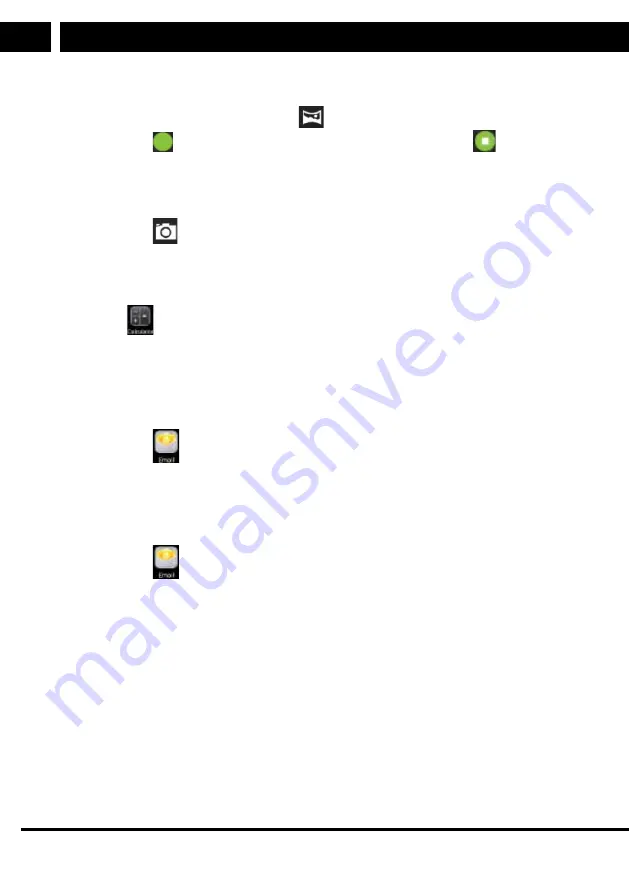
22 EN
EN
Revision 08/2015
Copyright © 2015, Fast ČR, a. s.
5. Applications
5.8.3. Panoramic shots
•
In the camera application, tap on the
icon to enter the panoramic shot mode.
•
Tap on the
icon to start taking panoramic photos and tap on the
icon to end
it. While taking a panoramic shot, slowly move the tablet horizontally. The progress
of the photograph is shown in the bottom part of the screen. If you move too fast, the
progress of the photograph will not appear or will be shown in red.
•
The photo will be saved automatically.
•
Tap on the
icon to go to the camera mode. Here, tap on back again to leave the
camera application and to return to the home page.
5.9. Calculator
Tap on the
icon to enter the calculator application.
5.10. Email
POP3 and SMTP accounts are supported.
5.10.1. Adding a new email account
1. Tap on the
icon to enter the email application.
2. On the "Your account" (Your account) screen, tap on "Next" (Next).
3. Tap inside the field for entering the email address and enter an email addresses.
4. Tap on "Done" (Done).
5.10.2. Inbox
1. Tap on the
icon. If you have one email account set up, then this one will appear.
If you have several accounts, select the one that you wish to open.
2. After selecting an account, tap on "Inbox" (Delivered email).
a) Opening an email: In the inbox, tap on the email that you wish to open. To open
an attachment, tap on "Open" (Open) or on "Save" (Save). If you wish to reply to
the email, select "Reply" (Reply) or "Reply All" (Reply to all). Type in the content
of the email and then tap on "Send" (Send), "Save draft" (Save draft) or "Delete"
(Delete). To delete an email, tap on "Delete" (Delete).
Содержание ELEMENT 7Q001
Страница 1: ...Tablet ELEMENT 7Q001 V2 USER S MANUAL EN...
Страница 2: ......
Страница 34: ...32 EN EN Revision 08 2015 Copyright 2015 Fast R a s...
Страница 35: ......
Страница 36: ...Designed in Europe by Sencor Made in China...



























