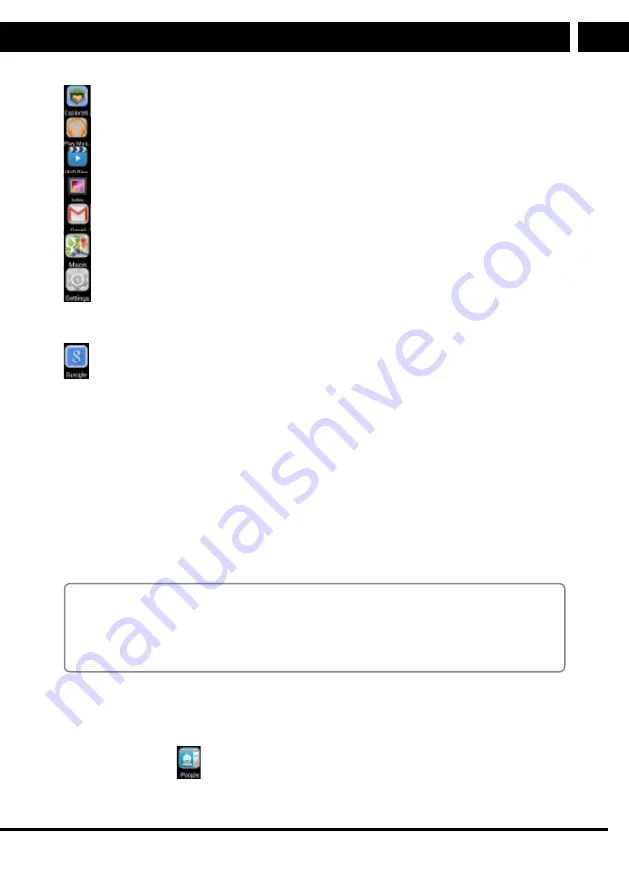
EN 17
EN
Revision 08/2015
Copyright © 2015, Fast ČR, a. s.
5. Applications
File manager
Display and manage files and applications, incl. installation
Music player
Playback and manage music files
Video player
Playback and manage video files
Gallery
Display and manage photos
Gmail
Send/receive email messages from Gmail
Maps
Show locations and a map based on Google Maps
Settings
Personal device settings
ApkInstaller
Program for the installation of Android applications from
a microSD card or NANDFLASH
Search for information on the Google server using voice or
text
5.1. Application manager
5.1.1.
Installation of applications from Play Store
You will find more information further in the user's manual.
5.1.2.
Uninstalling an application
There are two ways to uninstall an application.
1. Tap on
Settings (Settings)
and select
Applications (Applications)
.
2. Select the application that you wish to uninstall and select
Uninstall (Uninstall)
.
3. Tap on
OK
to confirm.
Note:
If you wish to install an application from an unverified source (this is considered to be
every card or the internet) it is necessary to authorise this installation from Unknown
sources in Settings/Security. In such a case, it is up to you to verify the safety of the
application and the absence of viruses.
5.2. Contacts
5.2.1.
Opening contacts
Tap on the contacts
icon to open the contacts. In the top part of the screen, you can
sort the contacts according to GROUPS (Groups), ALL (All), FAVOURITE (Favourites). Icons
in the top part of the screen will make it easier to control.
Содержание ELEMENT 7Q001
Страница 1: ...Tablet ELEMENT 7Q001 V2 USER S MANUAL EN...
Страница 2: ......
Страница 34: ...32 EN EN Revision 08 2015 Copyright 2015 Fast R a s...
Страница 35: ......
Страница 36: ...Designed in Europe by Sencor Made in China...






























