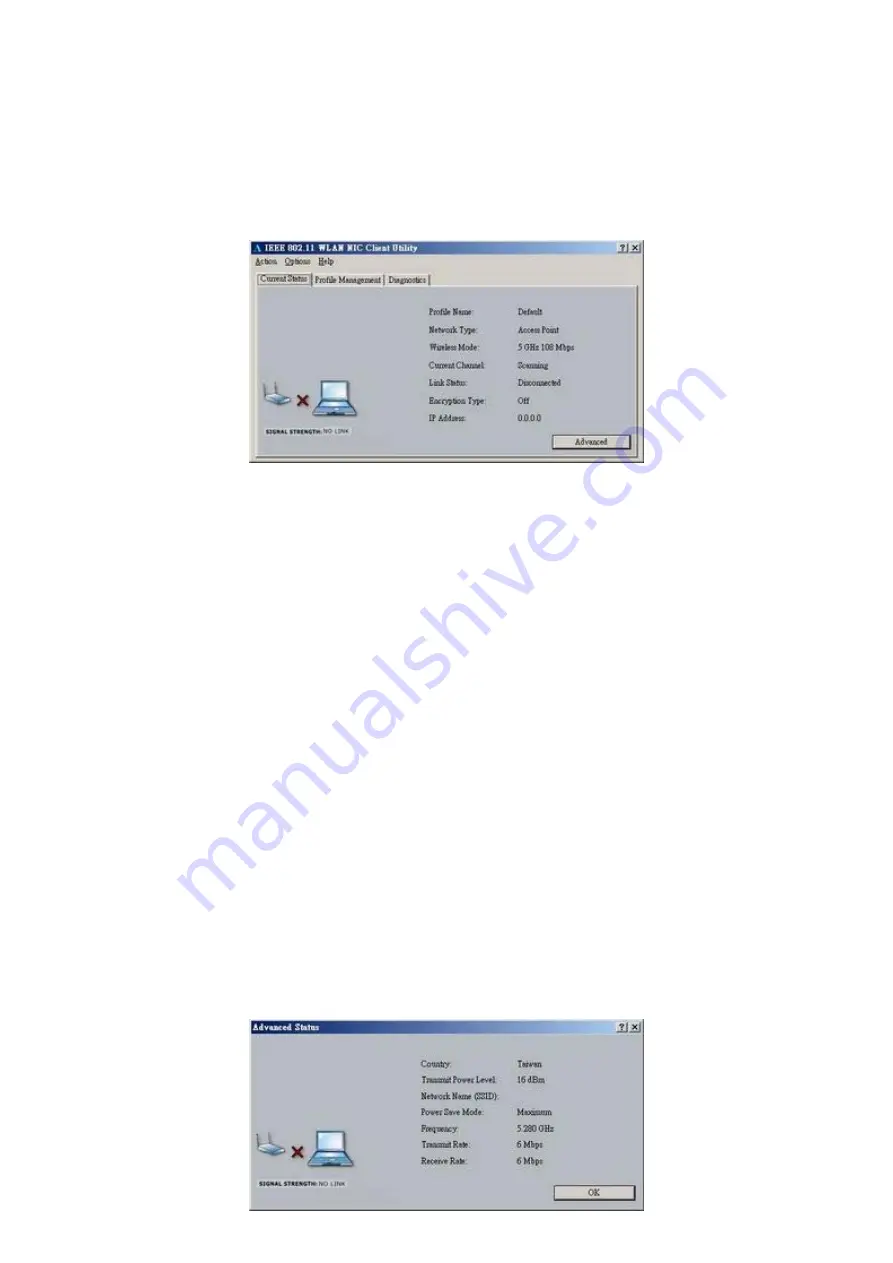
13
clicking the tray icon and selecting
Launch Client Utility …
WLAN Client Utility is used to display or change the PC Card information about
Current
Status, Profile Management and Diagnostics
. The client utility will be installed automatically
after installing the driver and utility. After finishing installing the driver and utility, the client utility
will automatically be executed and show a small icon at the right corner of
Taskbar
whenever
the PC Card is inserted into the PC Card slot of your computer. You can click the taps on the
top of the windows to select various screen messages as shown in
Figure 2-9
.
Figure 2-9
The tool bar provides three functions of Action, Option and Help.
Action :
the
Disable Radio
function is used to break down the wireless connection, you don’t
want to see icon shown in Taskbar, you can use
Disable Tray Icon
function to hide
the icon.
Option :
you can use
Display settings
to change Signal Strength Display Units, Refreash
Interval and Data Disply settings.
Help :
click About IEEE 802.11 Client Utility… function to get related information of the Client
Utility.
Except for tool bar’s function, the Utility also provides Current Status, Profile Management and
Diagnostics three main function page for configuration.
Below we explain the use and meanings of the various screen messages.
1. Current Stasus
In Current Status, it will provides user information of Profile Name, Network Type, Wireless Mode,
Current Channel, Link Status, Encryption and IP Address. If you click
Advanced
button, it will pop
advanced status as shown in
Figure 2-10
, and in Advanced Status, it provide user information of Country,
Transmit Power Level, Network Name (SSID), Power Save Mode, Frequency, Transmit Rate and
Receive Rate.
Содержание 30V214
Страница 1: ...1 High Speed Wireless Cardbus Adapter User s Manual Version 1 1...
Страница 21: ...21 Figure 3 4...
Страница 25: ...25 0 30in...


























