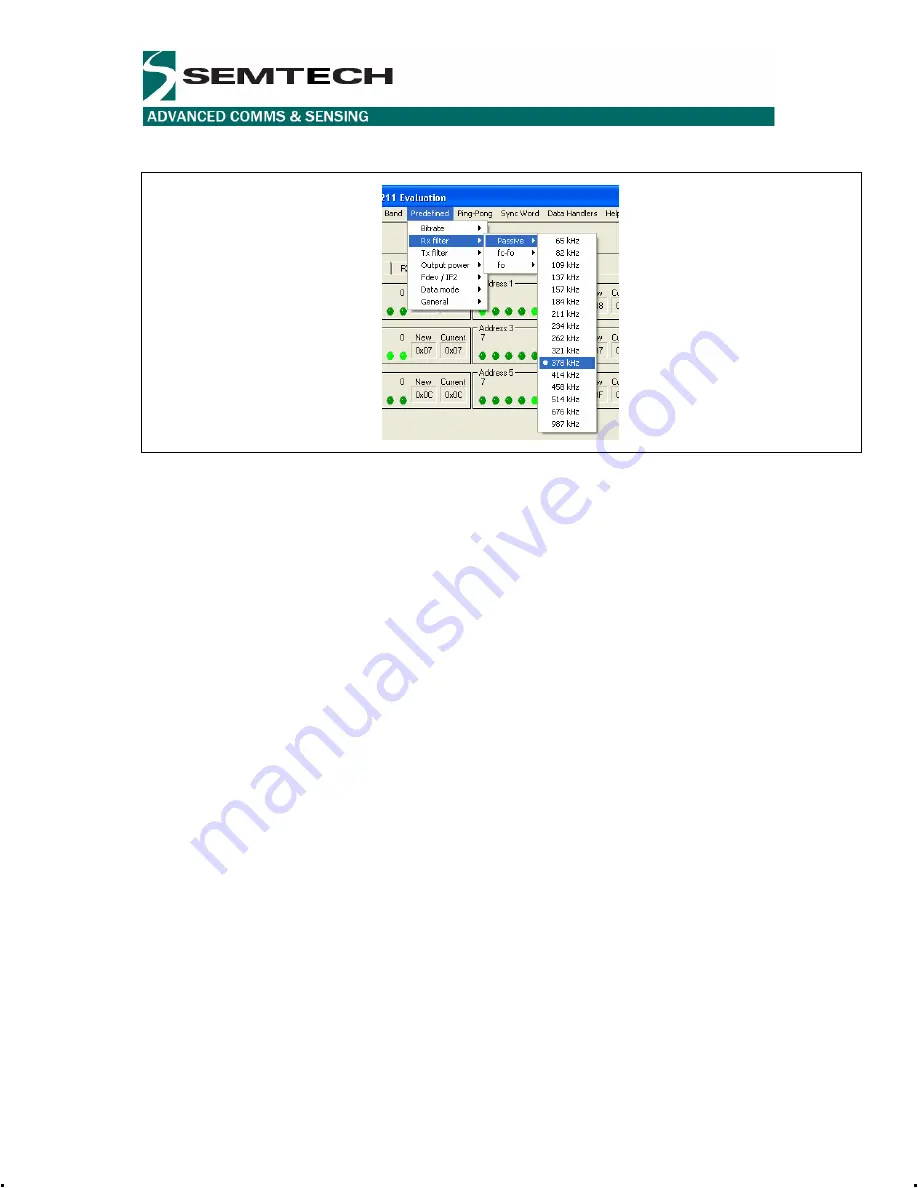
Rev1.1
22 of 30
www.semtech.com
SX1211SK868/915 User Guide
5.5.3
Pre-defined
Data Rate
The Data rate sub-menu will allow the user to set a pre-defined receive data rate (see SX1211
Datasheet, MCParam, Address 3, bit [6.. 0])
RX Filter
The SX1211 RX Filetr menu is divided in three sub-menu that allows the user to select the Passive
filter (see SX1211 Datasheet, RXParam, Address 16, bit [7.. 4]), the “fc-fo filter” to set the Butterworth
filter (RXParam, Address 16, bit [3.. 0]), and “fo filter” to set the the Polyphase filter (RXParam,
Address 17, bit [7.. 4])
TX Filter
The user can also configured the Interpolator filter used by the transmitter (TXParam, Address 26, bit
[7.. 4])
Output Power
The output power sub-menu will allow the user to set the desired SX1211 transmit output power level
from-2dBm up to +10dBm (see SX1211 Datasheet, TXParam, Address 26, bit[3..1])
Frequency Deviation / Low Intermediate Frequency
The frequency deviation / Low IF sub-menu allows the user to set a pre-defined “Transmit” frequency
deviation (see SX1211, MCParam, Address 2, bit [7.. 0])
General
The General sub-menu will allow the user to set selected parameters (Bit Sync and Buffered mode).
The Bit Synchronizer is enabled by default.
5.5.4
Ping - Pong
By default the Ping Pong mode is activated when no PC is connected to the board. If the user wants
to alter the Ping Pong, each board needs to be connected temporarily to the PC and the SX1211
Evaluation Application needs to be selected. In addition the user can also change the three
frequencies used in the Ping Pong demo. Upon completion of desired settings, the user needs to
select “User Ping Pong” before removing the PC connection to the board. By clicking on “OK” the new
frequencies will be automatically transferred to the SX1211, do not click on “Send configuration”









































