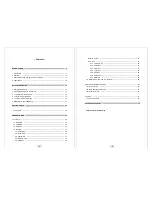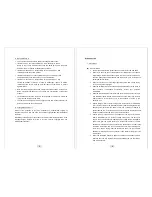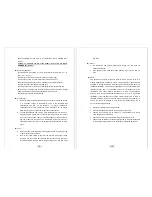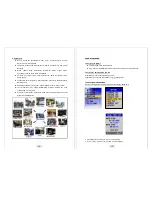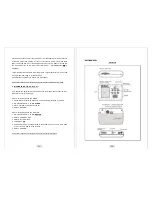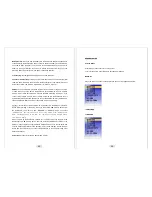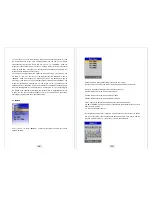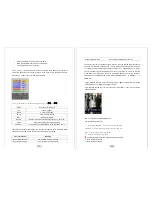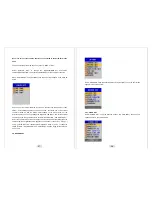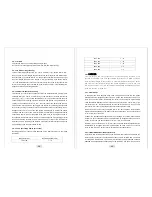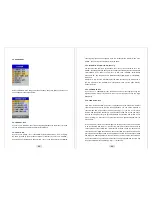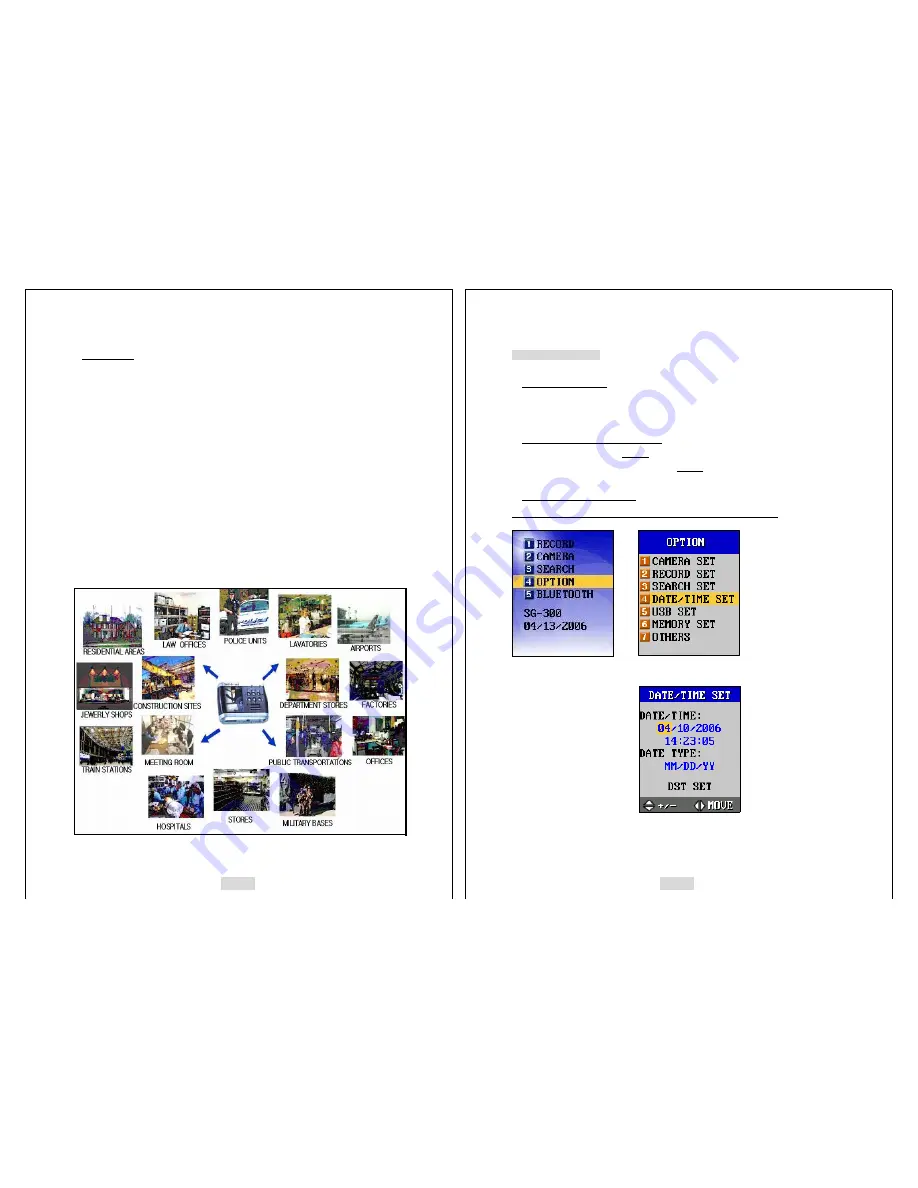
15
4. Applications
z
House, Apartment (Residential Areas), Hotel, School/University Facility,
Daycare Center, Kindergarten
z
Laboratory, Hospital, Law Office, Museum, Church, Public Library, Commercial
Buildings
z
Banks. Jewelry Shop, Restaurants, Department Stores, Liquor Stores,
Convenience Stores, Book Store, Gas Station
z
Factories, Construction Site, Farm, Powerhouse, Parks, Amusement Park,
Public Facility
z
Fire Department (Fire Fighters), Security Guards, Police Units (Police Officers),
Mailman, Jailor
z
Military Base (Soldier), Anti-Terror, Special Agents, Airports, Bus Terminal
z
Taxi, School Bus, Car, Traffic Signs/Signals, Airplane, Parking Lot, Cash
Transporting Truck, Subway
z
Courts, Executive Office, Conference Rooms, Governmental Offices, Cultural
Property Controlling Office
16
QUICK START GUIDE
1. Charging the Battery
z
Load the battery into the Self-Guard.
z
Plug in the AC/DC adaptor directly into the Power input port of the Self-Guard.
2. Turning the Self-Guard On and Off
Push [ENT] for 2 seconds to turn on the power.
Push [ESC] for 2 seconds and release it to turn off the power.
3. To Configure Clock Setting
Be sure to configure the following setting before using the Self-Guard.
→
↓
1.
Press [ENT] for 2 seconds to turn on the Self-Guard.
2.
Use [
△
] and [
▽
] to select “4. OPTION” and press [ENT].