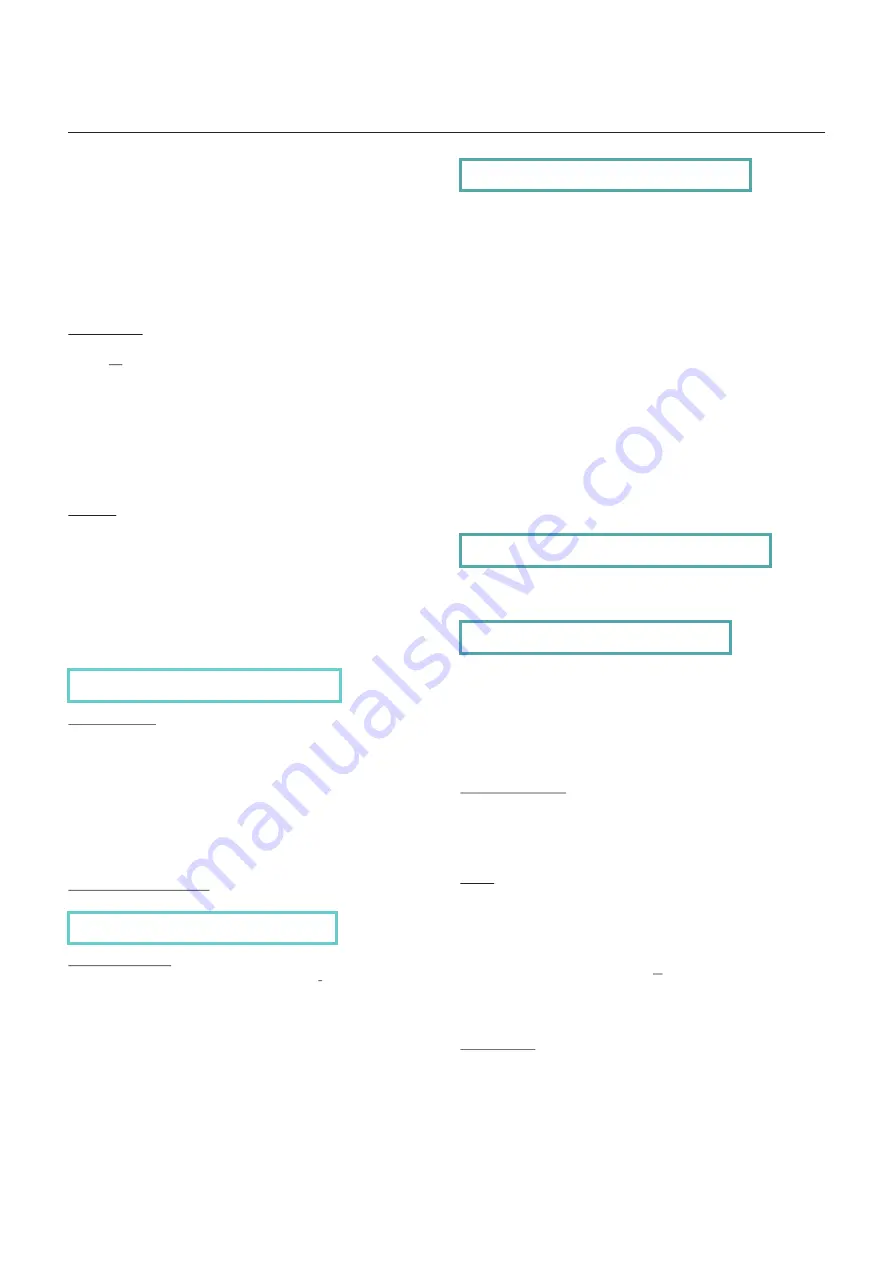
Functional Video
Installation Manual
‘W’ during winter periods (ie. GMT) or’S’ during summer
periods (ie. BST). Also the last digit flashes during times
when the time switch settings determine that the relay
should be on.
Programming
The Time Clock is simply programmed using the three
coloured buttons. The three buttons are used as follows:-
PROG
(
Yellow
) Steps between the
PROG
modes
(
date times etc
).
RIGHT
(
Green
) Moves the curser to the next number.
UP
(
Grey
) Increments the number at the curser.
The button auto-repeats if held down for several seconds.
The left half of the display shows a description of the data
to be entered, and the right half shows the data as it is
entered.
Step by Step Example
Press
PROG
(
Yellow
) button.
Display shows:-
Press and hold (
or repeatedly press
) the
UP
(
Grey
) button
until the number at the underlined curser equals the current
date (ie. 1-31).
Press
RIGHT (Green)
button once.
The underline curser moves to the months column.
Repeat pressing the
UP
(
Grey
) button until the underlined
number equals the current month (ie 1-12)
Press
RIGHT
(
Green
) button once.
The underline curser moves to the years column.
Repeat pressing the
UP
(
Grey
) button until the underlined
number equals the current year i.e. (1-99)
Note:-
It is important for proper GMT/BST operation that
the correct date is entered. When the display shows the
correct date:-
Press the
PROG
(
Yellow
) button.
GMT/BST TIME SWITCH
Programming Instructions
Select Manufacturing Limited
Unit G3
The Seedbed Centre
Wyncolls Road
Colchester
Essex CO4 9HT
Connection
The 2 screw terminals marked ‘PWR’ need to be connected to
an AC
or
DC power supply within the following voltages:-
AC:- 7V to 21V R.M.S.
DC:- 10V to 30V
Note that if using a dc supply, it can be connected with either
polarity.
The remaining 3 screw terminals are cleanSPCO relay contacts
for connection to the target system.
Contact rating:-2A @ 30VDC
0.6A @ 150VAC
Display
The large LCD display shows the following information:-
The left hand 8 digits normally shows the date in DD/MM/YY
format. Every 30 seconds this changes to show the relay state
and the day of the week for a few moments. The right hand 8
digits shows the time in HH:MM 24 hour format. The colon
flashes to show the clock is running. The last digit shows either
06/03/02 17:11 S
DATE ? 06/03/02
TIME ? 17:12:56
.
Display shows:-
Using the Green and Grey buttons as previously set the
display to the correct time (
24 hour clock
).
Note:-
The time entered is always normal ‘clock’ time i.e.
GMT during winter and BST during summer-time.
Press the
PROG
(Yellow) button.
Display shows:-
Using the Green and Grey buttons as before set the time at
which you wish the time switch to come on. The third column
(
dy
) is the day or days when this setting will operate. When
this is underlined each press of the Grey button will step
through the available options, which are:-
DY - Every day
MF - Weekdays i.e. Monday to Friday
SS - Weekend i.e. Saturday and Sunday
Mn - Monday Only
Tu - Tuesday Only
Wd - Wednesday Only
Th - Thursday Only
Fr - Friday Only
SA - Saturday Only
Su - Sunday Only
Of - Off i.e. Never
Press the PROG (
Yellow
) button.
Display shows:-
Set the time you wish the time switch to switch off.
ON 1 ? 7:15 DY
OFF 1 ? 7:30
Press the yellow button and set the ON and OFF times for
the remaining 5 settings.
Note:-
If one or more ON/OFF settings are not required then
they can be disabled by either:- i. Setting the OFF time to be
before, or the same as, the ON time. Ii. Setting the day code
to ‘Of’ After setting the ‘OFF 6’ time the time switch resets
and starts running with the new settings.
Manual Override
A single press of the Grey button changes the state of the
output. This stays in operation until the next on or off time is
reached, or the Grey button is pressed again, when normal
programmed operation resumes.
Clear
If required the time switch can be completely cleared, including
the date, time and all ON/OFF settings, by the following
procedure.
Press and hold the Yellow button.
Press and hold the Green and Grey buttons for several seconds.
Display shows:- CLEAR? Y/N
Release all three buttons.
Press the Green button until the ‘Y’ is underlined.
Press the Yellow button.
Option Link
If summer-time correction is not required then cut the ‘BST
INHIBIT’ link on the circuit board.
- 19 -
Functional Video
Revision 1.8 Date: 10/03/2009




















