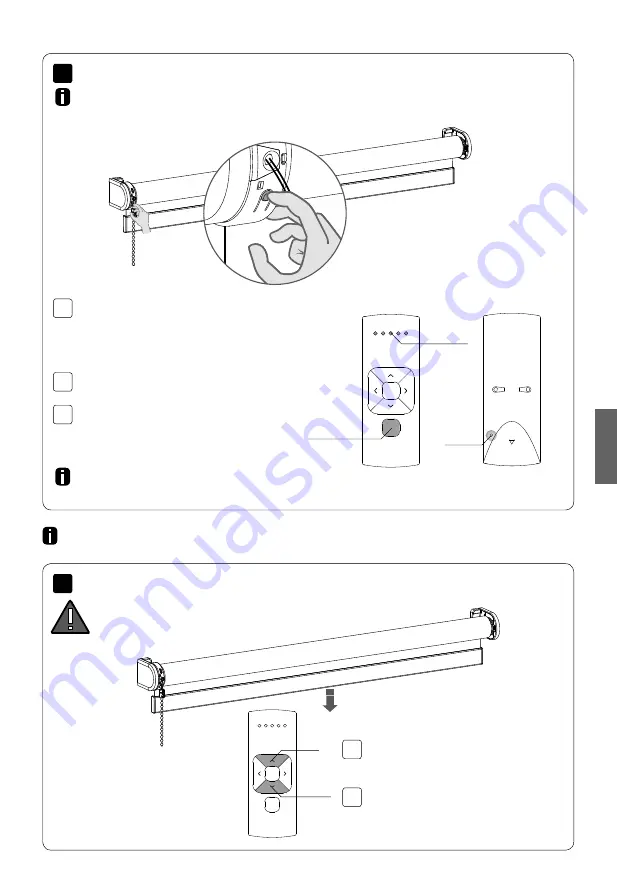
7.1
6.1
6.2
6.3
7.2
6
7
English
Shortly press the
down
button to check if the
blind unrolls the right way. If the blind moves
up, the rotational direction must be changed.
Pair a remote control that is able to program blinds. See pages 4 and 5
for remote control details. In this manual, CM-12 is displayed.
WARNING:
risk of damage.
Stop the blind before reaching
the end positions.
End limits must be programmed to use a blind properly and to prevent it from being damaged.
Proceed to step 12 if end limits are already set.
Shortly press the
program
button on the
motor. The blind will start stepping, indicating
that program mode has been activated.
(The blind keeps stepping until the program
mode is deactivated.)
Repeat steps 6.1 - 6.3 to remove a blind from
a channel.
Press the
pair
button on the back of the remote
control to pair the blind with the selected channel.
The blind will shortly stop stepping, indicating that
the remote has been paired to the blind.
Select a desired channel for the blind using the
channel selection
button on the remote control.
Channel
Selection
Pair
button
Channel
indicator
Up
Down
Pair a remote
Check rotational direction
Simultaneously press the
up
and
down
button
to change the rotational direction.
MOTION
CM-03/05 LI-ION TUBULAR MOTOR
















































