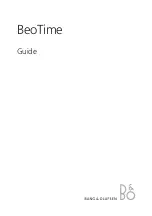Panel cover
5
Installing Ribbon Cassette
1
Unlock the unit. While holding
down the panel open buttons at both
sides of the unit, lift the panel cover
away from you.
2
Turn the knob on the cassette in the
arrow-indicated direction to make the
ribbon taut.
To insert the ribbon cassette inside
the unit, lift the panel house away from
you first. Then thread the ribbon
between the ribbon mask and the print
head. Slide the latch on the lower side
of the cassette into projections on the
unit. Then let the cassette snap into
place.
When having difficulty inserting the
ribbon, insert it while turning the knob.
Make sure that the ribbon is placed
between the print head and the ribbon
mask as illustrated in the figure at left.
3
Put the panel cover on the hook at
the back of the unit. Lower it toward
this side to close and lock the unit.
Panel cover
Panel open button
(at both sides of the unit)
Key hole
Panel house
Ribbon cassette
Print head
Print head
Ribbon
Ribbon mask
Содержание QR-550
Страница 1: ...QUARTZ TIME RECORDER OPERATION MANUAL...
Страница 35: ...32 2 Weekly Card 3 Bi Weekly Card...
Страница 36: ...Q0070 6120 2 0107 40A01S Printed in Japan...