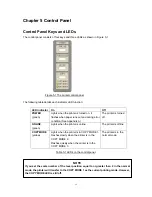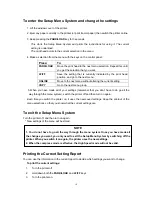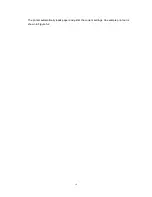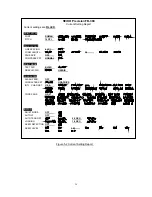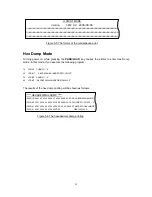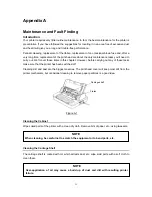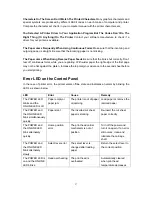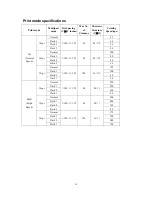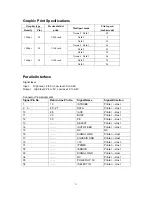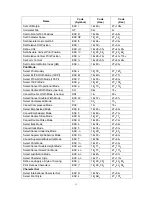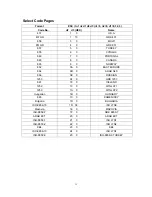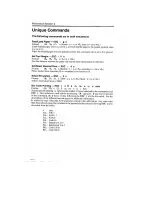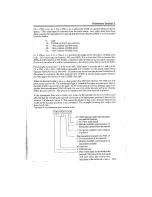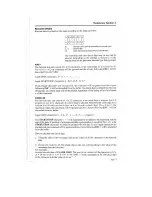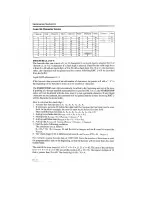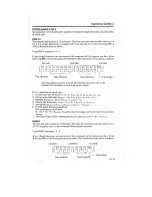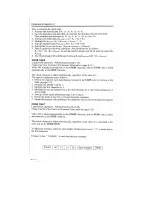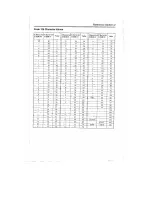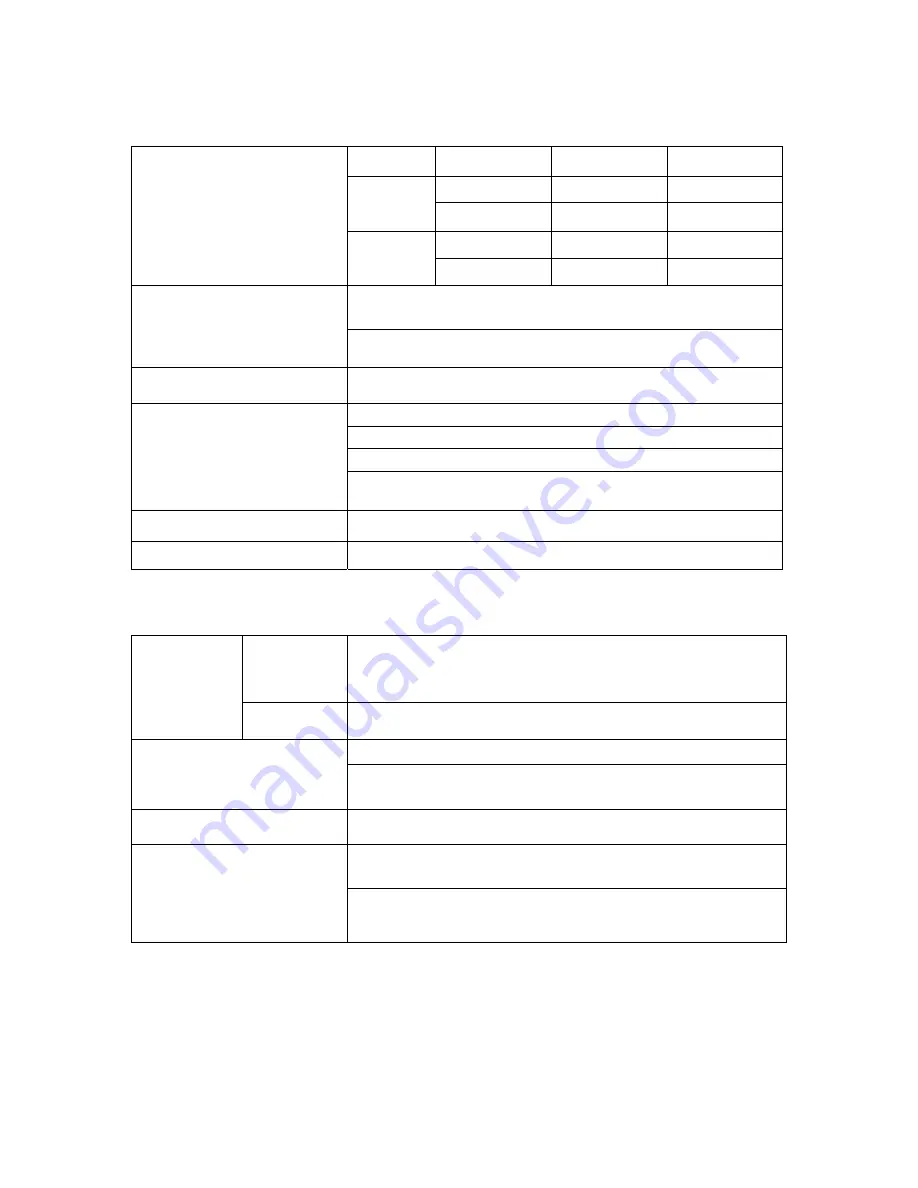
29
Mechanism
Mode
10 CPI
12 CPI
15 CPI
250CPS
300 CPS
375 CPS
DP
120 DPI
120 DPI
120 DPI
83 CPS
100 CPS
125CPS
Print speed
LQ
360 DPI
360 DPI
360 DPI
Paper slew speed (Continuous feed): 5.0 IPS (inches per
second)
Paper feed Speed
Pitch: Variable in 1/360 inch increments
Number of columns
80 columns (10 CPI)
Normal: Or 2 copies
Copy mode 1: Or 2
~
4 copies
Copy mode 2: Or 6 copies
-
1 pass-printing
Copy capability
Copy mode 3: Or 6 copies
-
2 pass-printing
Head gap adjustment
Manual
Resolution
360 x 360 DPI maximum
Paper
Cut sheet
Width: 89 to 257 mm
Length: 56 to 462 mm
Paper size
Fanfold
Width: 101 to 257 mm
Cut sheet: 0.06
~
0.12mm
Paper thickness
Fanfold paper: 0.06
~
0.12 mm – Single sheet
0.06
~
0.45 mm – Total
Paper type
Cut sheet, tractor paper, label, check, post card, and envelope
Friction: manual insertion from the front table, ejection to the
front
Paper feed mechanism
Tractor: insert from the rear, eject to the front, with tear-off and
paper park functions
Содержание PRECISION FB 380
Страница 1: ...SEIKO Precision FB 380 Dot Matrix Flatbed Printer USER MANUAL ...
Страница 41: ......
Страница 42: ......
Страница 43: ......
Страница 44: ......
Страница 45: ......
Страница 46: ......
Страница 47: ......
Страница 48: ......
Страница 50: ...Company name SEIKO PRECISION Europe GmbH Address Hermann Buck Weg 9 D 22309 Hamburg Germany ...