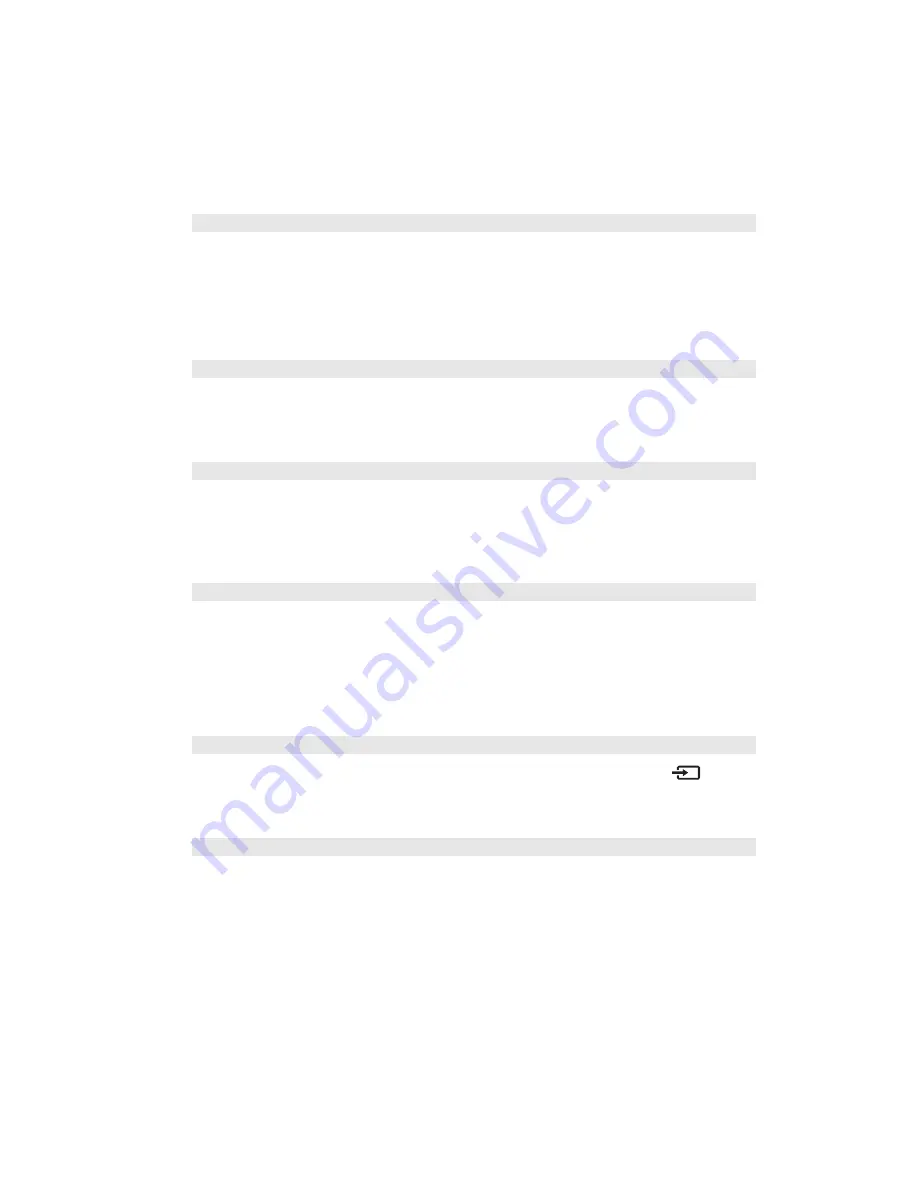
46
Making Detailed Adjustments
■
Direct Power On
Sets projection to start when the main power switch is turned on, without pressing the
P
power button on the remote control or the projector.
Note:
When direct power on is enabled, power surges that occur after a power outage can
cause the projector to turn on.
■
Video Signal
Leave this setting on
Auto
so the projector can automatically interpret the format, such as
NTSC or PAL (for standard TV formats).
■
Component
Change this setting to match the type of equipment connected to the Component port.
For component video, select
Auto
to let the projector automatically interpret the signal;
or select
YCbCr
or
YPbPr
to manually select your video equipment’s signal.
■
Trigger Out
Turn on this setting to have the
Trigger out
port output a 12-volt signal to lower your
projection screen when the projector is running.
Note:
If you change this setting, the new setting will take effect the next time you turn the
projector on.
■
Illumination
Turn off this setting to deactivate the lights on the projector’s
P
power and
source
buttons. Use this setting if you find the lights distracting in a darkened room.
■
Sleep Mode
Turn off this setting if you don’t want the projector to enter sleep mode. (Sleep mode
shuts the projector off automatically when there is no video signal.)
Select
5min.
,
10min.
, or
30min.
as the length of time before shutoff; decreasing the time
conserves power and extends the life of the lamp.
To turn the projector back on, press the
P
power button on the remote control or the
projector.
Settings > Direct Power On
Settings > Input Signal > Video Signal
Settings > Input Signal > Component
Settings > Trigger Out
Settings > Illumination
Settings > Sleep Mode
















































