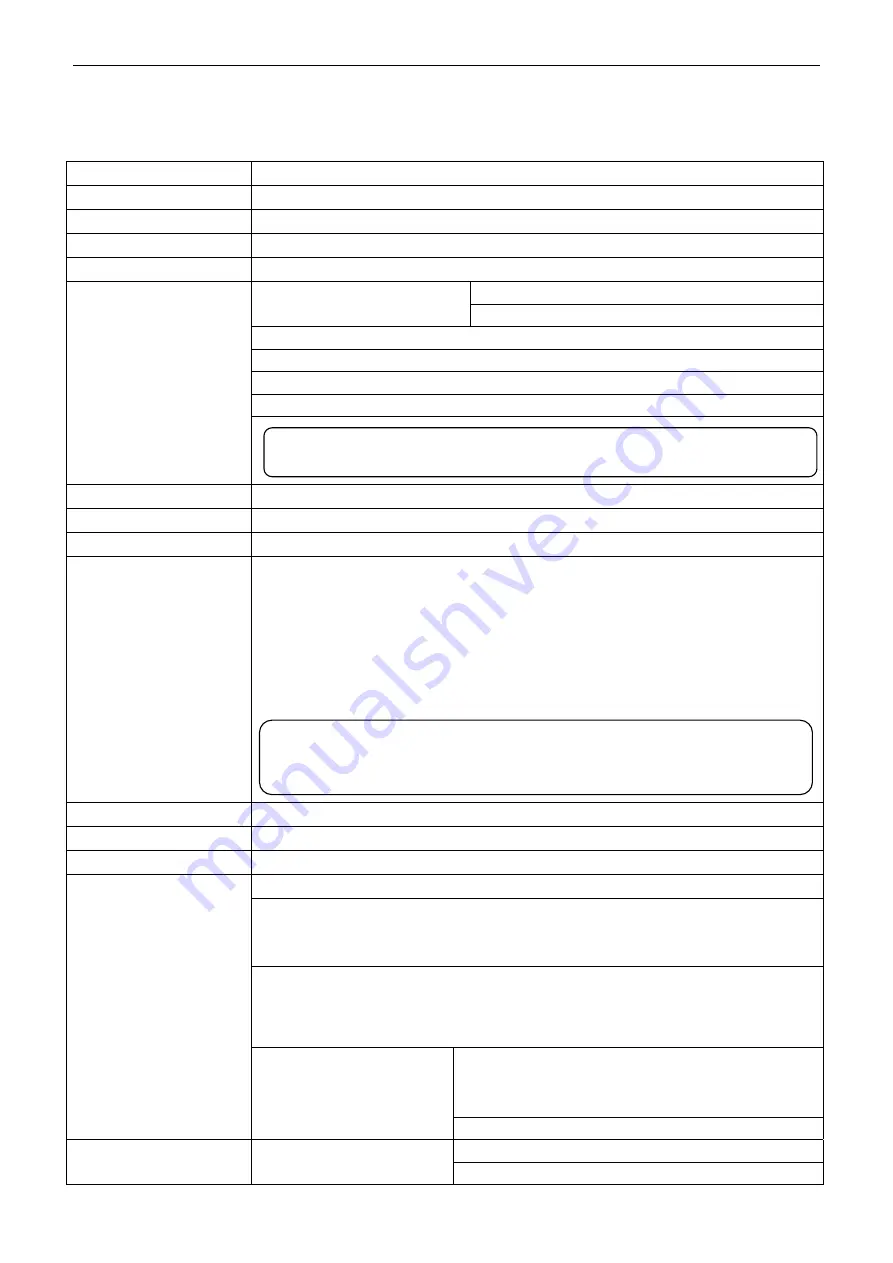
BP-003 User's Manual
- 37 -
Chapter 5 Specification
5.1 General Specification
Item
Description
Printing method
Direct thermal printing
Dot density
576 dots/line (203
×
203 DPI)
Effective printing width
72 mm
Print speed
220 mm/s
TF50KS-E (Japan paper co.ltd)
Thermal roll paper model
AF50KS-E (JUJO THERMAL)
Width: 79.5 ± 0.5 mm
Weight: 53 ~ 80 g/m
2
Maximum diameter:
Φ
80 mm
Paper thickness: 0.065 ~ 0.15 mm
Paper specification
Character set
ASCII: 13 international character sets
Code page
76 kinds
Line space
1/6 inch, or programmable in 1/203 inch increments
Interface
This printer can be equipped with the following interfaces:
Parallel interface: Centronics
USB interface: 2.0 Full-Speed
USB interface (2.0 Full-Speed) + Serial interface (RS-232C, DB9))
USB interface (2.0 Full-Speed) + Ethernet interface (10/100Base-T)
USB interface (2.0 Full-Speed) + Bluetooth (2.0/2.1 + EDR)
USB interface (2.0 Full-Speed) + Wi-Fi ( 802.11b/g/n)
Cash drawer interface
RJ-11, 24V (DC)/1A
Special function
Automatic cutter, Online parameter settings, Online software upgrade
Input buffer
4 MB
ESC/POS Emulation
Character printing command: Support ANK characters, user-define characters
and enlarge Chinese characters 1~8 times
printing, can adjust character line spacing
Dot image printing command: Support different densities dot images and
downloading image printing, can save NV
bitmap without electricity (Can save LOGO for
long)
Linear bar code: UPC-A, UPC-E, EAN-13, EAN-8,
CODE39, CODE128, ITF-25,
CODABAR
Control command
Bar code
Two-dimension code: PDF417, QR CODE
Input voltage: 100 ~ 240 V(AC)
Power Supply
(AC adapter)
IN
Frequency: 50Hz/60Hz
Note: 1. Only one of the data interfaces is supplied when leaving the
factory.
2. Please take the specific interface as standard.
Note: The inner diameter of paper shaft is
Φ
12 mm and the outer
diameter of paper shaft is
Φ
18 mm
Содержание BP-003 Series
Страница 1: ......
Страница 24: ...BP 003 User s Manual 18 Figure 5 Double click Local Area Connection 2 SSID...
Страница 37: ...BP 003 User s Manual 31...






























