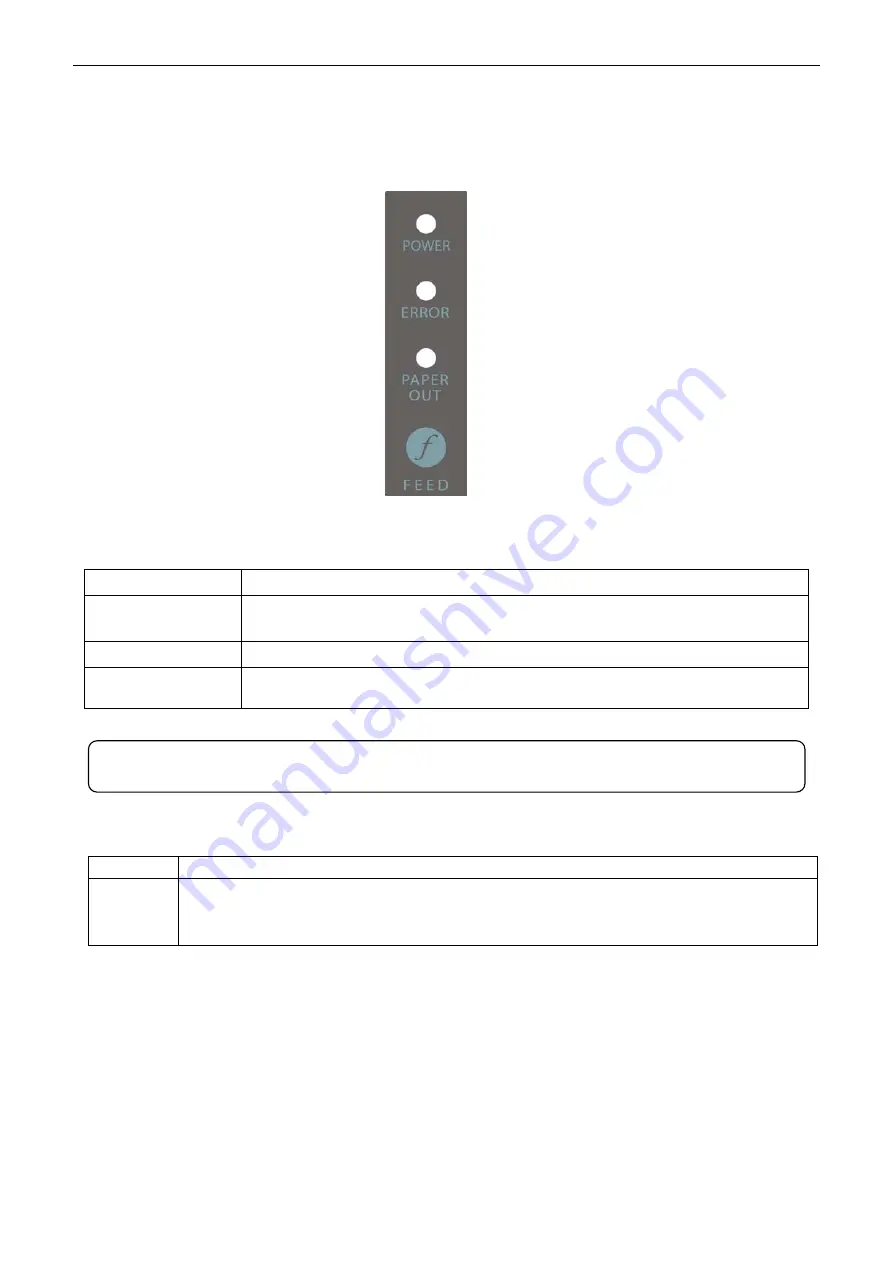
BP-003 User's Manual
- 32 -
Chapter 3 Control Panel
3.1 Control Panel
There are three LED indicators
and one button on the control panel shown as Figure 3-1.
3.1.1 LED Indicator
LED Description
POWER (Green)
Denotes whether the printer’s power supply is connected or not. The LED is on
when the power is connected.
ERROR (Red)
Denotes printer's status. The LED is on when the malfunction appears.
PAPER OUT
(
Red
)
Denotes printer's paper status. The LED is on when paper out occurs or is
about to end.
3.1.2 Button
Button
Function
【
FEED
】
【
FEED
】
controls paper feeding, you can enable or disable the key function with a
command. When enabled, the paper will be fed continuously if you press and hold on it, or
stop if you loosen it.
3.2 Self-test Printing
Self-test printing lets you know if the printer is working properly. If the printer printouts the self-test
content normally, it denotes that there is nothing wrong with the printer except for the interface
connecting to the computer. Otherwise, the printer should be repaired.
The printer will print out self-test information such as the software version, update date and interface etc.
Hold down the
FEED
button and turn on the power switch while the printer cover is closed. The
ERROR
LED blinks once with two beeps (if beeper is installed in the printer), loosen the button, then the printer
prints out the self-test information.
Figure 3-1 Control panel
Refer to chapter Error message on the control panel for detailed information about LED
indicator malfunctions.
Содержание BP-003 Series
Страница 1: ......
Страница 24: ...BP 003 User s Manual 18 Figure 5 Double click Local Area Connection 2 SSID...
Страница 37: ...BP 003 User s Manual 31...






























