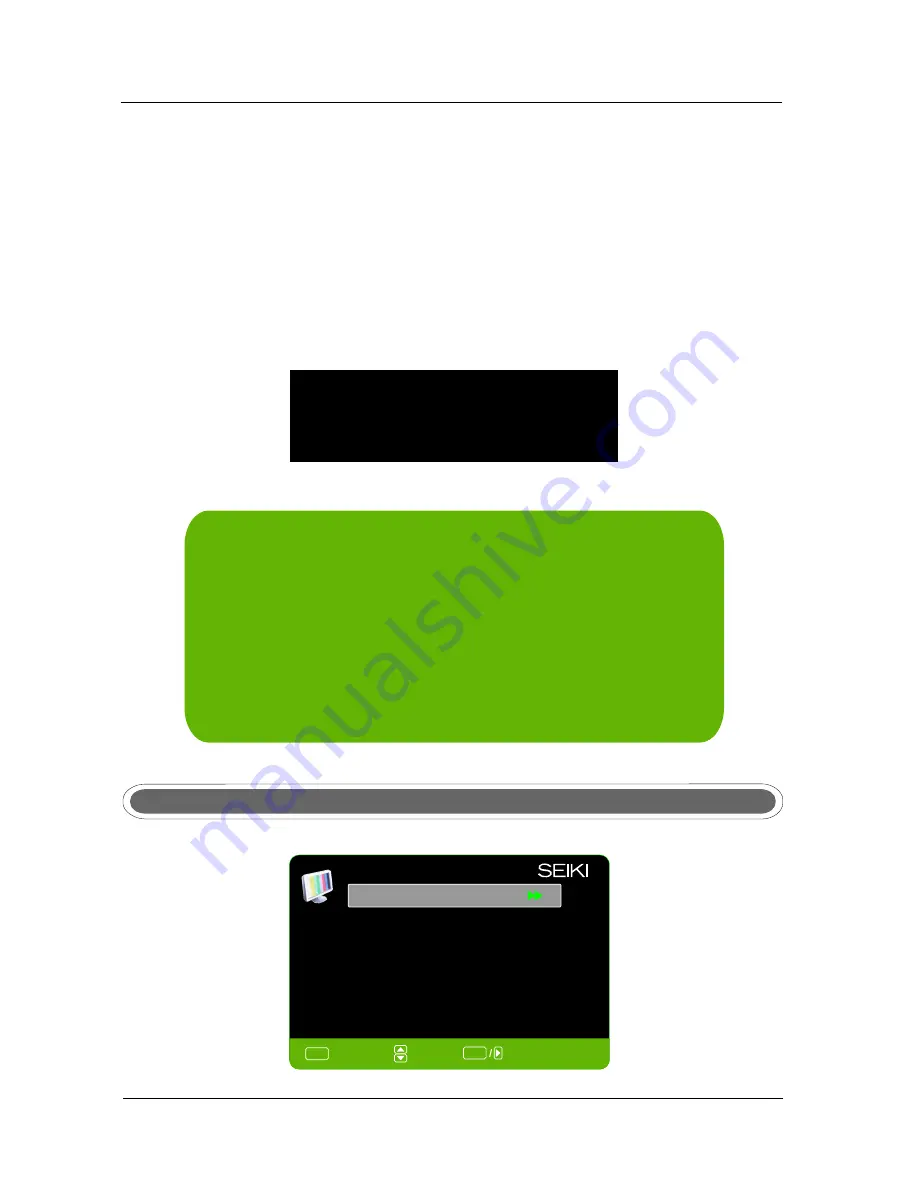
31
MENU OPERATION
Color
Temperature
Normal
Advanced
Picture
Settings
Screen
Size
PC
Settings
Wide
Attention
!
If [ All Reset ] was executed
TV system is reset.
Press
▼/▲
button to select No Operation Power Off, then press ENTER button to select it On or Off.
When On and there is no operation input for
3
hours
, it will
turn off the TV.
Press
▼/▲
button to select All Reset, then press ENTER button to execute reset. When you select
All Reset item, a dialogue box will appear as following:
All
Reset
No
Operation
Power
Off
AV/YPbPr/HDMI1/HDMI2/HDMI3
1.PICTURE menu and description are the same as that for TV source.
2.SOUND menu and description are the same as that for TV.
But the settings for Analog Sound and Digital Sound are invalid
in these sources.
3.
LOCK
menu and description are the same as that for TV V source.
4.SETUP menu and description are the same as that for TV source.
But the setting for Closed Caption is invalid in source HDMI.
5.OTHER menu and description are the same as that for TV source.
6.CHANNEL menu and description are invalid in these sources .
PICTURE
MENU
IN
PC
SOURCE
Press
▼/▲
button to select No Signal Power Off, then press
ENTER button to select it On or Off.
When On and there is no signal input for
10
minute
s, it will turn off the TV.
No
Signal
Power
Off
MENU
:
Return
:
Move
:
Go
to
Next
Menu
Picture
Settings
PICTURE
ENTER
Содержание SE324FB
Страница 1: ...SE324FB LCD Television ...
Страница 2: ......
Страница 37: ...35 9 Troubleshooting TROUBLESHOOTING ...
Страница 38: ...36 TROUBLESHOOTING ...
Страница 39: ...37 TROUBLESHOOTING ...
Страница 41: ......









































