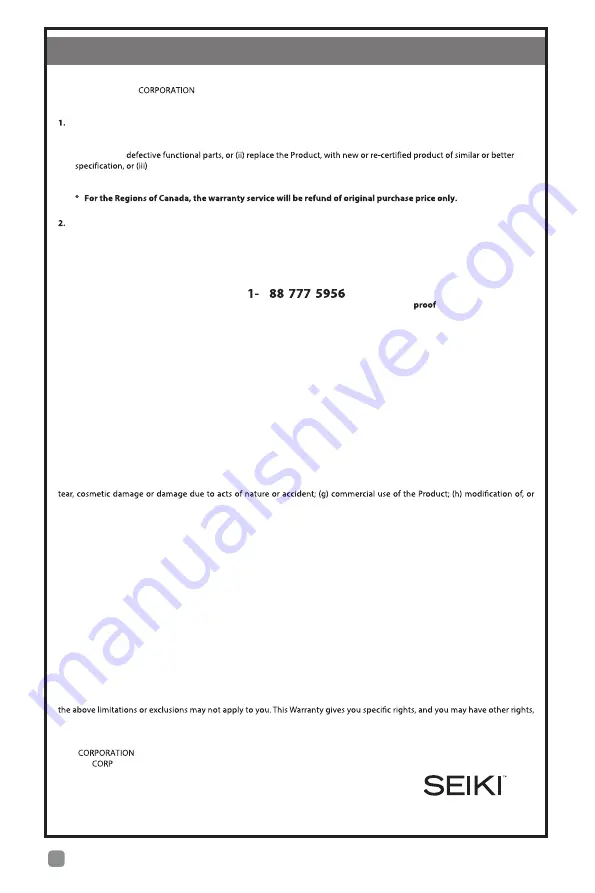
44
En
-
This Product (including any accessories included in the original packaging) as supplied and distributed in new condition,
is warranted by SEIKI
(SEIKI or the Warrantor) to the original consumer purchaser against defects in material and
workmanship (“Warranty”) as follows:
PARTS AND LABOR :
For a period of one (1) year from date of original consumer purchase, if this Product or any
functional part is determined by SEIKI, or a SEIKI authorized service provider, to be defective, at SEIKI’S sole option and
discretion, SEIKI will (i) repair, at no charge to the original consumer, with new or rebuilt replacement functional parts in
exchange for
provide refund of original purchase price. Replacement Product or parts are warranted for either the
remainder of the original warranty period or ninety (90) days from the date of replacement, whichever is longer. After the
applicable Warranty periods, the purchaser must pay for all parts and labor costs.
SHIPPING COSTS:
Notwithstanding the foregoing, the original consumer is responsible for any shipping charges incurred
to ship the Product or part(s) to SEIKI or to a SEIKI authorized customer service provider, for diagnosis, repair, replacement
or refund. However, SEIKI will pay for return shipping to the customer. Products shipped back to SEIKI or a SEIKI
authorized service provider must be in its original packaging or in packaging with an equal degree of protection.
To obtain
Warranty Service and Troubleshooting information, please call the Toll Free Customer Service Line at:
8 -
-
Please have your model number and serial number available along with your
of purchase.
You can also visit us online and REGISTER your new SEIKI product at:
www.SEIKI.com
To receive Warranty service, the original consumer purchaser must contact SEIKI for pre-authorization prior to sending
any Product to SEIKI or a SEIKI authorized customer service provider, or for obtaining any repair, replacement or refund
service. Proof of purchase in the form of a bill of sale or receipted invoice evidencing that the Product is within
the applicable Warranty period(s), MUST be presented to SEIKI in order to obtain the requested service.
Exclusions and Limitations:
This Warranty covers manufacturing defects in materials and workmanship encountered in the normal, non-commercial use of
the Product, and does not cover (a) damage or failure caused by or attributable to abuse, misuse, failure to follow instructions,
improper installation or maintenance, alteration, accident, or excess voltage or current; (b) improper or incorrectly performed
repairs by non-authorized service facilities; (c) onsite consumer instruction or adjustments; (d) transportation, shipping, delivery,
insurance, installation or set-up costs; (e) costs of product removal, transportation or reinstallation costs; (f) ordinary wear and
to any part of the Product. In addition, this Warranty does not cover images “burnt” into the screen. This Warranty applies to the
original consumer only and does not cover products sold AS IS or WITH ALL FAULTS, or consumables (e.g., fuses, batteries, bulbs
etc.), and the Warranty is invalid if the factory-applied serial number has been altered or removed from the Product. This Warranty
is valid only in the United States and Canada, and only applies to products purchased and serviced in the United States and
Canada. All replaced parts and products, and products on which a refund is made, become the property of SEIKI.
NO WARRANTIES, WHETHER EXPRESS OR IMPLIED, INCLUDING, BUT NOT LIMITED TO, ANY IMPLIED WARRANTIES OF
MERCHANTABILITY OR FITNESS FOR A PARTICULAR PURPOSE, OTHER THAN THOSE EXPRESSLY DESCRIBED ABOVE
SHALL APPLY. THE WARRANTOR FURTHER DISCLAIMS ALL WARRANTIES AFTER THE EXPRESS WARRANTY PERIOD
STATED ABOVE. NO OTHER EXPRESS WARRANTY OR GUARANTY GIVEN BY ANY PERSON, FIRM OR ENTITY WITH RESPECT
TO THE PRODUCT SHALL BE BINDING ON THE WARRANTOR. REPAIR, REPLACEMENT, OR REFUND OF THE ORIGINAL
PURCHASE PRICE, AT THE WARRANTOR’S SOLE DISCRETION, ARE THE EXCLUSIVE REMEDIES OF THE CONSUMER. THE
WARRANTOR SHALL NOT BE LIABLE FOR ANY INCIDENTAL OR CONSEQUENTIAL DAMAGES CAUSED BY THE USE, MISUSE
OR INABILITY TO USE THE PRODUCT. NOTWITHSTANDING THE FOREGOING, CONSUMER’S RECOVERY SHALL NOT EXCEED
THE PURCHASE PRICE OF THE PRODUCT. THIS WARRANTY SHALL NOT EXTEND TO ANYONE OTHER THAN THE ORIGINAL
CONSUMER WHO PURCHASED THE PRODUCT AND IS NOTTRANSFERABLE. SEIKI RETAINS THE RIGHT TO CHANGE THIS
WARRANTY AT ANY TIME WITHOUT NOTICE.
Some states do not allow the exclusion or limitation of incidental or consequential damages, or allow limitations on warranties, so
which vary from state to state.
Please send all correspondence to:
SEIKI
c/o SEIKI
Customer Service
PLEASE CONTACT CUSTOMER SERVICE TO OBTAIN SHIPPING ADDRESS FOR SERVICE.
SEIKI TV’s LIMITED WARRANTY TO ORIGINAL CONSUMER

































