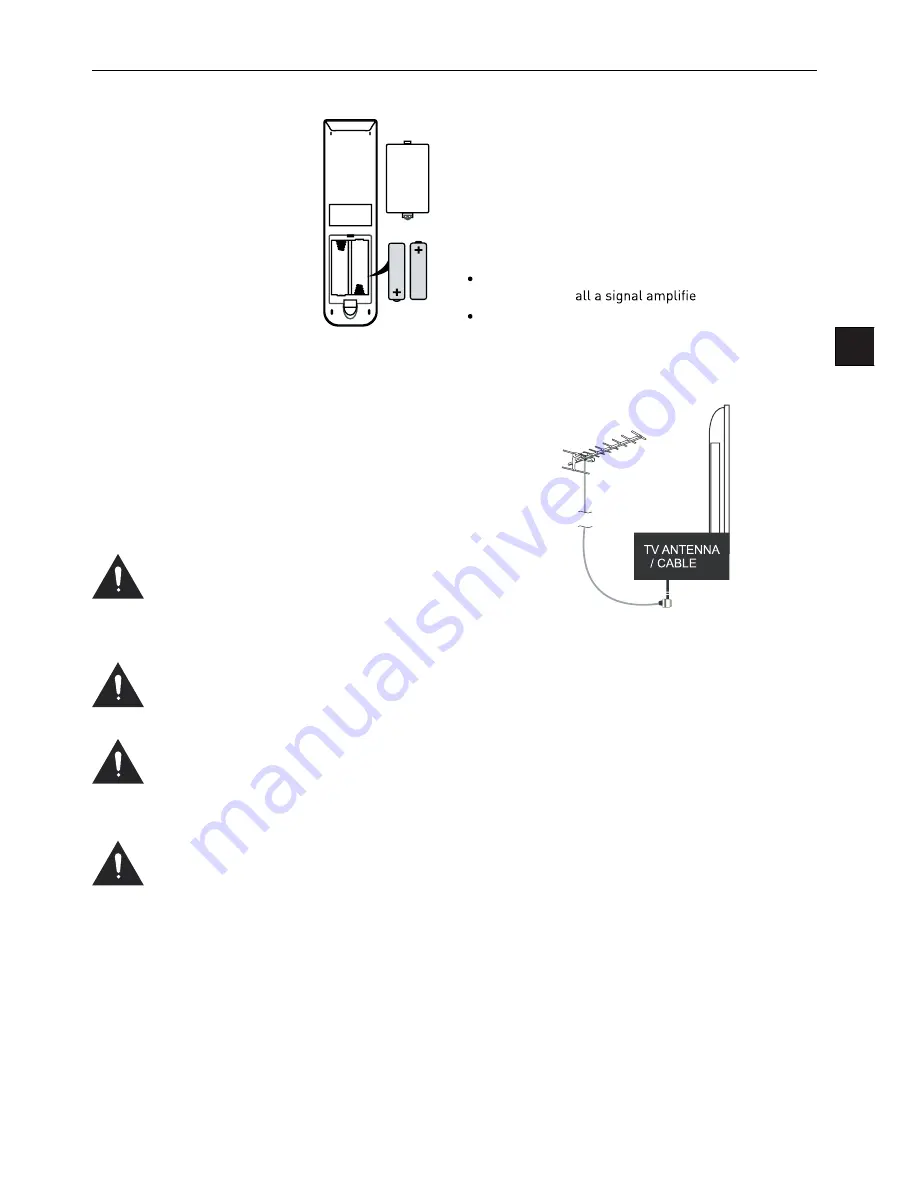
EN
Installing Batteries in the
Remote Control
1. Remove the battery compart-
ment cover at the rear of the
remote control by pushing
the retaining clip forward and
pulling up.
2. Install the supplied batter-
ies, ensuring the polarity
matches what is shown in the
battery compartment.
3. Replace the battery compart-
ment cover.
Aerial connection
WARNING! ENSURE THE TV AND ALL ANCILLARY
EQUIPMENT IS UNPLUGGED FROM THE MAINS BEFORE
MAKING ANY CONNECTIONS!
Connecting the TV Antenna
Connect the TV antenna to the aerial socket with a 75
ohm co-axial plug. For best results use a high gain TV
aerial, preferably roof or loft mounted.
To improve picture quality in a poor signal area, pur-
chase and inst
r.
If the antenna needs to be split for two TVs, use a 2-
Way Signal Splitter (not supplied).
Using the Remote Control
To use the remote control point it at the TV and press the
required buttons. You must be within 6 meters and at an
angle of less than 30 degrees from the center of the TV.
NOTE:
Sunshine or other strong light sources may inter-
fere with the signal from the remote control. In this situa-
tion turn the TV away from the light source.
WARNING! DO NOT LEAVE BATTERIES IN
THE REMOTE CONTROL FOR EXTENDED
PERIODS AS THEY CAN LEAK OR CORRODE
CAUSING DAMAGE TO THE REMOTE CON-
TROL. CHECK THEM PERIODICALLY AND
REPLACE THEM AS REQUIRED.
WARNING! DO NOT MIX BATTERY TYPES.
WHEN INSERTING BATTERIES, REPLACE
ALL BATTERIES AT THE SAME TIME. DO
NOT MIX OLD AND NEW BATTERIES.
WARNING! EXHAUSTED BATTERIES MUST
BE TREATED WITH CARE AND DISPOSED
OF ACCORDING TO ANY SAFETY OR RECY-
CLING REGULATIONS IN FORCE IN YOUR
LOCAL AREA, NEVER DISPOSE OF BATTER-
IES INTO GENERAL WASTE, OR FIRE.
WARNING! NEVER EXPOSE BATTERIES TO
EXCESSIVE HEAT SUCH AS SUNSHINE, FIRE
OR THE LIKE.
Connecting external devices
This instruction manual shows the simplest and most ef-
fective way of connecting your TV to ancillary equipment.
Alternate methods are listed below.
HDMI Lead
You can connect this TV to a compatible device using a
HDMI lead. This method will give the best picture.
Connect the cable from the HDMI equipment to the TV
HDMI socket.
SCART Lead
You can connect this TV to a compatible device using
a SCART lead. The connection uses component video
signals, i.e. the red, green and blue (RGB) content of the
video are sent on separate signals.
VGA Cable
You can use your TV as a monitor for your personal com-
puter by using a VGA cable. Sound from your personal
computer may also be played through the TV.
Содержание LED 2612 QD
Страница 1: ...66cm 26 LED TV 66cm 26 LED 2612 QD...
Страница 7: ......
Страница 8: ......
Страница 10: ......
Страница 25: ......
Страница 26: ......
Страница 27: ......
Страница 28: ......
Страница 33: ...Missing channels or other issues...
Страница 34: ......





































