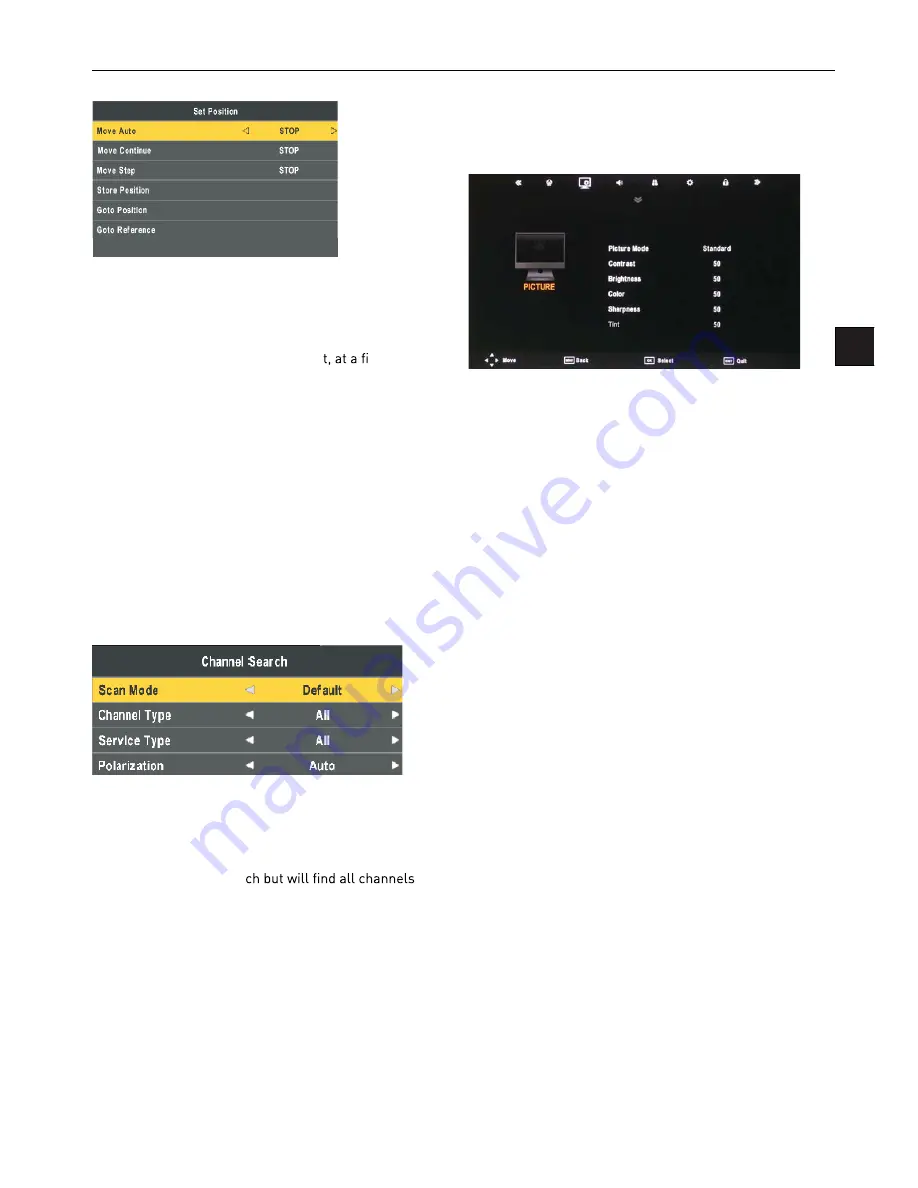
EN
Move Auto:
East or west of Automatic Control continued
to turn the polar axis to the desired position.
Move Continue:
Manual control of the east or the west
continued to turn the polar axis to the desired position.
Move Step:
Control of the east or wes
xed polar
axis step rotation.
Store Position:
Save the current rotation angle of polar
axis.
Goto Position:
Control the polar angle automatically to
the previously saved.
Goto Reference:
Control the angle of polar axis automati-
cally to the default.
GotoX:
Area based on user input parameters, Automati-
cally calculate the satellite over the area,
Control the polar axis rotation to the right place.
Scan Menu
When all the parameters after. Press BLUE button to Tun-
ing the setup menu to enter.
Scan Mode:
Scan from Default, Blind Scan and Network
to select.
Default: Default search program.
Blind Scan: Searches all the programs for the LNB set-
tings. (This is a long sear
including new Channels).
Network: Search the known channel frequencies for the
selected LNB & Satellite settings at the time of manufac-
ture. (This will be the quickest search).
Channel Type:
FTA (Free to Air) or ALL (Free to Air and
Pay Channels).
Service Type:
DTV (DVB TV) or Radio (DVB Radio) or both
DTV & Radio.
Polarization:
The LNB polarization: H (horizontal), V (ver-
tical) and AUTO depending on the LNB installation.
Menu Settings
Picture menu
Picture Mode:
Choose from Standard, Dynamic, User and
Mild.
Note: Contrast, Brightness, Colour and sharpness are
only available and can be adjusted in the User mode
option in the Picture Mode Settings.
Contrast:
Controls the difference between the brightest
and darkest regions of the picture.
Brightness:
Controls the overall brightness of the picture.
Color:
Control the color.
Sharpness: Increase this setting to see crisp edges in the
picture; decrease it for soft edges.
Tint:
Controls the tint ( NTSC mode only).
Color Temperature:
Choose from Medium, Cool, User
and Warm.
Red:
Controls the red colour of the picture.
Green:
Controls the green colour of the picture.
Blue:
Controls the blue colour of the picture.
Aspect Ratio:
Choose from Auto, 4:3, 16:9, Zoom1,
Zoom2, and Panorama.
Noise Reduction:
Choose interference noise modes from
Off, Low, Middle and High.
GotoX
Содержание LED 2612 QD
Страница 1: ...66cm 26 LED TV 66cm 26 LED 2612 QD...
Страница 7: ......
Страница 8: ......
Страница 10: ......
Страница 25: ......
Страница 26: ......
Страница 27: ......
Страница 28: ......
Страница 33: ...Missing channels or other issues...
Страница 34: ......
















































