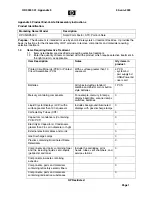Содержание iH-110 Series
Страница 1: ...Rev 1 0 2 Date 2017 02 08 Cash counter Discriminator ...
Страница 20: ...iH 110 Series Service Manual Hitachi Terminal Solutions Korea Co Ltd 20 9 Remove 2 screws as below ...
Страница 25: ...iH 110 Series Service Manual Hitachi Terminal Solutions Korea Co Ltd 25 2 5 MODULE 2 ...
Страница 34: ...iH 110 Series Service Manual Hitachi Terminal Solutions Korea Co Ltd 34 14 Open MODULE ...
Страница 39: ...iH 110 Series Service Manual Hitachi Terminal Solutions Korea Co Ltd 39 7 Remove MAIN BOARD from the machine ...
Страница 56: ...iH 110 Series Service Manual Hitachi Terminal Solutions Korea Co Ltd 56 6 Machine Setting Menu preparing ...
Страница 57: ...iH 110 Series Service Manual Hitachi Terminal Solutions Korea Co Ltd 57 7 Engineer Setting Menu preparing ...
Страница 61: ...iH 110 Series Service Manual Hitachi Terminal Solutions Korea Co Ltd 61 10 Trouble Shooting preparing ...
Страница 62: ...iH 110 Series Service Manual Hitachi Terminal Solutions Korea Co Ltd 62 11 Block diagram ...
Страница 63: ...iH 110 Series Service Manual Hitachi Terminal Solutions Korea Co Ltd 63 ...