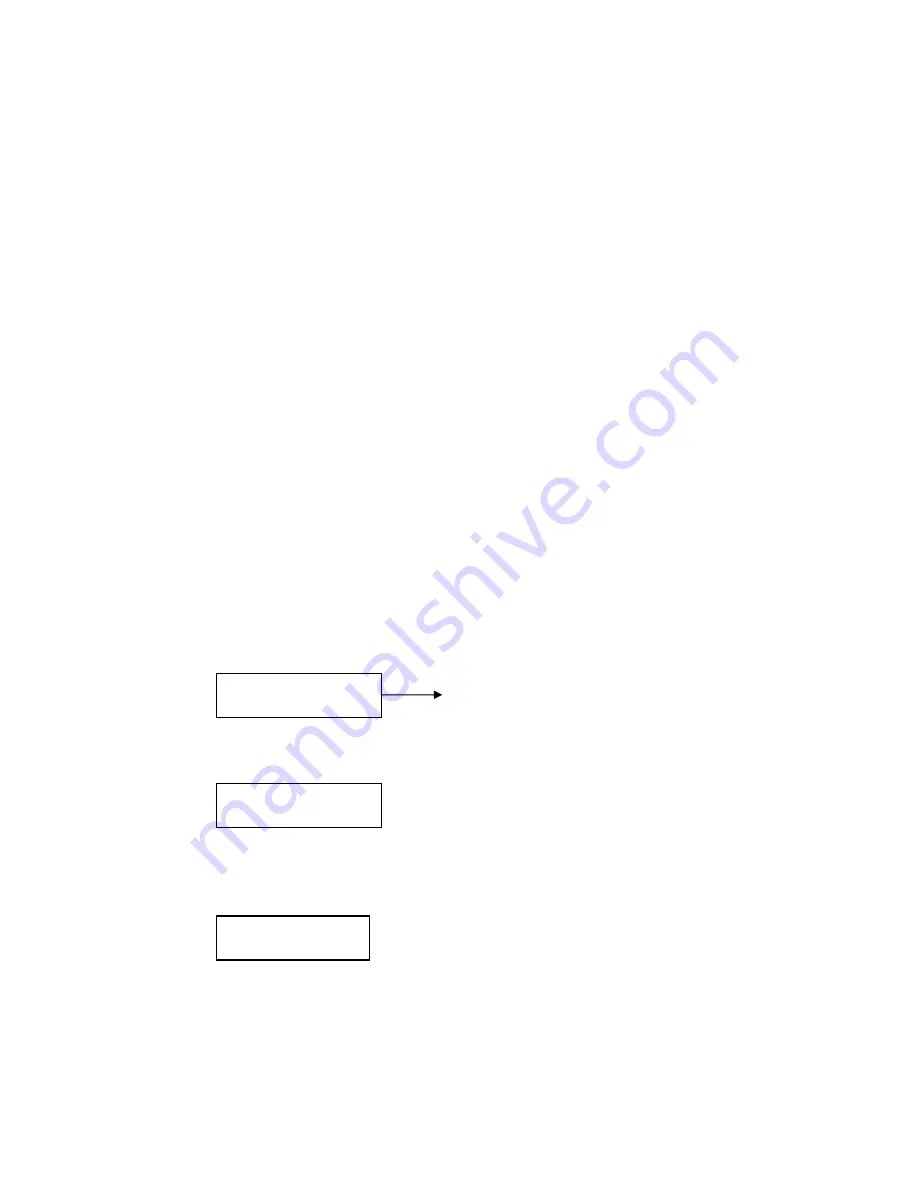
A), and then set Present Point B (at the same time set the dwell time at Point B). Finally
execute an outer command to scan between points A and B. When auto scan starts, input
the grade Speed (1-64).
5.4.1 2 Points Scan
Input the grade Speed (1-64) and press AUTO.
Example: Set dwell time of Point A as 2 seconds, dwell time of Point B as 3 seconds. Make
the scanning at 32-grade speed between the two points.
1) Move control joystick to Point A of scanning
2) Input 02, then press Pan-A on the keyboard after two seconds
3) Move
control
joystick to Point B of scanning
4) Input 03, then press SHIFT+PAN-A on the keyboard after three seconds
5) Input 32-grade, then press AUTO
5.4.2 360° Scan
Move the joystick to desired position; Input the running speed (1-64) and then press
SHIFT+ AUTO.
Note: When speed dome camera is auto scanning, you can just use the joystick to stop it.
5.5. Guard Location
The guard location is an important preset position that the speed dome will come back
automatically when there is no operation for a defined period.
The user can set such a location, control the interval (1-255S) to the location, enable and
disable.
5.5.1 Setting the Guard Location
The control keyboard can set guard location and intervals of the dome.
Press MPX or Auto until LCD displays:
Input the Speed Dome
address
(
1-1024
)
, press
1.Speed dome setup
Number:0001
Press MPX or Auto until LCD displays:
3.Press ENTER to
Setup Watch Position
Press ENTER. The guard position is set.
5.5.2 Switches of Guard Location:
Press MPX or Auto until LCD displays:
4.Watch Position
Time:000 Switch
Time:000: Set the interval
Switch: Set the guard location; ON: Enable
OFF: Disable
Input interval figure, press ENTER:
Press SHIFT+MON Start the guard location
Press SHIFT+CAM Stop the guard location
19






































