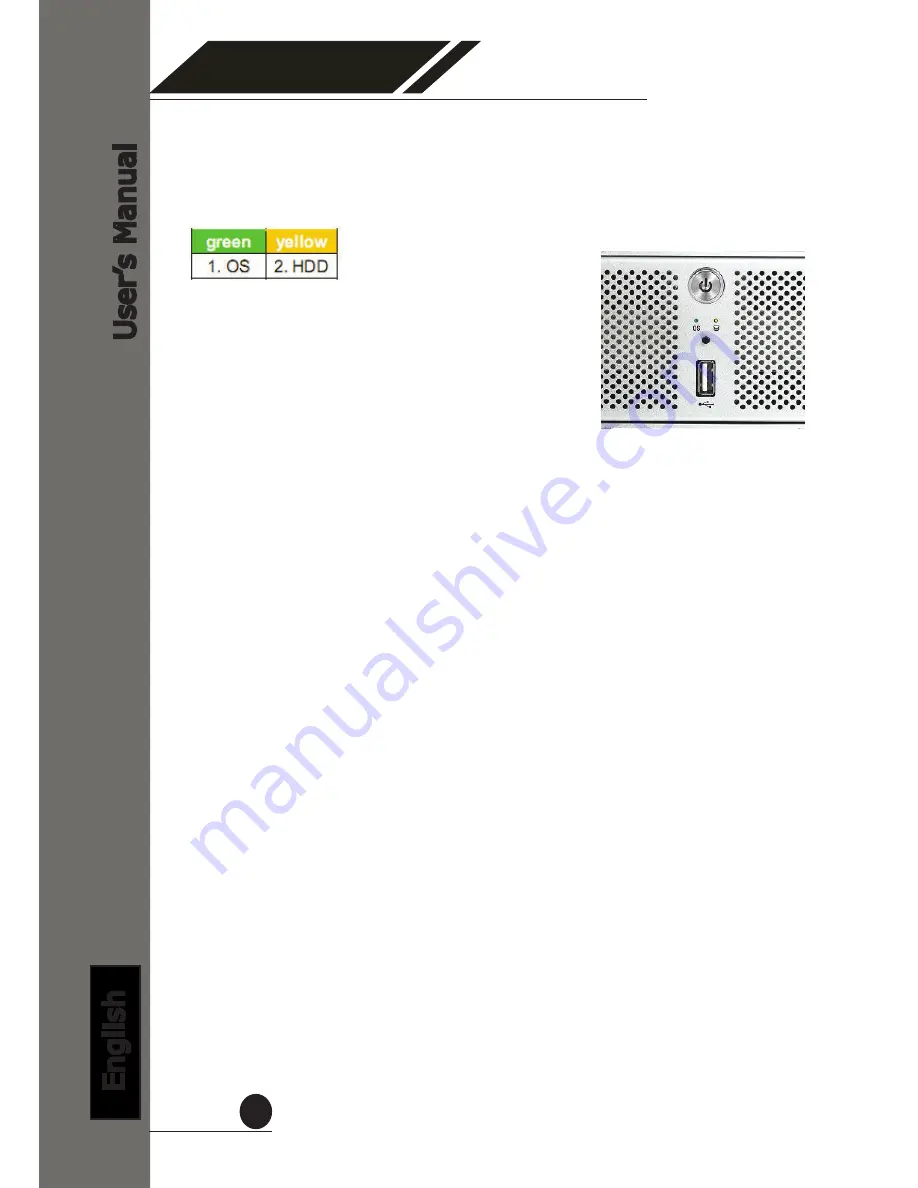
4 Channel (Basic)
Network Video Recorder
User
’s Manual
English
9
LEDs and Buttons
Power Button
: (Blue when ON) Press to turn on/off the system
Front LEDs
:
OS LED
Solid green
: System ready
Off
: System Off
Blinking
:
1.
System shutting down
2.
Upgrading firmware
a)
Through USB drive
: Blinking indicating the upgrade is in pro-
cess. Once firmware upgrade completes, the LED goes off. Manually turn
off the power and turn it back on would be required afterwards.
b)
Through the web UI
: Blinking indicating the upgrade is in pro-
cess. Once firmware upgrade completes, the LED goes off. The NVR will
then restart automatically. Once it finishes restarting, the LED should turn
to solid green to indicate the system is now ready.
3.
Restoring previously saved configuration file
a)
Through USB drive
: The LED should blink to indicate the process
has started. The LED will then go off to indicate the process is complete.
Manually turn off the power and turn it back on would be required after-
wards.
b)
Through Web UI
: The LED should blink to indicate the process
has started. The LED will then go off to indicate the restoring is complete
and the system is restarting. The OS LED should indicate in solid green
once the system becomes ready.
Recording LED
Solid amber
: recording
Off
: not recording
Blinking
: Manual recording:
When “manual recording button” is pressed
* To start manual recording with the “manual recording button”, press and hold
the button for 2 seconds then release it. Follow the same procedure to stop.
























