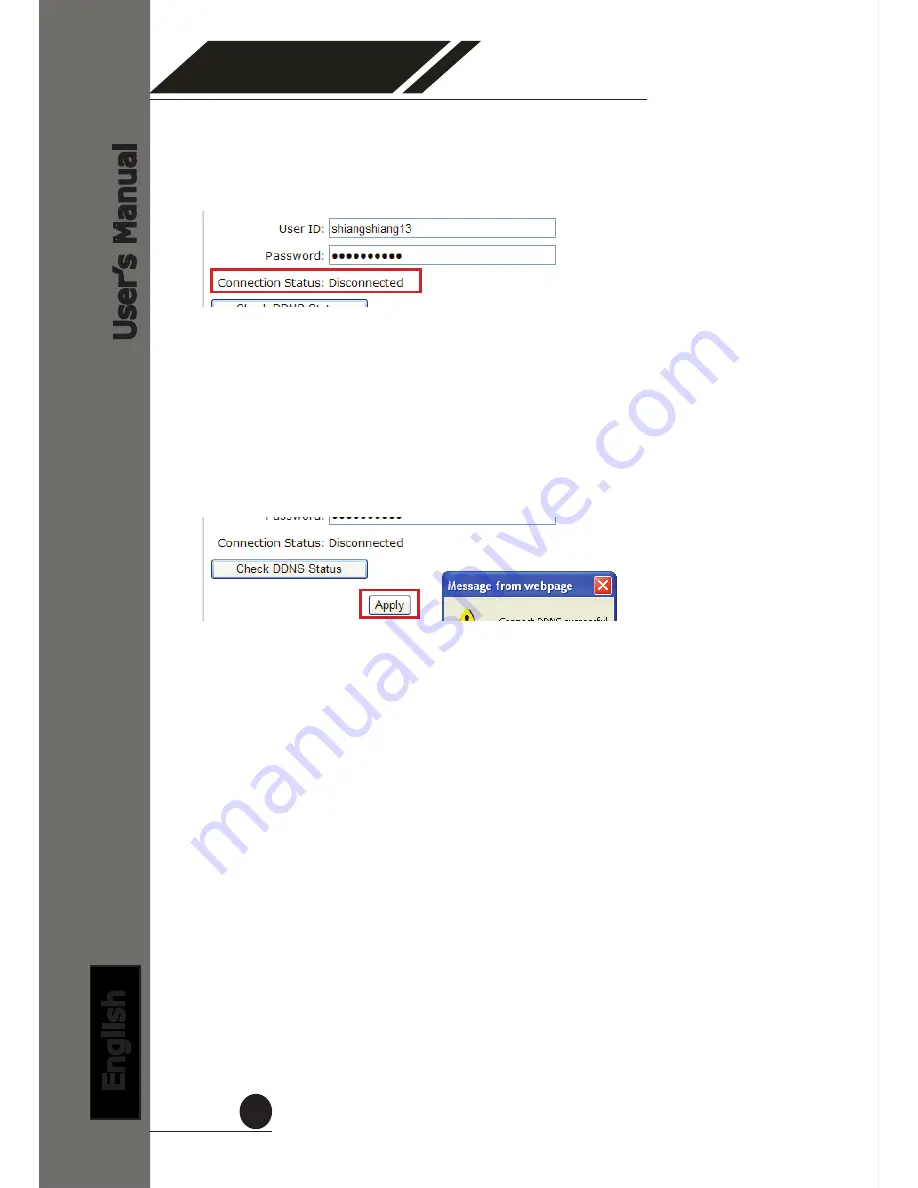
4 Channel (Basic)
Network Video Recorder
User
’s Manual
English
52
Notice the “Connection Status” displays the status of whether the NVR
has been able to successfully update its current public IP address to the
DynDNS server
The NVR will automatically check with the DynDNS server once every
hour and update its latest public IP to the server. The “Apply” button
does the same thing which if you are see the “Disconnected” status,
you can use it to manually check with the server without waiting for the
NVR to update itself in the next hour.
However, it is advised not to
do so too often as DynDNS disallow repetitive updates within a
short period of time and the account will be banned if such ac-
tion is detected.















































