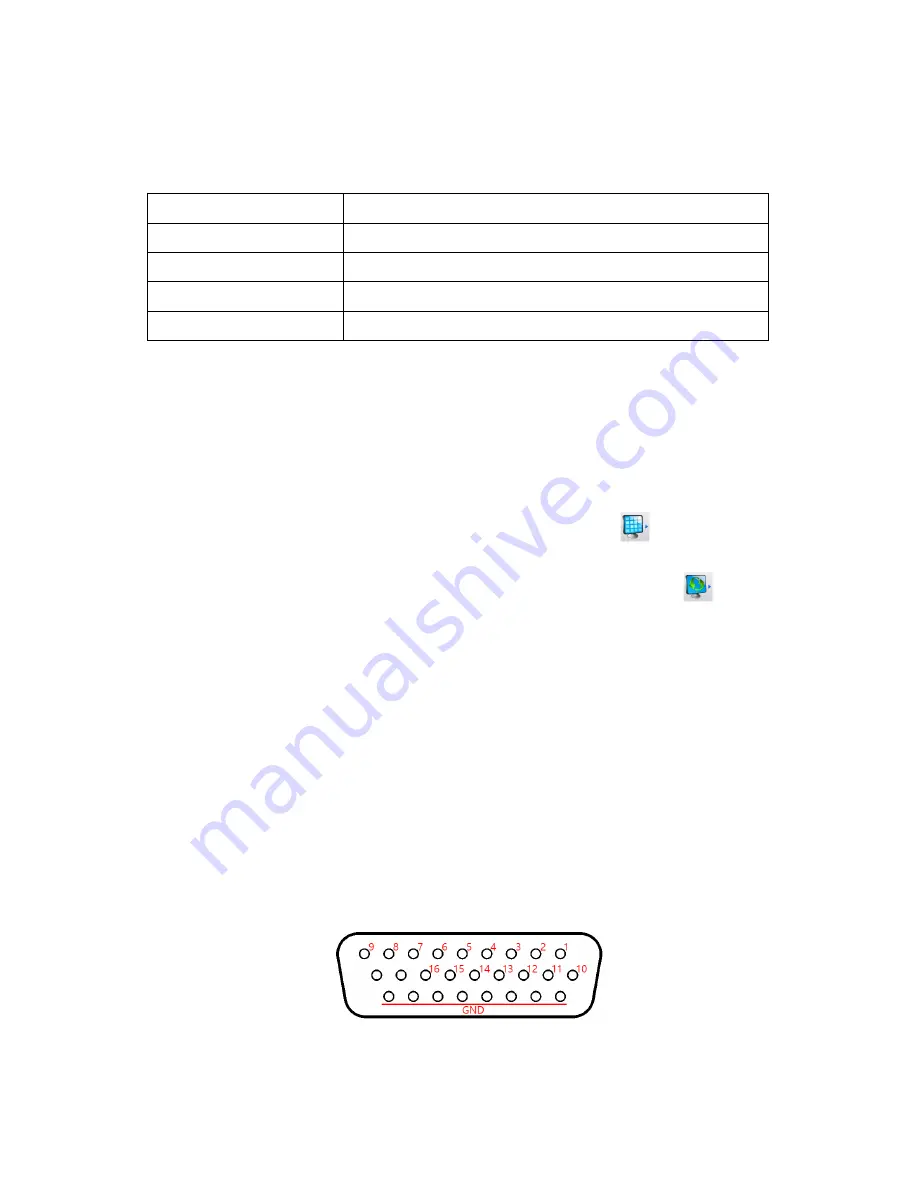
Release Version 1.2
16
5.
Operation
5-1. Functions of the Mouse
Press the right button of the mouse to who the following menus.
Key Name
Functions
Color
Set up specific channel’s brightness/ darkness/ chroma values
PTZ
Activate or deactivate PTZ control function
PIP
Picture in Picture function
Position
Change the position of camera video
5-2. Display Mode
▶ The available display mode for the main monitor is Full screen mode, Split screen mode, Channel
Auto Sequence mode, PIP mode.
- Full screen: Press the relevant channel number key on the front interface to turn to the channel in
Full screen. If you use a mouse, please double-click the relevant channel to turn the
video to Full screen and double-click it again to go back to the previous split mode.
- Split screen: Press the ‘MULTI SCREEN’ on the front interface or click ‘
‘ icon to turn to split
screen.
- Auto sequence: Press the ‘AUTO SEQUENCE’ key on the front interface or click ‘
‘ icon to set
up Auto Sequence mode.
5-3. Digital Zoom
- Select the channel to display in Full screen mode.
- Press the left button of the mouse and drag out the part to zoom in.
- Click the left button of the mouse twice to release the zoom in.
- The digital zoom-in function is available in Full screen mode only, so please do not use this
function in split screen, auto sequence mode and PIP mode.
5-4. Alarm-In functions
5-4-1. Alarm-In Port
▶ The Alarm-In input port consist of D-SUB 26Pin(Female) connector and the channels of this pin
are as follows.
※ The relevant video channel screen will be shown when the alarm input.
※ ‘Alarm-In’ OFF =”0”, ‘Alarm-In’ ON =”1” (GND and input signal are shorted out)
※ ‘Alarm-In’ is deactivated for loss channels.
Содержание SC-16MHD
Страница 1: ...Release Version 1 2 16 Channel video input HD analog splitter SC 16MHD User s Manual ...
Страница 21: ...Release Version 1 2 20 6 Connection Diagram ...
Страница 25: ...Release Version 1 2 24 MEMO ...
Страница 26: ...Release Version 1 2 MEMO ...
Страница 27: ...Release Version 1 2 1 MEMO ...












































