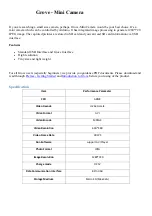}
}
void takePicture(void)
{
digitalWrite(KEY,HIGH);
delay(1000);
digitalWrite(KEY,LOW);
delay(1000);
}
void enterStandbyMode(void)
{
//set the key pin as high level for 2s,enter the standby state
digitalWrite(KEY,HIGH);
delay(2000);
digitalWrite(KEY,LOW);
delay(1000);
}
void makeVideo(long int videoTime)
{
//set the key pin as high level for 2s again, from the standby state to video state
digitalWrite(KEY,HIGH);
delay(2000);
digitalWrite(KEY,LOW);
delay(videoTime); //make a video for videoTime.Its unit is ms.
// stop the video
digitalWrite(KEY,HIGH);
delay(1000);
digitalWrite(KEY,LOW);
delay(1000);
}
void PoweroffMode(void)
{
//set the key pin as high level for 5s,enter the poweroff state
digitalWrite(KEY,HIGH);
delay(5000);
digitalWrite(KEY,LOW);
delay(1000);
}
Upload the code. Please click
here
if you do not know how to upload.
Now there should be a video in the SD card because we call the function once during Setup(). To play the
video, you can either directly connect the camera to PC via USB cable or use a reader to read it. And if
somebody approaches when it's working, you should also find some pictures in the SD cards also.
Reference
Here is the state description of this mini camara. There are 5 working states.
1. Standby
:
Set key as high level for 2 seconds when in the power off state, Red LED will come on. Mini
camera enters Standby state.
2. Power off:
Set key as high level for 5 seconds, camera enter Power off state, Red LED will fade out.
3. Take pictures:
Set key as high level for about 1000ms when in the power on state, camera can take a
picture. Red LED will blink once to tell you that one picture has been taken. Afterwards, it automatically
enters standby state.
4. Video:
Set key as high level for 2 seconds when in the standby state, Camera will enter video state and
red LED blinks continuously. To stop it, set key as high level for about 1000ms, camera will enter to
standby state.