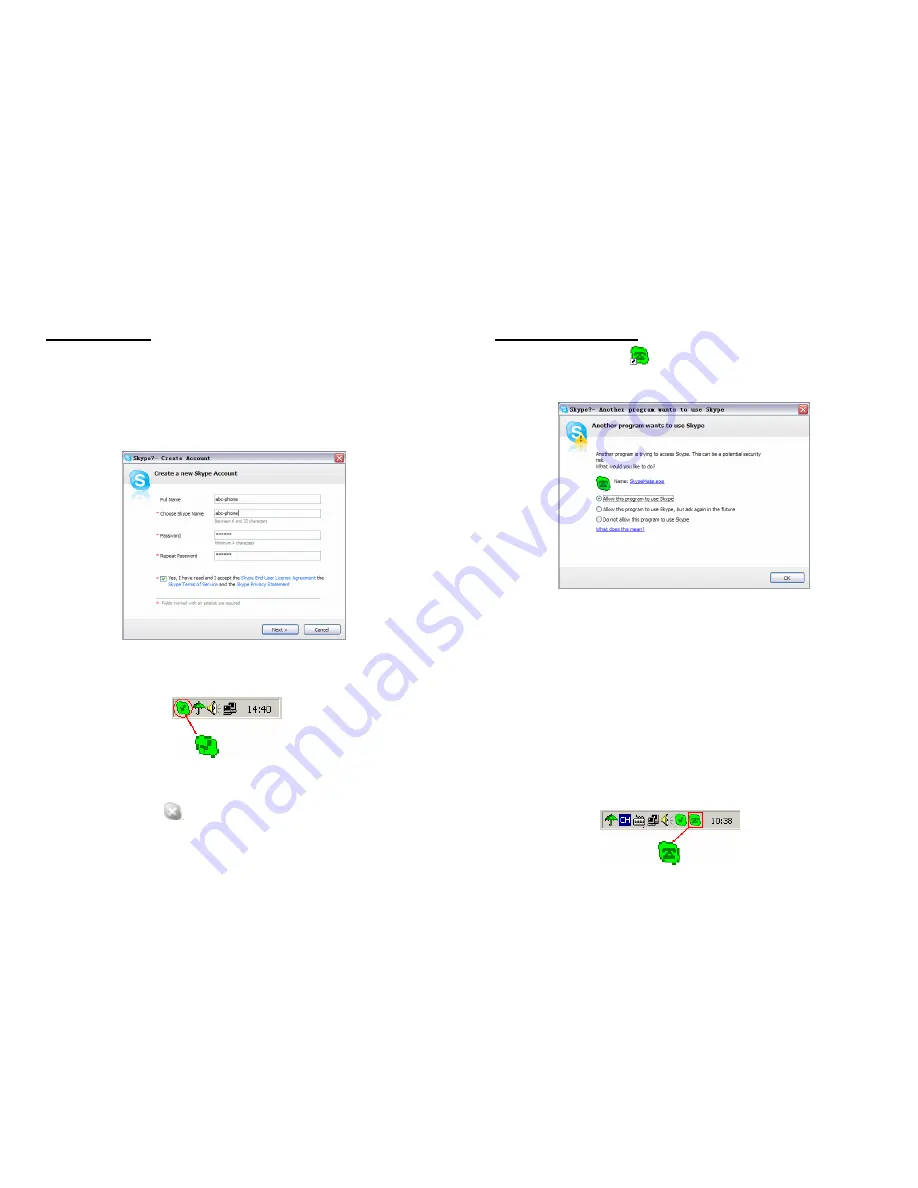
1.3 Run Skype
(1) Download Skype software and install it (www.skype.com).
The version must be 1.0.0.106 or higher.
(2) Run Skype and log in with Skype account.
Create a Skype account as shown below:
After software startup, the icon will appear in the system tray
shown as below:
That indicates the Skype is successfully connected to Internet. If
the icon is shown as
, you have to check your Internet
connection.
1.4 Run SkypeMate
Double-click the icon
on the desktop, the Skype program
will pop up the window as shown below:
Select the first option “Allow this program to use Skype”, click
“
OK
” button.
Note:
If you make wrong selection, please go to Skype, choose
“Tools-> Options-> Privacy->’Manage other programs’
access to Skype”, choose the needed option, click
“Change” button to open the “Manage API Access
Control” window, and make another selection.
After running SkypeMate, the icon will appear to the system
tray as shown:
10
11













