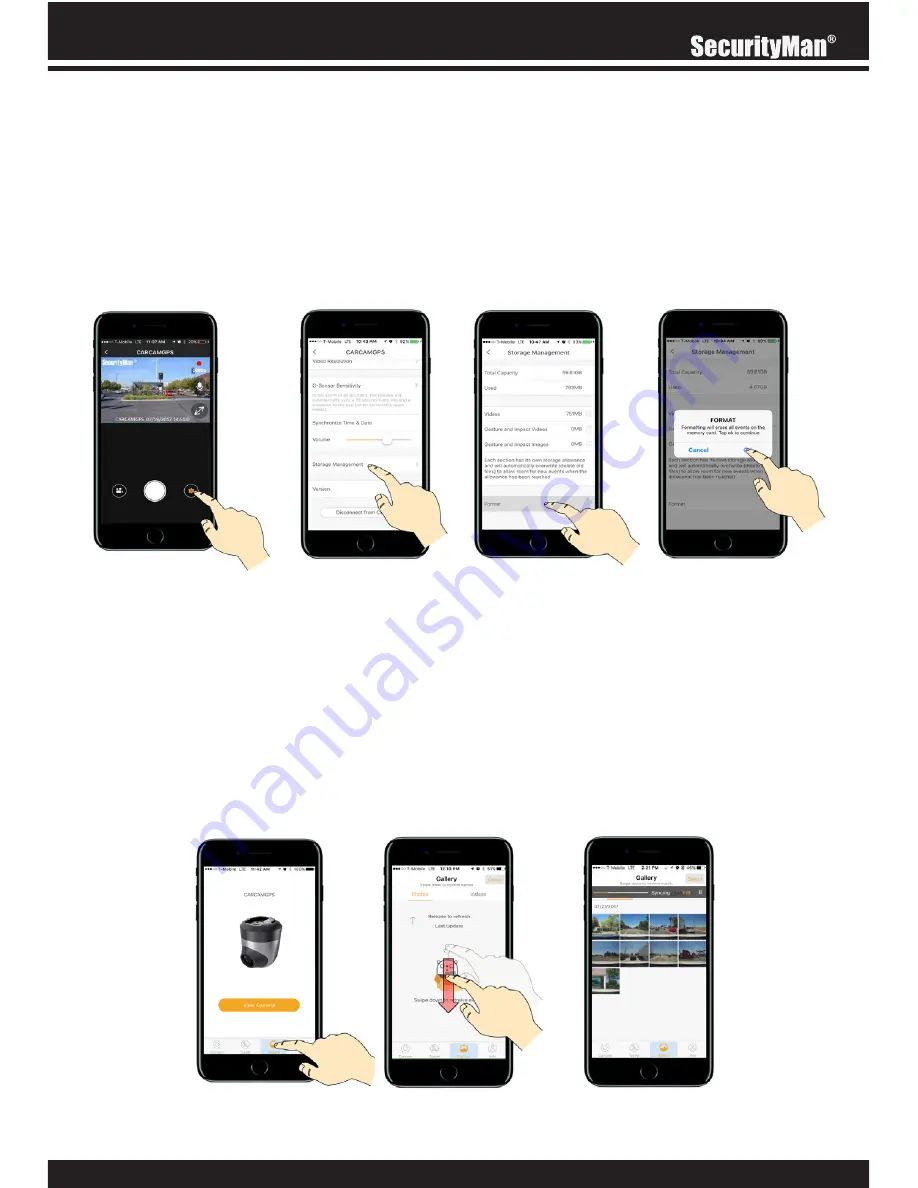
13
Formatting your memory card wipes the card clean by removing all data and bad sectors which
may prevent the camera from recording properly (memory card error). From the apps live view
screen, tap on the gear icon located on the bottom right corner of the screen. Scroll down and
tap on the “Storage Management” option, tap on Format and then tap on Ok to confirm and
began the formatting process.
Note:
Formatting will only erase events stored on the memory card. GPS data and events
synced to the app will not be affected.
There are several locations where you can payback recorded events, directly from the Memory
card, from the App Galley and those you have saved directly to your phone.
Note:
Please refer to the CARCAMGPS App section for details on how to transfer events from
the memory card to the App gallery.
FROM THE APP GALLERY
The first thing you will need to do is sync events to the App gallery tab. From the apps main
screen (not the live view), tap on the Gallery tab located on the bottom of the App tool bar, then
simply touch the screen and pull down/release to begin the syncing process.
FORMATING YOUR MEMORY CARD
PLAYING BACK EVENTS
Содержание CARCAMGPS
Страница 1: ...User s Guide FULL HD CAR CAMERA WITH GPS LOG Model CARCAMGPS...
Страница 38: ...www securitymaninc com...






























