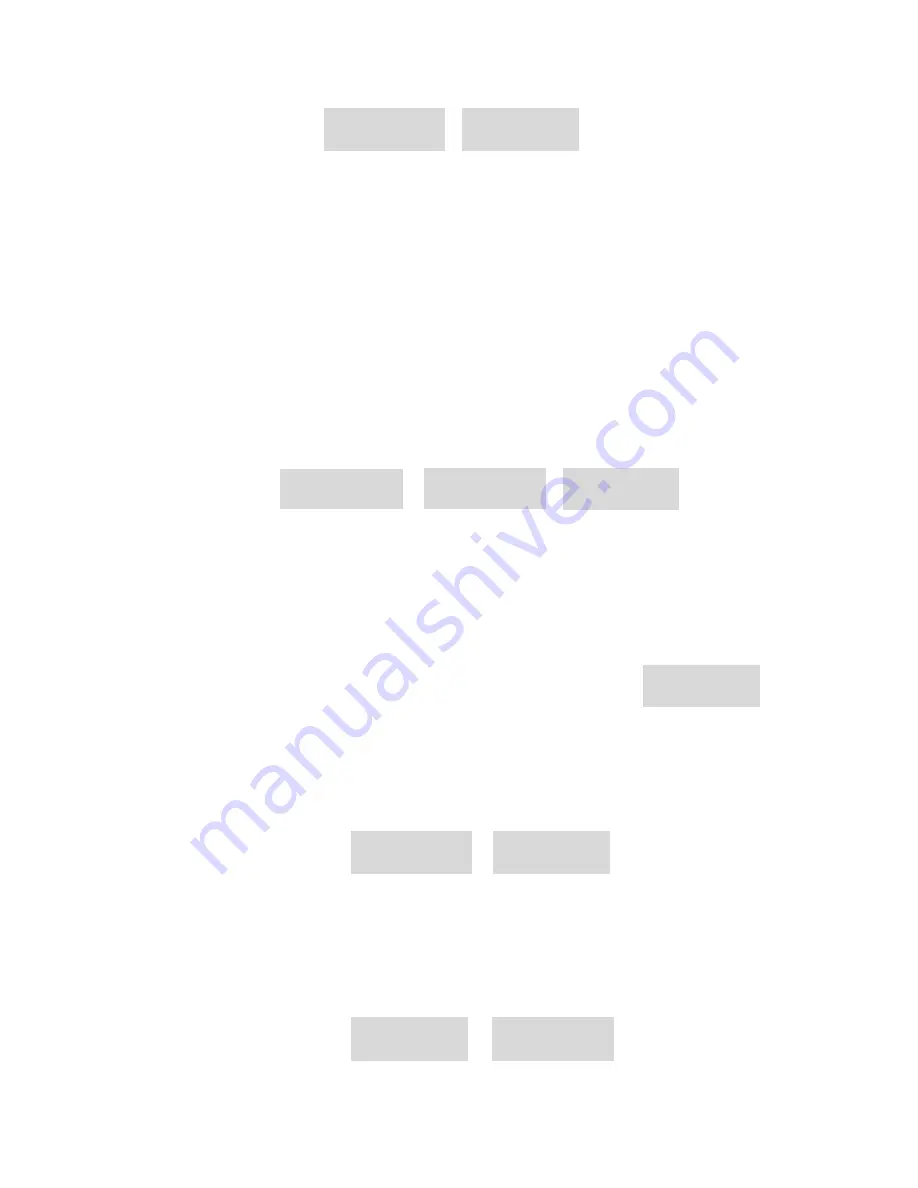
5
d. Within any mode you can press the
ESC
button and the system will return you to the
address mode.
e. If you only want to change an address number below 10, you only need to press the
appropriate numeric key one time.
Set Preset Position
a. Using the Infrared Remote Controller’s LEFT/RIGHT, UP/DOWN buttons move the
camera to a location for the Preset Position.
b. Press the
PRSET
button and hold for 3 seconds. The PT Dome Controller will display
“
SET
”. At this time you can input a number using the Infrared Remote Controller’s
numeric key. If you need to input a number greater than 10, you need to press the
-/--
buttons to enter a “plus 10” mode. At this point you can input up to 3 numbers. Press
the
C
button to backspace. Once you have input the numbers press the
ENTER
button to confirm.
c. Repeat steps “a” and “b” for each desired Preset Position.
Call a Preset Position
a. Press the
SHOT
button to go to the preset select mode. This command will allow you
to select the Preset Position for your camera.
b. In this mode you can input a number by press any Infrared
Remote Controller’s numeric key. For example,
P
refers to “
Preset Position” pressing key 1 refers to Preset Position
number 1.
c. If you want to input a number greater than 10, you need to press the
-/--
buttons to
enter a “plus 10” mode. At this point you can input up to 3 numbers. Press the
C
button to backspace. Once you have input the numbers press the
ENTER
button to
confirm. The camera will then move to the Preset Position you just entered.
Delete a Preset Position
a. Call the Preset Position your want to delete using the steps above.
b. Press the
DELETE
button and hold for 3 seconds. The PT Dome Controller will
display “
CLR-
”.
A- - -
A- 26
Set-
P- - -
P001
P- - -
P-32
P-12
CLr-
P001









