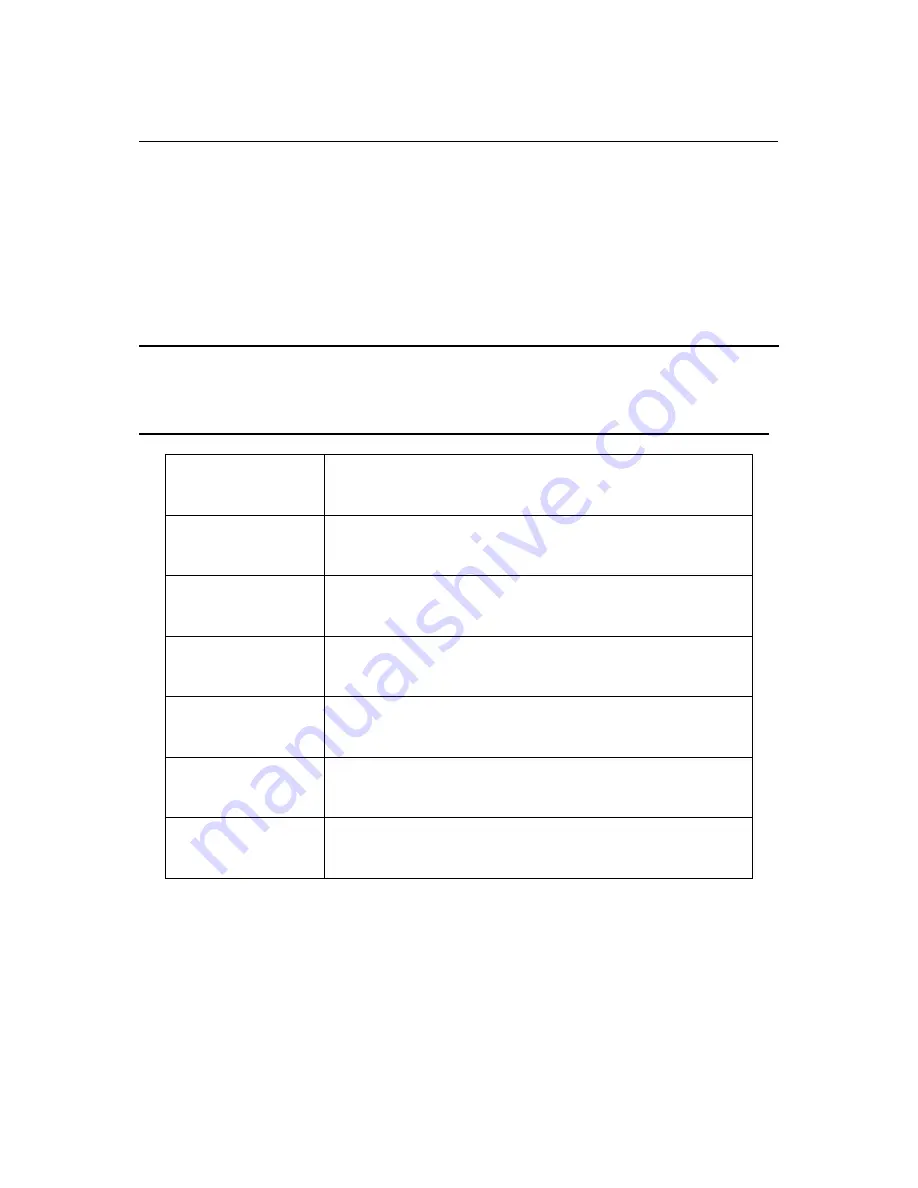
V1.0 6/19/13
6
6 REMOTE CONTROLS SETUP
a: Open the cover
b: Insert batteries. When inserting the batteries, make sure batteries are facing the right direction as per
“+”and “-”marks on the batteries and within the battery compartment
c: Replace the battery cover
6.1 BATTERY USAGE CAUTION:
To prevent battery leakage which may result in bodily injury or damage to the remote, please do as follows:
1. Install all batteries correctly, and as marked on the remote control.
2. Do not mix batteries :(OLD and NEW or CARBON and ALKALINE, etc.).
3. Remove batteries when the remote is not used for a long time
7 ACCESSORIES
1. One Remote Control
2 .Two Batteries 1.5V
3. One User Manual
8 TROUBLESHOOTING _______________
Issue
Troubleshooting
No signal
Please check that all cables and are correctly plugged in.
No color shades
Adjust the contrast, the color and the brightness
Double or multiple
display image
May be the result of an electrical wave disturb from other
TV, Computer and Game machine or Radio
Snow/static on the
screen
Please check that all cables are correctly plugged in all the
way.
The remote control
does not work
Please check the batteries order and alignment.
Check that the IR of the remote control is not hidden or
covered.
No sound
Make sure that the “Mute” button has not been pressed on
monitor or controller. Make sure all cables are correctly
plugged in.


























