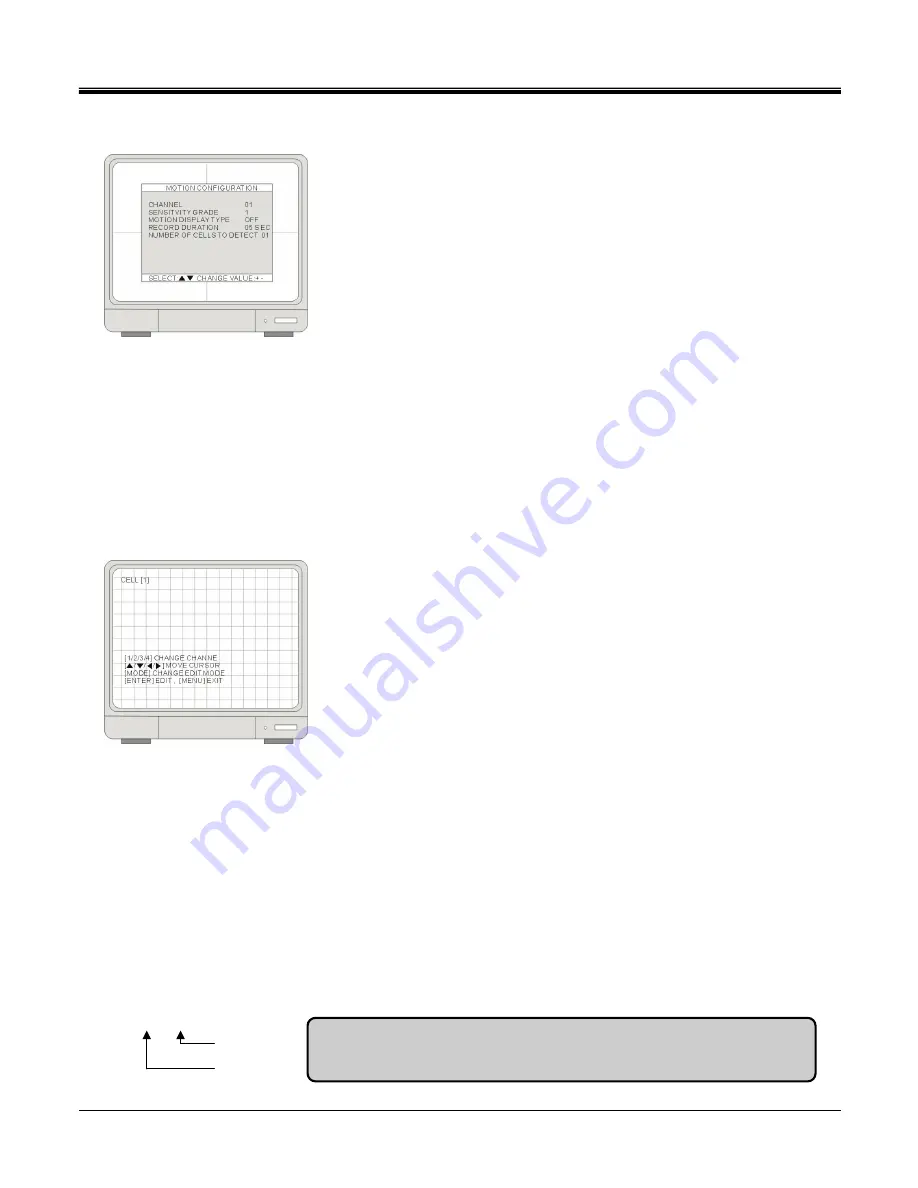
JPEG2000 DVR User Guide
-36-
[MOTION SETUP]
1.[CHANNEL]
Select a channel for the setup.
2.[SENSITIVITY GRADE]
Adjusts motion detection sensitivity. 1 (LOW)~4 (VERY HIGH)
3.[MOTION DISPLAY TYPE]
Sets the display type that marks the motion area.
BOX
- shows block /
CELL
- shows green lattice
4.[RECORD DURATION]
The DVR record for duration from the time motion is detected. If the DVR
detects motion continuously, the DVR keeps recording throughout the event, and the duration after the last motion is
detected. For example, if the duration is set to 10 seconds and the motion last for 3 minutes. The DVR records for 3
minutes and 10 seconds.
5.[NUMBER OF CELLS TO DETECT]
DVR will only be triggered when the cells in motion are MORE THAN the number the you have set. The
smaller the number is, the more sensitive the detection area is.
[MOTION MASK SETUP]
You can set up which area to detect motion and which not to detect. The area that
is marked not to detect motion is Gray in color.
Press the number button to select the channel.
Set motion detection area. Use the Direction buttons to move the cursor and
press [ENTER] to mark the area.
Press [Mode] to change the editing mode. The editing modes are as below:
1.Cell
: Move to the desired location and press [ENTER] to activiate or
deactiviate the motion detection in the marked area cell by cell.
2.ALL ON
: Change the mode to ALL ON and press ENTER to activate the motion detection in the whole window.
3. ALL OFF
: Change the mode to ALL OFF and press ENTER to deactivate the motion detection in the whole
window.
4.BLOCK ON
: Block an area to activate the motion detection in the desired area. Move the cursor to a corner cell of
the desired area and press ENTER to mark the starting cell of the block. Then, move the cursor to the cell at the
diagonal end of the desired area and press ENTER to finish marking the block. When the window starts in the ALL
OFF mode, you can easily activate the motion within an area.
5.BLOCK OFF
: Block an area to deactivate the motion detection in the desired area. The setup steps are the same
as BLOCK ON. If the window starts in the ALL ON mode, you can easily deactivate the motion detection in the block
you make.
CELL [1]
Channel
Edit mode
Note:
Please go to [RECORD SETUP] > [SCHEDULE RECORD] and
change the record mode to MOTION to activiate the MOTION settings.






























