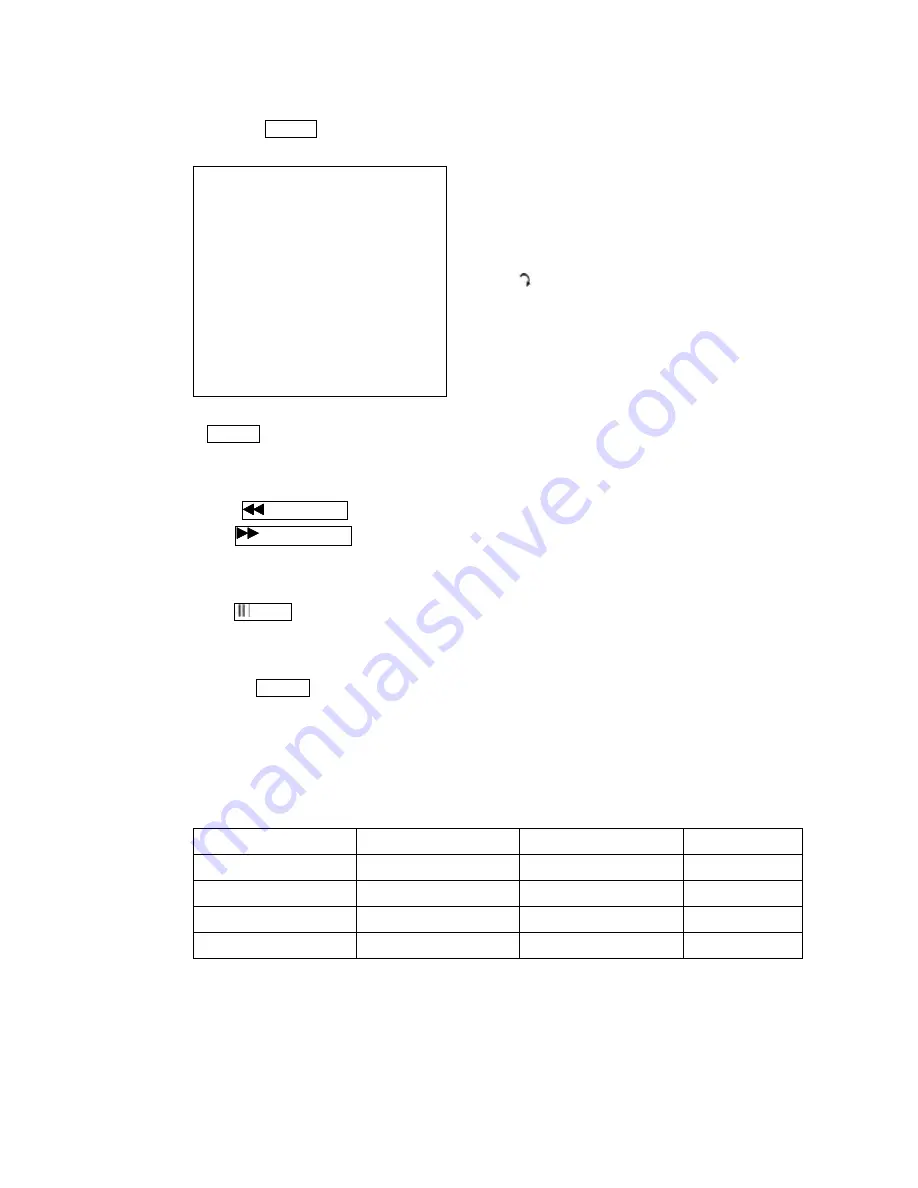
12
3. Playback
Press the ?
PLAY
button and select Time Search or Event List.
The following message will be displayed on the screen:
TIME SEARCH
MASTER HARD DRIVE
2003/JUN/13 04:12:03
START TIME: (2003/MAY/13 04:12:03)
END TIME: (2003/MAY/13 04:12:03)
Press the
MENU
button to enter the main menu.
Use the ? and ? button to select items.
Press the
button to increase highlighted selection
number.
Press
MENU
or Select
EXIT
to escape the setup mode.
Press ?
PLAY
button to play video forward.
??
“MUX or QUAD” sign will be indicated in top right corner of the screen. This indicates
the recording mode selected.
Press
Rew Search
button to play video reverse at 6x speed.
Press
F.Fwd Search
button to play video forward at high speeds. Press the button again,
and the speed will be changed circulative from x2, x4, and x6.
??
“REW” or “FF *2/4/6” sign will be indicated in top left corner of the screen.
Press
Pause
button to pause (field by field) in forward motion. This function can be used in
full screen and quad mode (If you chose QUAD in recording mode then it can’t playback in full
screen).
Press the
?
STOP
button to leave playback mode and resume the Live Mode.
4. Hard Disk
Should you wish to install a new hard drive in this unit, a list of tested hard drives shown to be
compatible can be found below. If you have further questions about hard drive compatibility,
consult the manufacturer.
Brand
Model
Capacity
Speed (rpm)
Seagate
ST3120023A
120GB
7200 rpm
Seagate
ST380020A
80GB
7200 rpm
Maxtor
6Y120L0
120GB
7200 rpm
Maxtor
6Y080L0
80GB
7200 rpm
Notice: Samsung Hard Drives are not recommended for this unit.
5. Backup
This unit provides composite signal output for back-up use. You can keep the image data by attaching a
VCR to the
VIDEO OUT
connection on the rear of the unit. Set the unit to playback mode. Set the VCR
to the proper input selection and press record on the VCR.


































