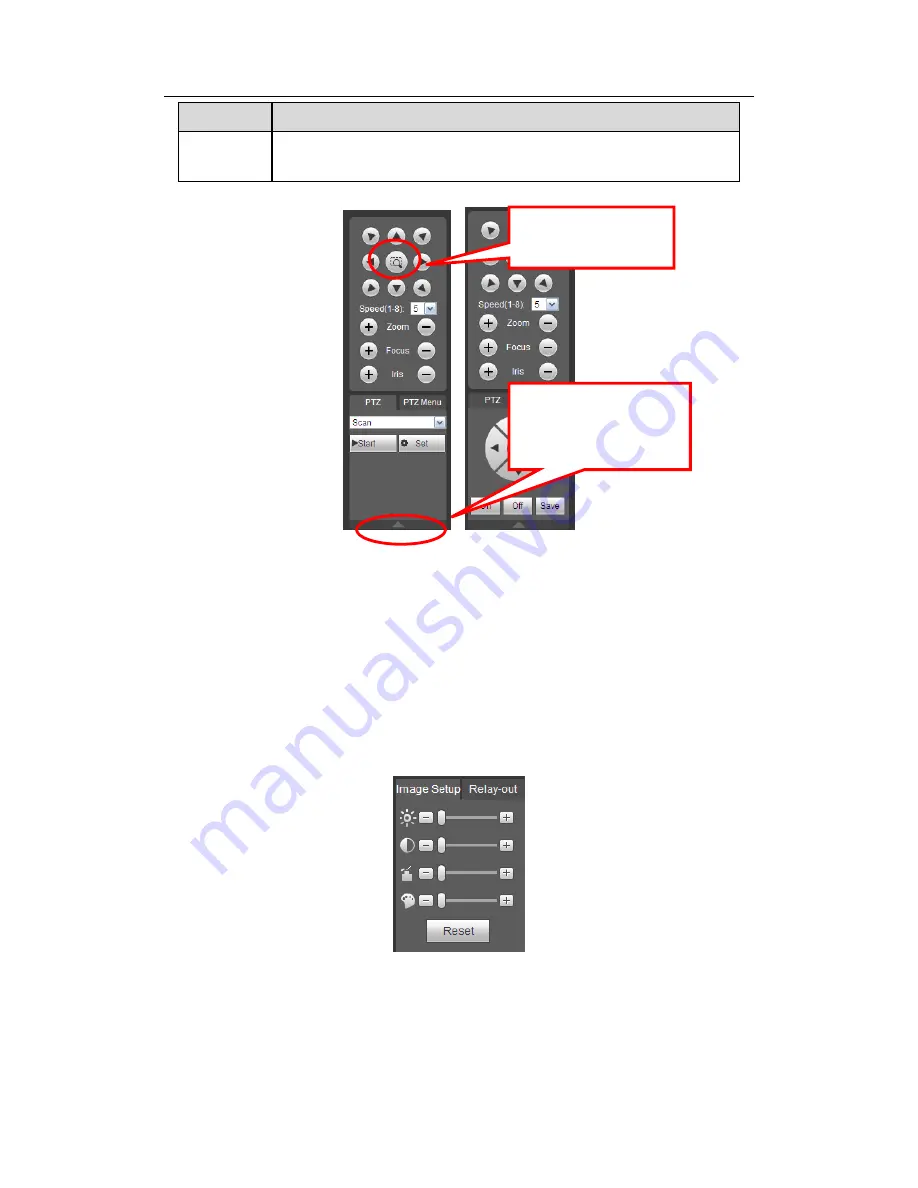
H
DCVI Standalone DVR User’s Manual
182
Parameter Function
Light and
wiper
You can turn on or turn off the light/wiper.
Figure 5-11
5.6
Image/Relay-out
Select one monitor channel video and then click Image button in section 8, the interface is
shown as Figure 5-12.
5.6.1 Image
Here you can adjust its brightness, contrast, hue and saturation. (Current channel border
becomes green).
Or you can click Reset button to restore system default setup.
Figure 5-12
5.6.2 Relay output
Here you can enable or disable the alarm signal of the corresponding port. See Figure
5-13.
You can click this icon to
display or hide the PTZ
control platform.
3D Intelligent Positioning
Key
Содержание DVR-CVIC32960C-DH
Страница 1: ...DVR CVIC32960C DH User s Manual DVR CVIC32960C DH User s Manual V1 5 1 Our units do not support PAL...
Страница 21: ...HDCVI Standalone DVR User s Manual 37 2 3 Connection Sample DVR CVIC32960C DH...
Страница 107: ...HDCVI Standalone DVR User s Manual 126 Figure 4 93 Figure 4 94...
Страница 114: ...HDCVI Standalone DVR User s Manual 133 Figure 4 100 Figure 4 101...
Страница 115: ...HDCVI Standalone DVR User s Manual 134 Figure 4 102 Figure 4 103...
Страница 116: ...HDCVI Standalone DVR User s Manual 135 Figure 4 104 Figure 4 105...
Страница 126: ...HDCVI Standalone DVR User s Manual 145 Figure 4 121 Figure 4 122...
Страница 132: ...HDCVI Standalone DVR User s Manual 151 Figure 4 130 Figure 4 131 4 10 4 5 Quota...
Страница 147: ...HDCVI Standalone DVR User s Manual 166 Figure 4 150 Figure 4 151 4 10 5 6 ATM POS...
Страница 190: ...HDCVI Standalone DVR User s Manual 209 Figure 5 55 Figure 5 56 Figure 5 57...
Страница 200: ...HDCVI Standalone DVR User s Manual 219 Figure 5 72 Figure 5 73 Figure 5 74...
Страница 202: ...HDCVI Standalone DVR User s Manual 221 Figure 5 75 Figure 5 76...
Страница 256: ...HDCVI Standalone DVR User s Manual 275...
















































