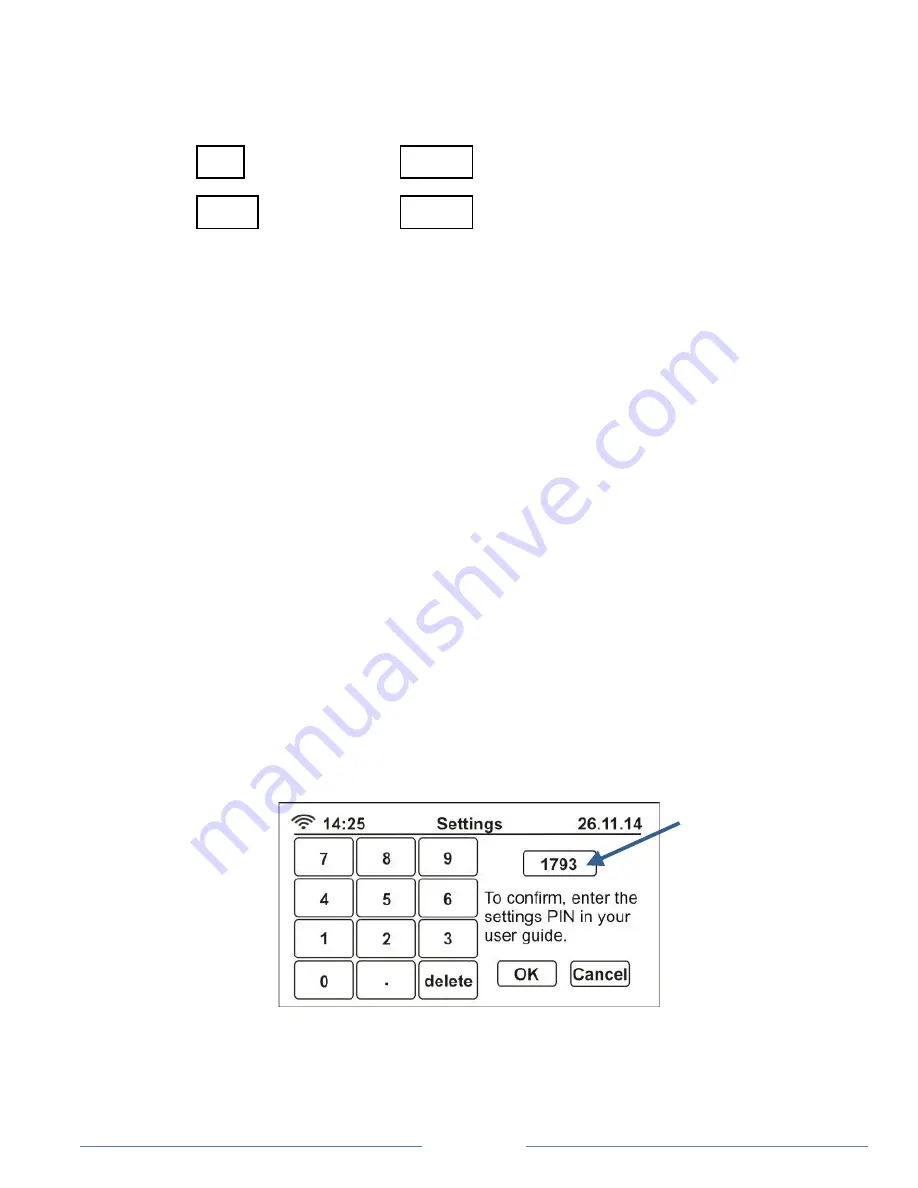
Page 14
Line items 1 and 2 will auto-populate with default values (these are the
most common peak and off-peak time periods):
1
7am
11pm
30.000 c/kWh
2
11pm
7am
18.000 c/kWh
Line item 1 is the peak rate. Press the
7am
button to change the start
time, if required. Press the
30.000
button to change the peak rate.
Enter the rate (c/kWh) for your peak tariff using the numerical keypad.
Line item 2 is the off-peak rate. Press the
11pm
button to change the
start time, if required. Press the
18.000
button to change the off-peak
rate. Enter the rate (c/kWh) for your off-peak tariff using the numerical
keypad.
Press the
OK
button and you will then see the
Weekend
tariff screen.
Adjust the time and tariff rate as required.
Press the
OK
button to finish. You will be prompted for a PIN code.
PIN code entry
Making any changes to advanced settings will require you to enter a PIN
code as shown here:
The above PIN code entry screen will appear automatically when you
attempt to change any of the advanced settings.
PIN code
















