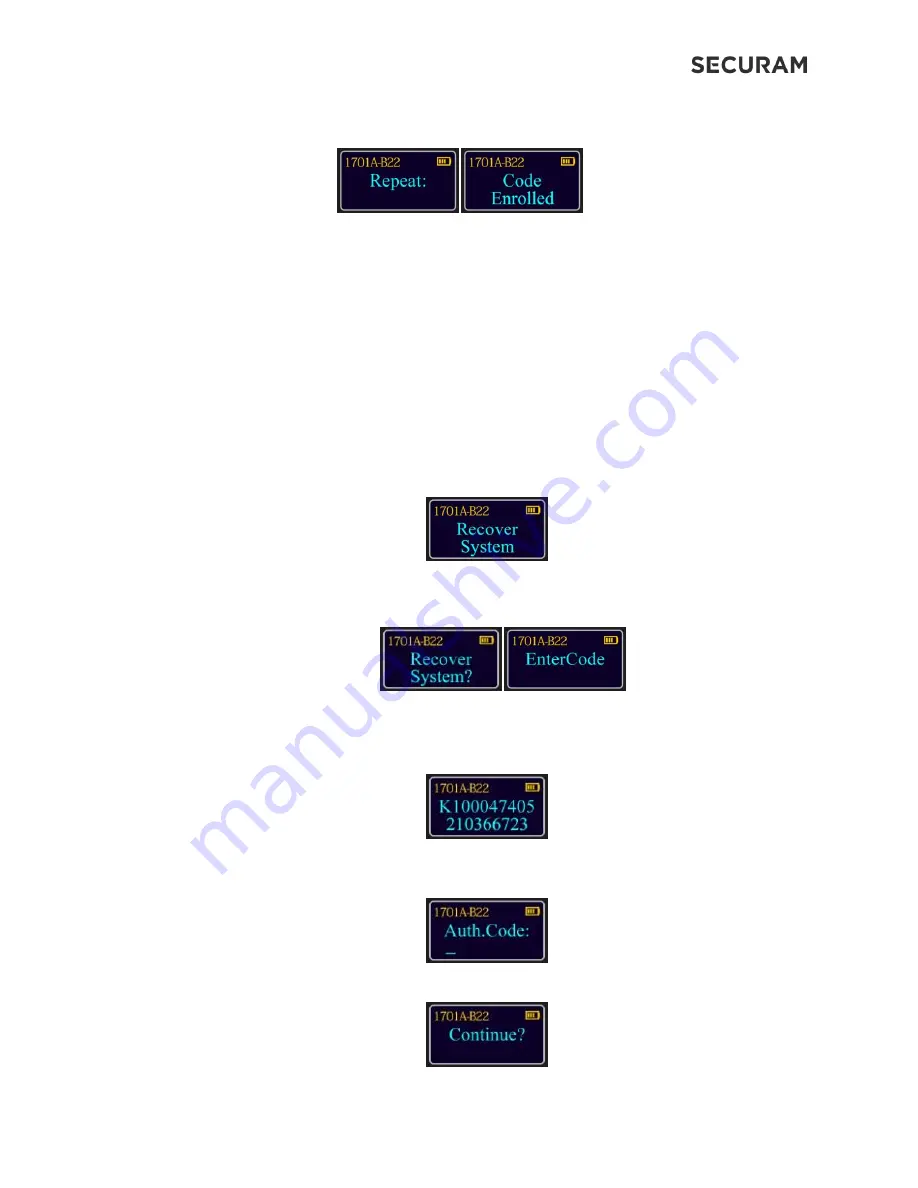
ProLogic B22
Operation Instructions
19
Step 9: Repeat the 6 digit Recovery Code.
The new Recovery Code has now been set. DO NOT lose this code. Without this code your
system cannot be recovered. After recovery, you can recover without using OTC for 20 minutes.
9.2 Recover System
In the event that you need to recover the system during its use, the following procedure is to be
followed.
System Recover would be required in a number of circumstances such as:
All Managerial User Codes have been lost or forgotten.
The system is unresponsive to commands and may need to be reset.
Step1: Press the Menu/OK button
Step 2: Press the "
▼
" button to the menu selection “Recover System” and press Menu/OK
Step 3: To confirm the action, press Menu/OK. The display will now prompt you to enter the
recovery code (default 9 9 9 9 9 9)
Step 4: The LCD screen will display a key Code. Record this number and call an authorized
SecuRam Recovery Center or SecuRam Tech Support at 1-805-988-8088 for an Authorization
Code. (This code remains valid for a period of 20 minutes only).
Step 7: After receiving the One Time Use Authorization Code from the Recovery Center, press
the “back” button; and you will be prompted to enter your Authorization Code.
Step 8: To continue with the reset, press Menu/OK






















