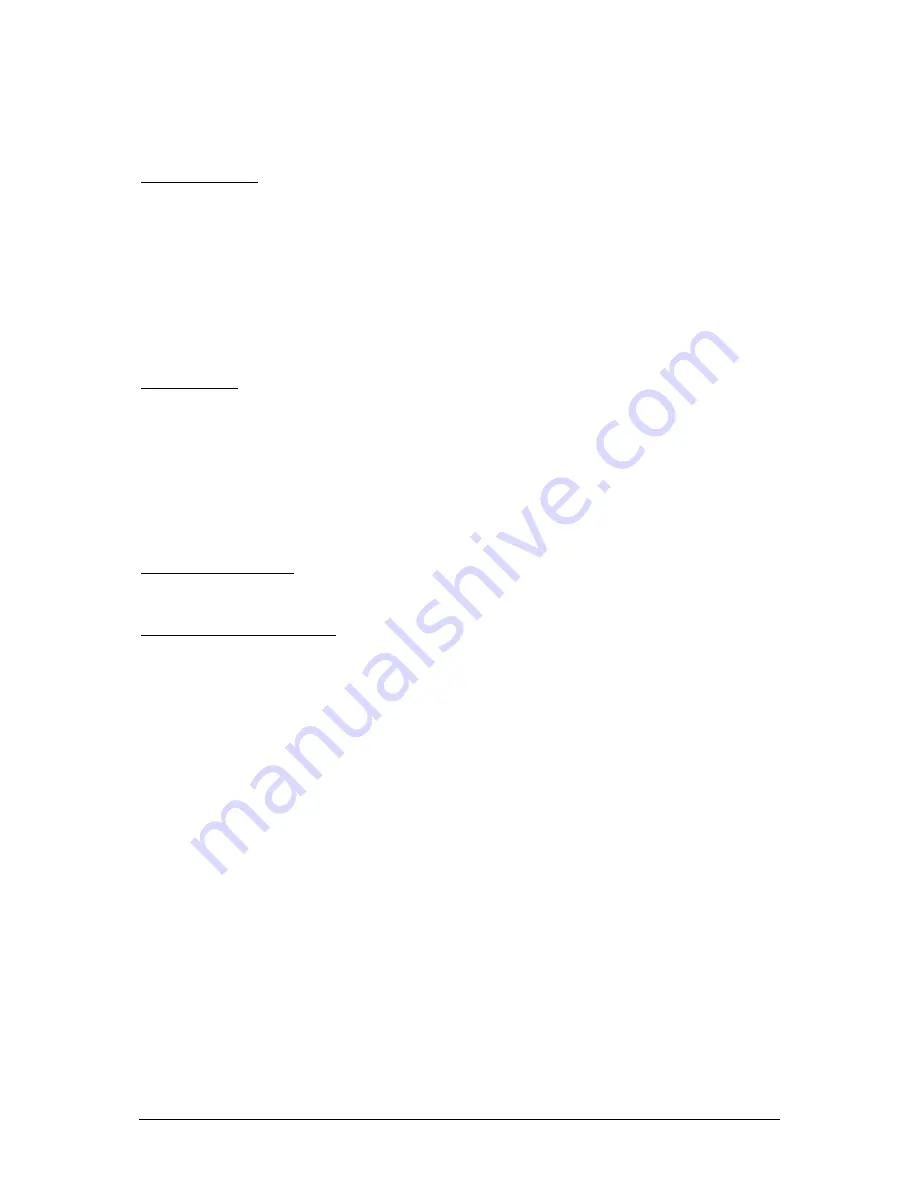
GB
SEC Electronics PKN10
V0.3
page 7
With the UP and Down buttons navigate to the desired configuration and
then press OK button to enter. To exit the configuration, navigate to
“exit” and press OK button.
Set date/time – to change the time, navigate to “set time” and press OK.
With the UP and DOWN buttons, set the desired hour and press OK to
move to minutes. Repeat the procedure for minutes and seconds. When
you set the seconds and press the OK button, you will return to the
date/time setting. To change the date, navigate to “set date” and press
OK. With the UP and DOWN buttons, set the desired day and press OK to
move to month. Repeat the procedure for month, year and day of week.
When you set the day of week and press the OK button, you will return to
the date/time setting. To return to main menu select return and press OK.
Parameters - to change the parameters, navigate to “parameters” and
press OK. Parameters are displayed line by line, as described in the
chapter “Configuration file”. The active parameter is marked with a cursor
and its value can be changed if you press the OK button and then you can
change the value with the UP and Down buttons. To return press the OK
button again. At the end, you can choose between two options:
1.
Discard changes and return (no changes will be saved).
2.
Save changes and return (all changes will be saved).
Diagnostic display – has no editable parameters, its purpose is for
monitoring the current status of the device. To exit press OK.
Upgrade from microSD – to upgrade from microSD, you first must have
valid files on the card as described in the chapter about “Micro SD card
contents”. If you would like to update fonts, navigate to “upgrade font”
and press OK. If your microSD card has a valid font file, you would have
an option “proceed with font upgrade” otherwise you would have only
“cancel font upgrade”. If the font update was successful, there will be a
sign “Font upgrade OK” and you would be returned to the upgrade
setting.
If you would like to update firmware, navigate to “upgrade firmware” and
press OK. If your microSD card has a valid firmware file, you would have
an option “proceed with firmware upgrade” otherwise you would have
only “cancel firmware upgrade”. If the firmware update was successful,
there will be a sign “Firmware upgrade OK, please turn PKN10 ON/OFF”
and you would be returned to the upgrade setting. To make the firmware
update make effect, switch off the device and turn it back on.











