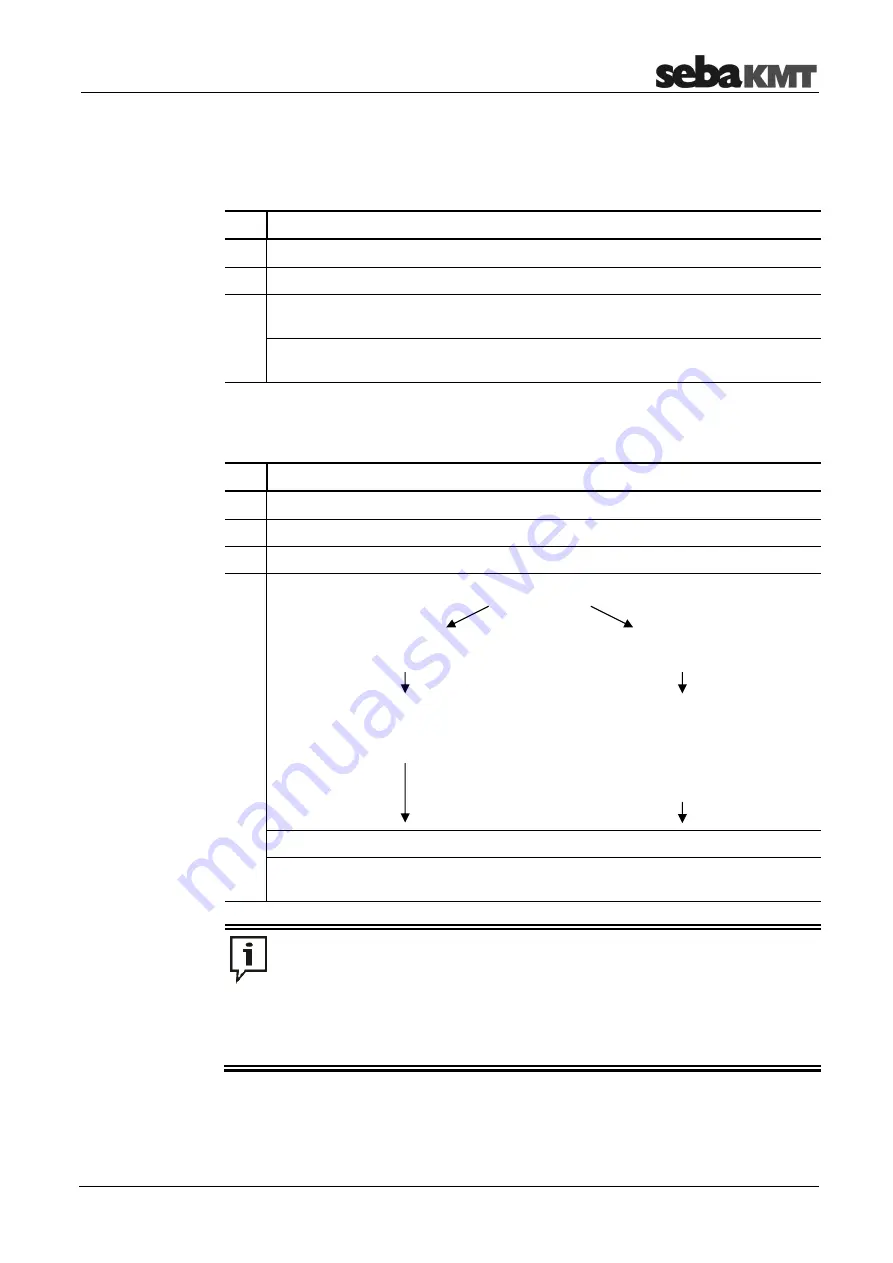
Preparatory work in the office
33
8.7.3
Creating a group and adding a GT-3-1
Create a new group in the directory tree.
Proceed as follows:
Step Description
1
Mark the zone under which the new group should be created.
2
Click
New
in the
Group
segment.
3
In the window which opens, give the new group a name and add a comment.
Confirm the inputs using
OK
.
Result:
The new group has now been created in the database, and appears in
the directory tree.
Add a GT-3-1 to the new group.
Proceed as follows:
Step Description
4
Mark the newly created group in the directory tree.
5
Open the
GT3-1
tab in the menu bar.
6
Click
New
in the
Administration
segment.
7
Register the required GT-3-1.
Manually
Automatically
Deactivate the
Automatic detection
checkbox and enter the identification
number (ID) of the device.
Activate the
Automatic detection
checkbox then switch on the device.
Result:
The identification number (ID)
of the device is recognised and
displayed.
Enter a comment about the device as a text input, and confirm all inputs using
OK
.
Result:
The GT-3-1 is now registered and appears in the directory tree. The
"linking" of the GT-3-1 to the loggers takes place later, at the place of use.
Please remember: Only one GT-3-1 can be registered per group. As soon as you
wish to add an additional GT-3-1 to the zone, you must start by creating a new
group in this zone.
The first GT-3-1 in the zone should have already received a complete
configuration before additional GT-3-1 devices are added to the zone. All new
GT-3-1 will automatically copy the configuration data of the first GT-3-1 in the
zone. This considerably reduces the work required to program these devices.
Creating a new group
Adding a GT-3-1
Содержание KMT Sebalog GT-3-1
Страница 2: ...Consultation with SebaKMT 2 ...
Страница 20: ...Data security 20 ...
Страница 22: ...First use 22 ...
Страница 26: ...Inserting the SIM card changing the battery 26 ...
Страница 28: ...Switching the GT 3 1 on off 28 ...





























