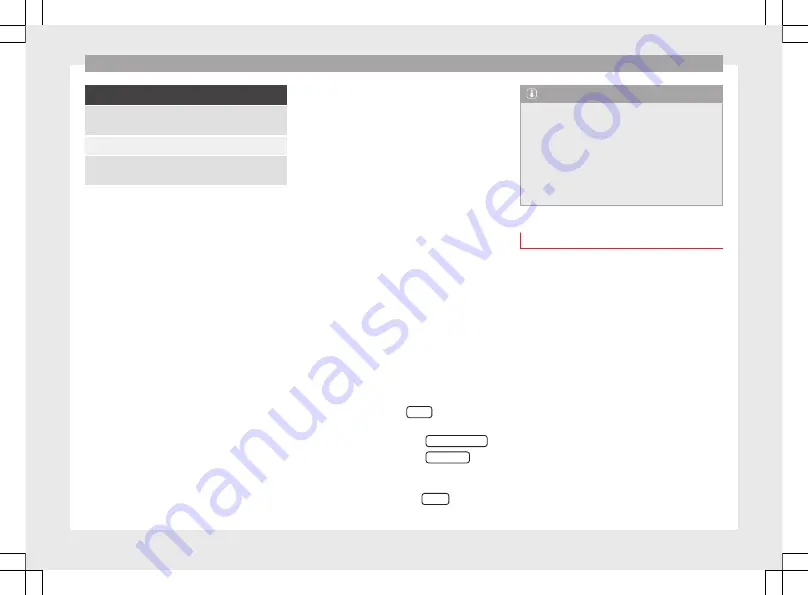
PHONE mode*
Select the profile you want to connect:
Connect all profiles: will connect all the profiles availa-
ble by mobile and compatible with the system
Hands-free: will connect the hands-free profile
Bluetooth audio: will connect the Bluetooth audio pro-
file
The infotainment system and the mobile
phone will now be connected to each other.
In certain circumstances, it is possible that to
finish the connection between the two devi-
ces, you must enter additional data in the
mobile phone and infotainment system.
●
If necessary, confirm the pairing request in
the mobile phone.
●
Use your mobile phone to enter and con-
firm your PIN code, as indicated in the dis-
play of the infotainment system.
●
ALTERNATIVELY:
Compare the PIN code
shown in the display of the infotainment sys-
tem with the PIN code that appears on the
mobile phone. If they coincide, you must con-
firm it on
both
devices.
Once pairing is complete, the PHONE main
menu will be shown.
Linking and connecting mobile telephones
You can pair up to
20
mobile phones to the
infotainment system, but
only one
mobile
phone can be connected as hands-free, and
another device as a Bluetooth audio profile.
When you turn on the infotainment system
the connection is automatically established
with the mobile phone that was last connec-
ted. If it cannot establish a connection with
that mobile phone, the phone manager will
automatically try to establish a connection
with the next mobile phone that appears on
the list of linked devices.
The working radius of the Bluetooth connec-
tion is
a maximum of 10 metres
. If this work-
ing radius is exceeded, the connection estab-
lished through Bluetooth will be interrupted.
The connection is
automatically
re-establish-
ed as soon as this device comes back into
the Bluetooth working radius.
If the maximum number of linked devices is
reached and you wish to link another one to
the system, it will automatically replace the
one that has recently been used the least. If
you wish to replace it with another one, the
user must erase it beforehand. To do so:
●
Press the unit button
Setup
within the tele-
phone context.
●
Press the function button
Bluetooth setup
.
●
Press the function button
My devices
.
●
In the list of paired devices, press the func-
tion button remove after the mobile phone to
be deleted and then press
Delete
to confirm
the process.
Note
●
The behaviour may vary depending on the
device connected.
●
For some android mobile devices you must
accept the request to access the PBAP phone-
book after linking, to be able to access the
phonebook. It is recommended to activate
the option “always” so as not to have to ac-
cept it every time you connect.
General information
Please refer to the notes on using a mobile
phone in the vehicle without connection to
exterior antenna
›››
Booklet Instruction Man-
ual, chapter Accessories and technical modi-
fications
.
Only use devices that support Bluetooth. At
your SEAT dealership, or on the Internet, you
will find information about products that sup-
port Bluetooth.
Take into account the instruction manual of
the mobile phone and of the manufacturer of
the accessories. In areas with poor coverage
there may be anomalies in the reception and
calls may be interrupted.
Most electronic devices are shielded against
radio frequency signals (high-frequency). On
some occasions, nevertheless, electronic de-
vices cannot be protected against the radio
26






























