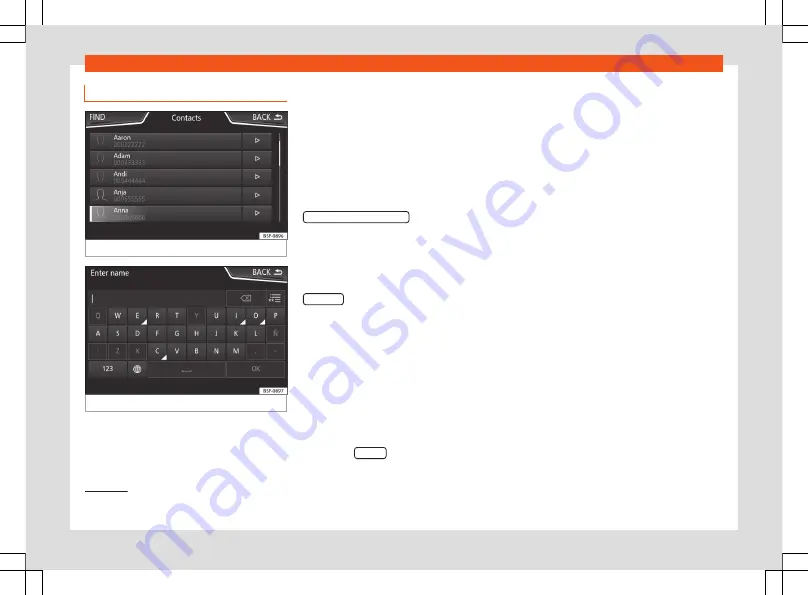
Operating modes
Phonebook Menu (contacts)
Fig. 231
Contacts Menu.
Fig. 232
Search window.
Once the first pairing is made, it may take
some time until the phonebook data
of the
paired mobile are available in the infotain-
ment system. Depending on the volume of
data that has to be transferred, the process
may take several minutes. It may be necessa-
ry to confirm the data transmission on the
mobile phone.
The phonebook can also be viewed during a
telephone conversation.
If the name saved in the phonebook has an
assigned photo, it can be displayed on the list
next to the name. To do this, the option
Show pictures for contacts
in the
Phone set-
tings
context must be enabled and your mo-
bile phone must support this functionality
(check the compatibility list)
.
In the
Telephone
main menu, press the
Contacts
function button to access the con-
tacts list.
Select a contact from the list
●
Search the list and press on the desired
contact to make the call.
●
OR:
If the contact has several numbers, first
press on the contact and then press on the
desired number for making the call.
Search for a contact in the search window
●
Press the
Search
function button
to open the search window.
●
Enter the name of the contact you are look-
ing for in the window
. While the
characters are being entered, a contact is
displayed in the input field.
●
The number of matching results is dis-
played to the right of the input field. Press the
function button to go to the list.
●
Search the list and press on the desired
contact to make the call.
Opening the detailed view of a contact
●
Press the function button
lo-
cated next to the entry on the contacts list.
All the telephone numbers are displayed in
the detailed view, and where applicable, the
address recorded for the contact in question.
Read contact name
●
Press the function button
on the detailed
list if you want the voice control system to
read the name of the contact .
Call a contact
●
Press the desired telephone number on the
detailed list to make the call.
●
Press the
icon to edit the number before
calling.
»
1)
Depending on the device, only contacts in the
phone's memory are loaded.
239
Содержание Tarraco 2020
Страница 64: ...Operation Fig 56 Instruments and controls 62 ...
Страница 170: ...Infotainment System Main menus Fig 161 Menu summary 168 ...
Страница 394: ...Technical data Dimensions Fig 325 Dimensions 392 ...
Страница 396: ......
Страница 412: ......
Страница 413: ......
Страница 414: ......
Страница 416: ...Owner s manual SEAT Tarraco 5FJ012720BD Inglés 5FJ012720BD 11 19 SEAT Tarraco Inglés 11 19 ...
Страница 417: ...Appendix to Owner s manual SEAT Tarraco FR ...
Страница 418: ......
Страница 424: ...5FJ012720FB Inglés 5FJ012720FB 02 20 ...






























