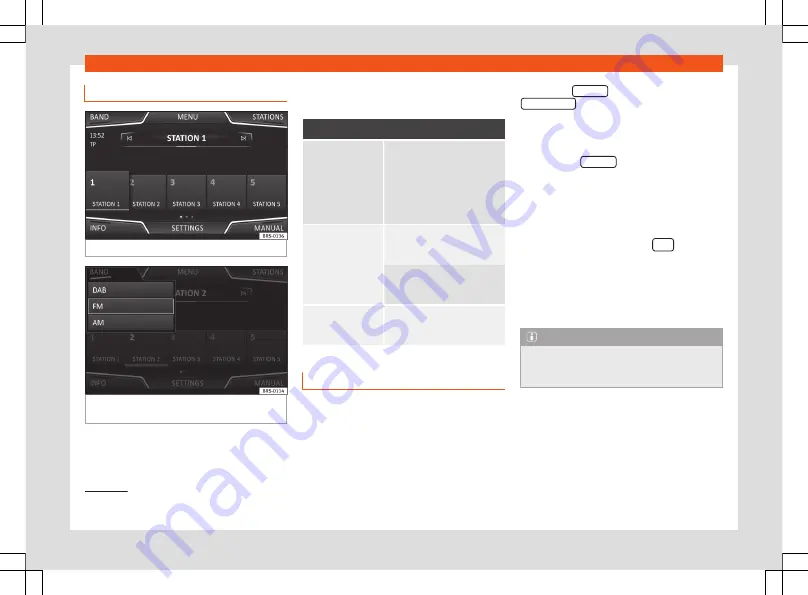
Radio
Change station band
Fig. 12
RADIO main menu.
Fig. 13
Available station bands (based on the
version or country)
In the
RADIO
main menu, you can store sta-
tions from all available frequency wave-
lengths on the numbered function buttons.
These function buttons are called “memory
buttons”.
Functions of the memory buttons
Selecting the sta-
tion from the mem-
ory buttons
Press the memory button of
the station you want.
The stored stations can only
be played by pressing the cor-
responding memory button,
provided it can be received at
your current location.
Switching between
memory banks
Move your finger over the
screen from left to right or
vice-versa.
The memory buttons are dis-
played in three memory
banks.
Storing the station
on the memory
buttons
See: Storing stations
Storing station logos
Store manually
The station logos can be imported from a
compatible data medium (for example, mem-
ory card or memories with USB port).
●
Press the
Settings
function button and then
Station logos
.
●
Press the station button where you wish to
store the logo of a station.
●
Select the source where the logo is stored
(for example,
SD card
). We recommend sav-
ing logos in the memory unit’s root directory.
●
Select the station logo. The system does
not support all logo formats. If this is the case,
a notification will be displayed
.
●
Repeat the process to assign other logos;
press the infotainment button
1 to return
to the RADIO main menu.
●
If you wish to change the logo of a memory
button that already has one assigned to it, it
must first be deleted from the button in ques-
tion.
Note
A logo can only be assigned to a station by
selecting it from an external storage device
(SD/USB card).
1)
Supported formats: jpg and png. Maximum res-
olution: 400x240.
16
Содержание Media System Colour
Страница 1: ...Ateca Arona Ibiza Media System Touch Media System Colour Owner s manual...
Страница 3: ......
Страница 7: ...Overview Main menus Fig 3 Summary of the menus 6...
Страница 57: ......
















































