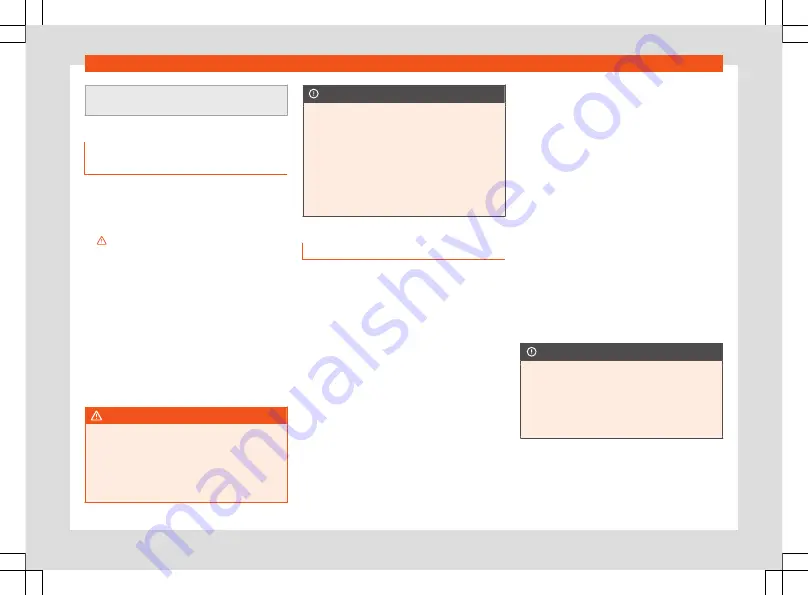
Telephone management system*
warnings in its instruction manual. Only use
compatible Bluetooth
®
devices.
Areas where special regulations
apply
Switch off the mobile telephone and the tele-
phone Bluetooth function in places with a risk
of explosion. In the majority of cases, these
places are signposted, but not always clearly
in General information on page 27
.
They include, for example:
●
the vicinity of chemical pipelines and tanks
●
The lower decks of boats and ferries.
●
In the proximity of vehicles that run on liquid
gas (such as propane or butane).
●
places where the air is laden with chemi-
cals or particles such as flour, dust or metal
powder.
●
all other places where the vehicle engine
must be switched off.
WARNING
Switch off the mobile phone in areas with a
risk of explosion! The mobile telephone can
automatically connect to the mobile tele-
phone network again if it loses the Blue-
tooth
®
connection to the telephone man-
agement system.
CAUTION
In areas where special regulations apply or
the use of mobile telephones is prohibited,
both the telephone and the telephone
management system must be switched off.
The radiation produced by the mobile tele-
phone when switched on may interfere with
sensitive technical and medical equipment,
possibly resulting in a malfunction or dam-
age to the equipment.
Bluetooth
®
Bluetooth
®
technology allows a mobile tele-
phone to be connected to your vehicle's tele-
phone management system. In order to use
the telephone management system with a
mobile telephone with Bluetooth
®
technolo-
gy, it is first necessary to pair them.
Some Bluetooth
®
mobile telephones detect
and automatically connect when turning on
the ignition if a connection has been previ-
ously established. For this to take place the
telephone must be switched on and its Blue-
tooth
®
function activated, and there must be
no active Bluetooth
®
connection with other
devices.
Bluetooth
®
connections are free.
Bluetooth
®
is a registered trademark of Blue-
tooth
®
SIG, Inc.
Bluetooth profiles
®
When a mobile phone is connected to the tel-
ephone management system, a data ex-
change takes place via one of the Bluetooth
®
profiles.
●
Hands-Free Profile (HFP):
When connect-
ing a mobile telephone to the phone manag-
er through the HFP the calls can be managed
via the Infotainment system.
●
Audio profile (A2DP):
This profile makes it
easier to transmit audio to the infotainment
system with stereo quality. This function may
require connecting additional profiles for
managing and controlling audio playback.
●
Phone book access profile (PBAP):
Serves to download phone book contacts
from the mobile telephone to the Infotainment
system.
CAUTION
●
To prevent them from being heard
through the speakers, the button and mo-
bile telephone alert tones must be discon-
nected. Where necessary, disconnect the
headset from the mobile telephone you
wish to connect to the system.
28
Содержание Media System Colour 2018
Страница 1: ...Leon Toledo Media System Touch Media System Colour Owner s manual...
Страница 3: ......
Страница 6: ...Overview Main menus Fig 2 Summary of the menus 5...
Страница 43: ......
Страница 47: ......
Страница 48: ......
Страница 49: ......






























