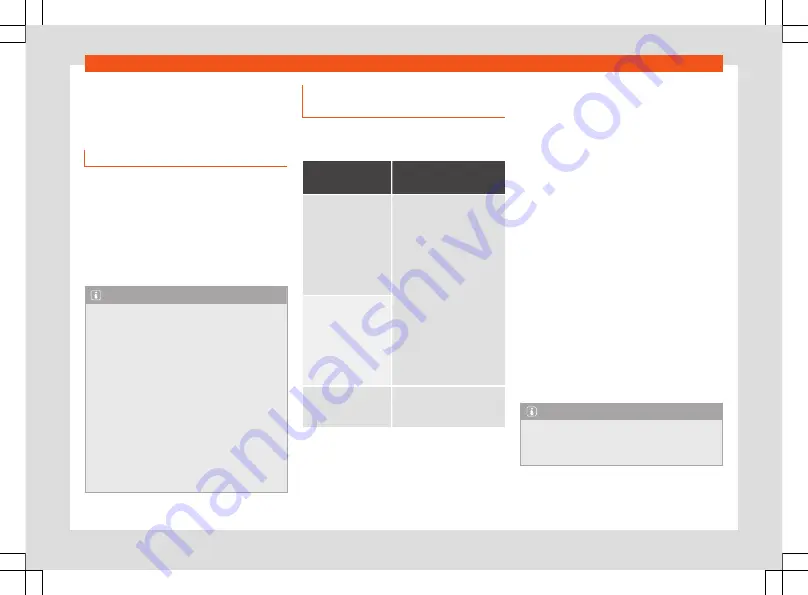
Media
Media
Media mode
Introduction
Media sources
are audio sources containing
audio files on various different data storage
devices (e.g. SD memory card, USB, external
MP3 player, etc.). These audio files can be
played by the infotainment system from its
corresponding drives or audio input sockets
(memory card slot, AUX-IN multi-media sock-
et etc.)
Note
●
The audio coding technology MPEG-4
HE-AAC and patents have a Fraunhofer IIS
licence.
●
This product is protected by copyright
and property rights of Microsoft Corpora-
tion. Using or distributing similar technolo-
gy outside of this product without a licence
from Microsoft or any of its authorised sub-
sidiaries is prohibited.
●
The infotainment system only plays un-
damaged compatible audio files; other
files are ignored.
●
Consult the list of supported devices on
the web.
Requirements for the media sour-
ces and audio files
The supported file formats listed are collec-
tively referred to below as “audio files”.
Media sources
Requirements for
playing in the unit
SD and MMC
Memory cards com-
patible with the
FAT12, FAT16, FAT32,
XFAT or VFAT file sys-
tem (max. 2 GB)
along with SDHC and
SDXC cards.
– MP3 files (.mp3) with a
rate of 8 to 320 kbit/s or var-
iable.
– WMA files (.wma) of up to
9.2 mono/stereo with no
copy protection.
– Playlists in PLS, M3U, WPL
and ASX formats.
– Playlists no larger than
1000 elements or 20 kB.
– File names and addresses
no larger than 256 charac-
ters.
– On memory cards: a maxi-
mum of 1000 folders and
2048 files.
USB data stor-
age device with 2.0
specification, com-
patible with the
FAT12, FAT16, FAT32,
or VFAT file system
(max. 2 GB).
Audio file play-
back via Bluetooth
– The external media player
must support the Bluetooth
®
profile A2DP.
a)
Bluetooth
®
is a registered trademark of Bluetooth
SIG, Inc.
Restrictions and instructions
Contamination, exposure to high tempera-
tures and mechanical damage may render a
data medium unusable. Please observe the
manufacturer's instructions.
Variations in the quality of data media pro-
duced by different manufacturers may lead
to anomalies during playback.
Please observe copyright laws.
The unit may be unable to read individual
tracks or the entire data medium due to the
data medium configuration or the devices
and programs used for recording. Information
can be found on the internet regarding the
best ways to create audio files and data me-
dia (compression rate, ID3 tag etc.).
Depending on the size, its condition due to
use (copy and delete processes), the folder
structure and file type, the read time of the
data media used can vary considerably.
Playlists only determine a certain playing or-
der. There are no files stored in a playlist. The
unit will not play a playlist if the files are not
on the data medium at the locations referred
to by the playlist (relative file paths).
Note
●
Do not use adaptors for memory cards.
●
We will not accept any responsibility for
files damaged or lost on the data medium.
19
Содержание Media System Colour 2018
Страница 1: ...Leon Toledo Media System Touch Media System Colour Owner s manual...
Страница 3: ......
Страница 6: ...Overview Main menus Fig 2 Summary of the menus 5...
Страница 43: ......
Страница 47: ......
Страница 48: ......
Страница 49: ......






























