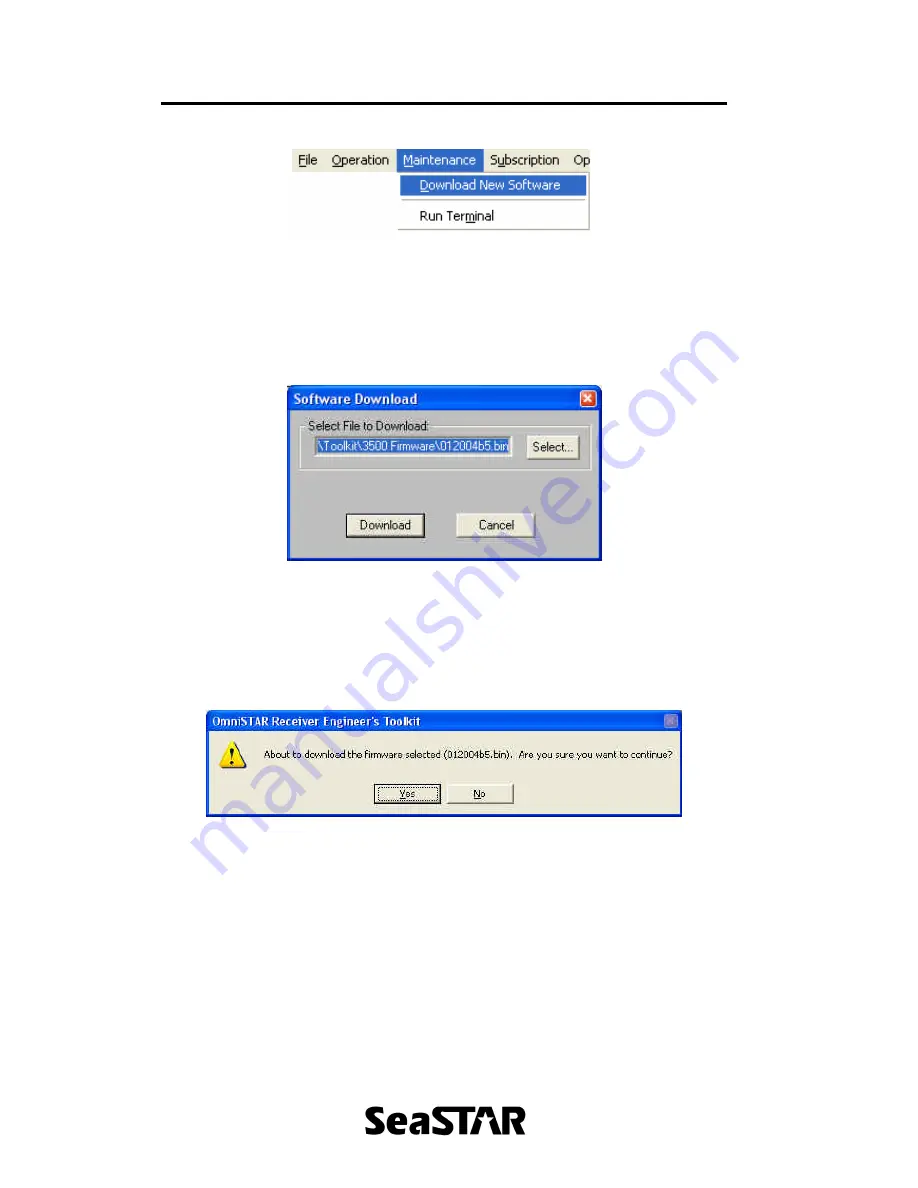
SeaSTAR 3510LR USER MANUAL
Issue 1.0 11/04
38
Figure 19.
4.1
Download New Software
This item will allow users to download new firmware into the receiver. To access
this, click ‘Maintenance’ menu followed by ‘Download New Software’, as shown in
Figure 19. This will bring up a window similar to Figure 20.
Figure 20.
In this window locate the new firmware to download into the 3500 receiver. To do
this, click ‘Select’, locate the file and click ‘Open’. Once selected, click ‘Download’.
A window will appear asking for confirmation of this operation as shown in Figure
21.
Figure 21.
To continue, click ‘Yes’. At this point ensure that the power is not removed and
that the data cable remains plugged in. After clicking ‘Yes’, a window similar to
that of Figure 22 will appear and this shows the status of the download of the
firmware. When the firmware has completed downloading, the button saying
‘Cancel’ will change to ‘Done’. Click ‘Done’.
Содержание 3510LR
Страница 1: ...SeaSTAR 3510LR USER MANUAL Issue 1 0 11 04 3510LR User Manual Issue 1 0 November 2004 ...
Страница 2: ...SeaSTAR 3510LR USER MANUAL Issue 1 0 11 04 This page left intentionally blank ...
Страница 6: ...SeaSTAR 3510LR USER MANUAL Issue 1 0 11 04 iv This page left intentionally blank ...
Страница 10: ...SeaSTAR 3510LR USER MANUAL Issue 1 0 11 04 2 This page left intentionally blank ...
Страница 18: ...SeaSTAR 3510LR USER MANUAL Issue 1 0 11 04 10 This page left intentionally blank ...
Страница 24: ...SeaSTAR 3510LR USER MANUAL Issue 1 0 11 04 16 This page left intentionally blank ...
Страница 34: ...SeaSTAR 3510LR USER MANUAL Issue 1 0 11 04 26 This page left intentionally blank ...
Страница 36: ...SeaSTAR 3510LR USER MANUAL Issue 1 0 11 04 28 This page left intentionally blank ...
Страница 38: ...SeaSTAR 3510LR USER MANUAL Issue 1 0 11 04 30 This page left intentionally blank ...
Страница 48: ...SeaSTAR 3510LR USER MANUAL Issue 1 0 11 04 40 Figure 25 ...
Страница 50: ...SeaSTAR 3510LR USER MANUAL Issue 1 0 11 04 42 USER NOTES ...



















