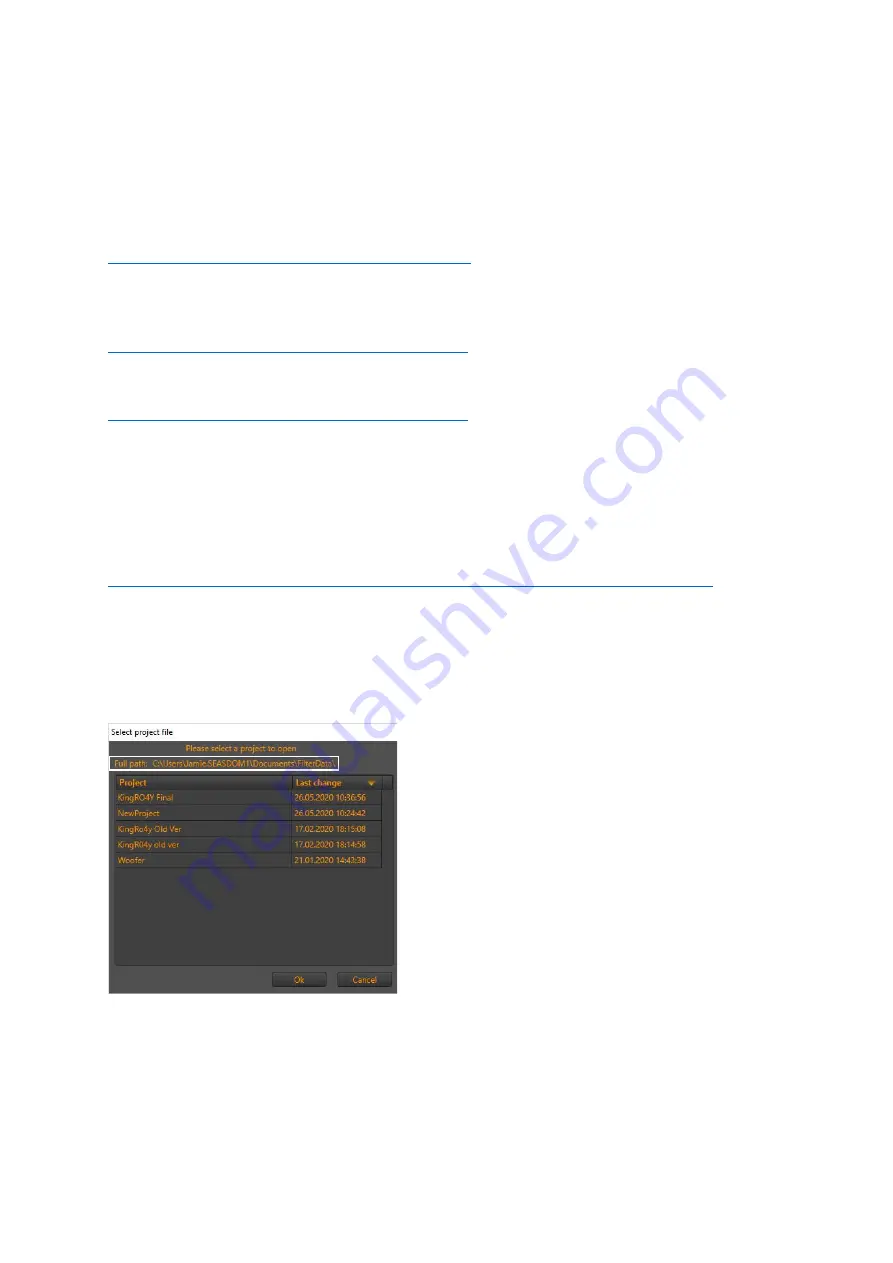
10
DSP:
The Hypex software used for the DSP is Hypex Filter Designer, which can be found here:
https://www.hypex.nl/product/hypex-filter-design/17
The latest firmware for the plate amplifier you are using should also be downloaded, for the Fusion
FA503 this can be found here
, in the “
downloads
” section
:
https://www.hypex.nl/product/fusionamp-fa503/160
For the Fusion FA253, here:
https://www.hypex.nl/product/fusionamp-fa253/157
Once Hypex Filter Designer (HFD) is installed, connect the amplifier to your speaker via USB and run
HFD. The program should automatically recognise the amplifier, before going any further press the
“
Firmware Update
” box and a browser window should appear
- from here locate the firmware file
you downloaded and select. Note you will have to update the firmware on both amplifiers.
The presets can be downloaded from:
http://www.seas.no/images/stories/diykits/KingRO4Y_MK.III/KingRO4Y_MKIII_Presets.zip
Once the presets are downloaded they can be uploaded to each amplifier individually. In HFD, click
the “
Filter Design
” button, this will ope
n a new HUD display for the DSP processing. To load the
presets into the software, click “
File
”
->
”
Open
”
. In the new dialogue window this opens you will see
a file path, move the preset file to this destination then select it in the dialogue window and click
“
OK
”.
Fig 6: Highlighted white is the path to move the downloaded preset
Once opened you can view the different preset settings
by selecting “
PRESET 1/2/3
”
, from these
pages the presets can be edited if desired. The HFD documentation provides ample description on
how to do this.
Содержание KingRO4Y MK.III
Страница 4: ...4 Fig 3 Horizontal Dispersion Sonogram and select polar plots ...
Страница 5: ...5 Fig 4 Vertical Dispersion Sonogram and select polar plots ...
Страница 9: ...9 ...












