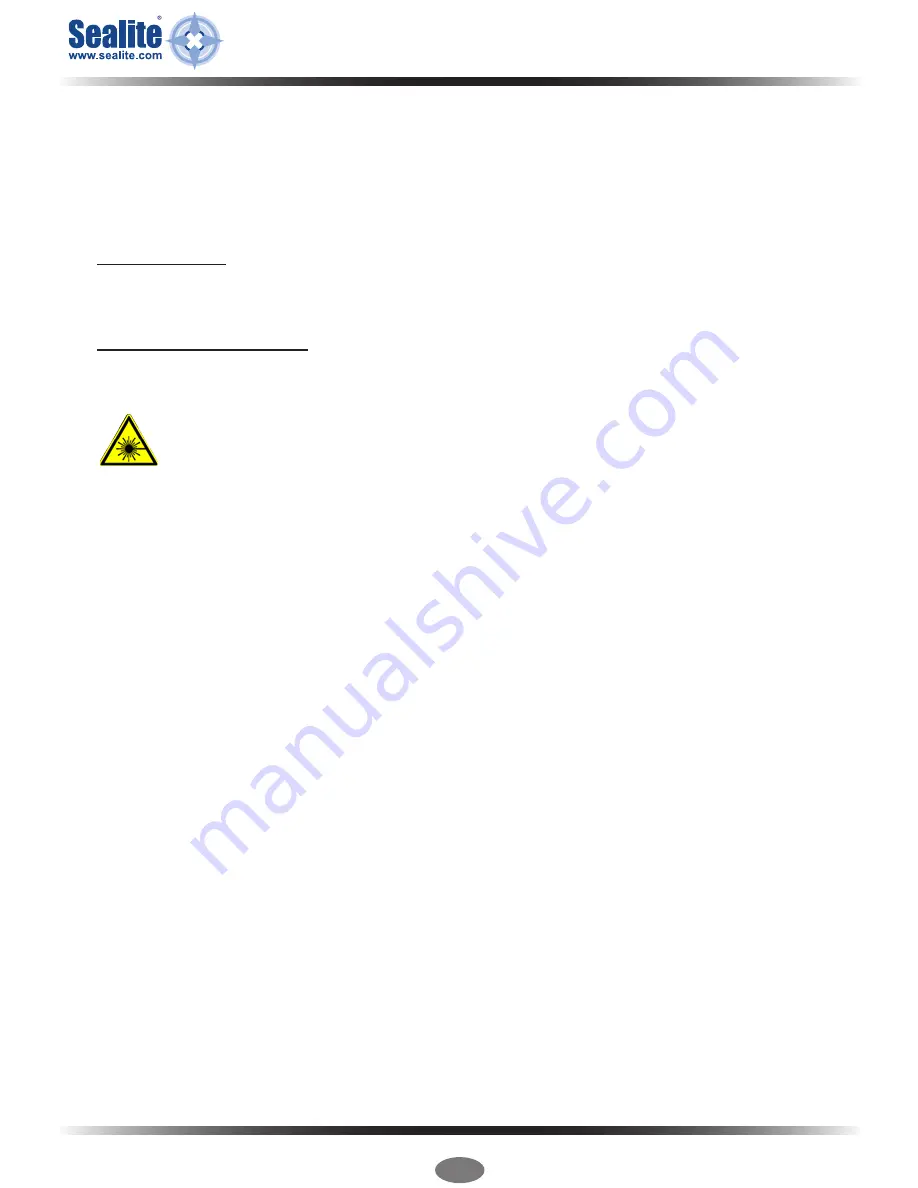
Latest products and information available at www.sealite.com
10
Apollo-155
Long Range Lantern Adjustable from 4-12nm+
2. Connect the Apollo-155 Lantern to a Power Source & the Computer
Now that the programming software has been run, you will need to connect the Apollo-155 lantern to
your computer & power supply so that it can receive programming commands.
Once connection is made, the software automatically determines whether the lantern is single or
2-Tier.
Connecting the Lantern to a Power Source
Option 1: Battery
•
Connect the blue negative wire of the lantern to the battery negative terminal
•
Connect the brown positive wire of the lantern to the battery positive terminal
Option 2: 12v Power Supply
•
Connect the blue negative wire of the lantern to the power supply negative termainal
•
Connect the brown positive wire of the lantern to the power supply positive terminal
CAUTION:
to avoid personal injury do not position the Apollo-155 lantern at eye level.
Connecting the Lantern to the Computer
•
Plug the Bulgin connector end of the the programming cable into the lantern PC Programming Port,
and the serial port end of the cable into your computer serial/communication port (RS232-E)
PLEASE NOTE:
The programming cable provided is suitable for use with desktop PC’s. If you require
connection to your notebook/laptop, a Serial Port to USB cable may need to be purchased.
3. Establish the Programmer-to-Lantern Computer Connection (COM Port)
Now that the lantern is connected to the computer and the Sealite Lantern Programmer software has
been run, the user must create the programmer-to-lantern connection.
The COM Port is the hardware port which the computer accesses when communicating with the lantern.
• From the Sealite Lantern Programmer select the appropriate COM Port from the drop down field at
the top left of the menu page
• Click the “Open COM Port” button to initiate the connection
The Sealite Lantern Programmer will then attempt to connect/interrogate the lantern.
Correct Connection Established
If the connection is established data about the lantern configuration will appear under the headings
“Lantern Information” & “Existing Configuration” (eg. Lantern Colour, Peak Intensity, Operating Mode
etc).
Connection NOT Established
If the connection is not available, the Sealite Lantern Programmer will not display any lantern
specific information under the headings “Lantern Information” & “Existing Configuration”
(eg. Lantern Colour = ?). If this error occurs, please check the following:
•
Reconnect the lantern to the computer
• Check that the lantern power supply has sufficient charge (eg. battery is charged), and then
reconnect it to the lantern
•
Re-run the Sealite Lantern Programmer. The connection should now become established.
The Sealite lantern is now ready to be programmed to your specific requirements.

























