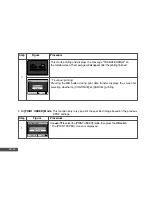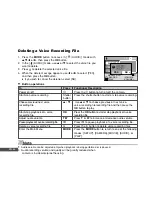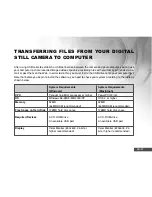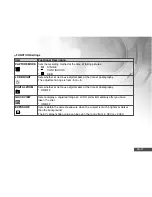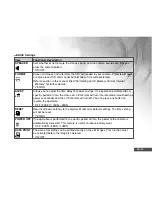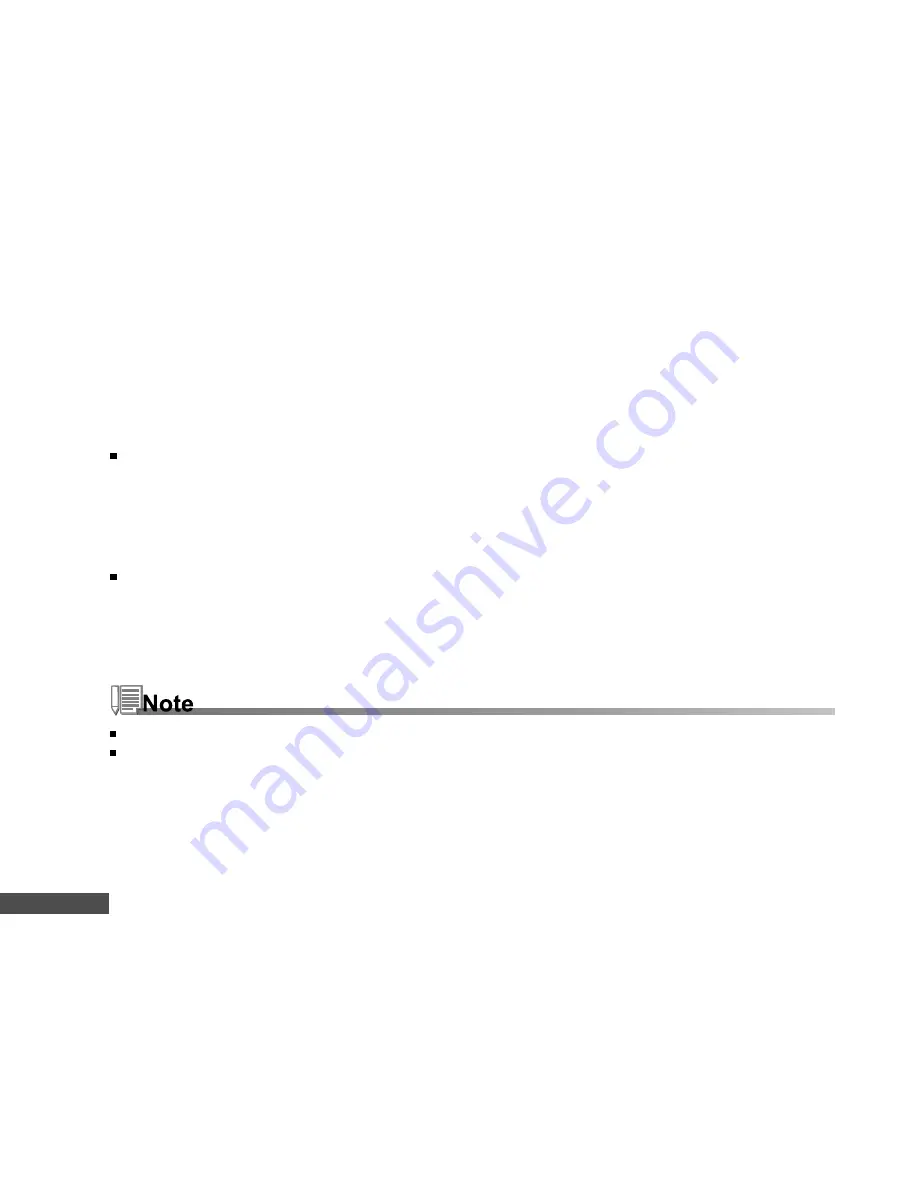
EN-70
Step 3: Download images, video clips or voice-recording files
When the digital still camera is turned on and connected to your computer, it is considered to be a disk
drive, just like a floppy disk or CD. You can download (transfer) images by copying them from the
"
Removable
disk
"
(
"
untitled
"
or
"
unlabeled
"
disk on a Macintosh) to your computer hard drive.
Windows
Open the
"
removable disk
"
and double click on the DCIM / CAMERA folder to open it to find more folders.
Your images are inside these folder(s). Select the desired still images / video clips /audio files and then
choose
"
Copy
"
from the
"
Edit
"
menu. Open the destination location (folder) and choose
"
Paste
"
from the
"
Edit
"
menu. You may also drag and drop image files from the digital still camera to a desired location.
Macintosh
Open the
"
untitled
"
disk icon, and the destination location on your hard disk. Drag and drop from the digital
still camera to the desired destination.
Memory card users may prefer to use a memory card reader (highly recommended).
Video playback application is not included with the package. Make sure that video playback application has
been installed in your computer.
Содержание DC500
Страница 85: ...EN 85 CONNECTING YOUR CAMERA TO OTHER DEVICES ...