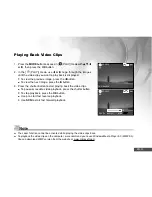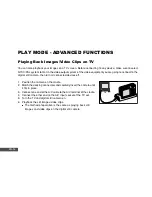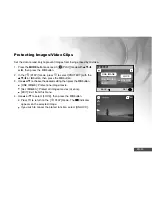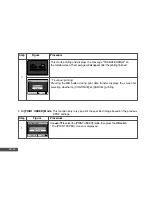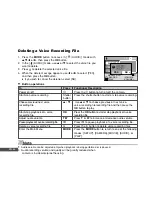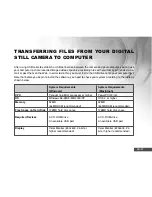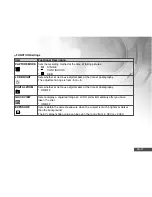EN-65
AUDIO MODE
The digital still camera enables you to record and playback voice files anytime and anywhere.
Recording Voice Files
1. Press the
button to turn on the camera.
2. Press the
MODE
button to access in [
(AUDIO)] mode with
▲
,
▼
,
t
, or
u
, then press the
OK
button.
3. In the [ (AUDIO)] mode, use the shutter button to start voice
recording.
A indicator is displayed on the screen.
Recording stops when you press the shutter button again.
:STOP
AUD_0001
AUD_0002
W
:VOLUME-
T
:
RECORD!
1/13
AUD_0003
Playing Back a Voice Recording File
1. Press the
MODE
button to access in [
(AUDIO)] mode with
▲
,
▼
,
t
, or
u
, then press the
OK
button.
Voice playlist appears on the screen.
2. In the [ (AUDIO)] mode, use
▲
or
▼
to select the voice recording
file you want to play.
3. Press the
OK
button to start playback of the voice-recording file
through the cameraís speaker.
To pause playback, press the
button.
To resume playback, press the
OK
button.
To stop playback, press the
OK
button again.
AUD_0011
W
:VOLUME-
T
:
1/4
:PAUSE
PLAY!
:STOP
Содержание DC500
Страница 85: ...EN 85 CONNECTING YOUR CAMERA TO OTHER DEVICES ...