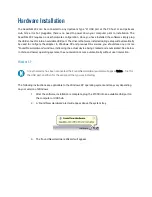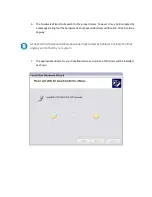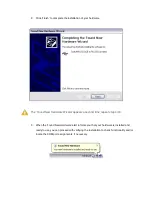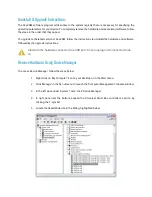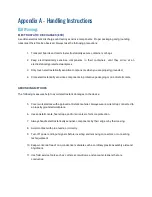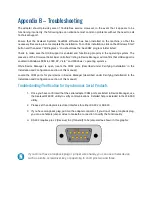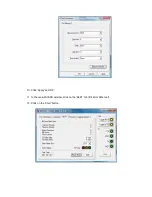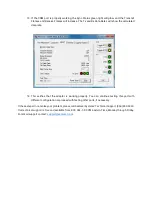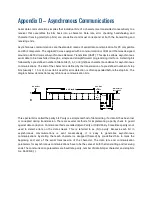Appendix D – Asynchronous Communications
Serial data communications implies that individual bits of a character are transmitted consecutively to a
receiver that assembles the bits back into a character. Data rate, error checking, handshaking, and
character framing (start/stop bits) are pre-defined and must correspond at both the transmitting and
receiving ends.
Asynchronous communications are the standard means of serial data communication for PC compatible
and PS/2 computers. The original PC was equipped with a communication or COM port that was designed
around an 8250 Universal Asynchronous Receiver Transmitter (UART). This device allows asynchronous
serial data to be transferred through a simple and straightforward programming interface. A starting bit
followed by a pre-defined number of data bits (5, 6, 7, or 8) defines character boundaries for asynchronous
communications. The end of the character is defined by the transmission of a pre-defined number of stop
bits (usually 1, 1.5 or 2). An extra bit used for error detection is often appended before the stop bits. The
diagram below demonstrates asynchronous communication bits.
This special bit is called the parity bit. Parity is a simple method of determining if a data bit has been lost
or corrupted during transmission. There are several methods for implementing a parity check to guard
against data corruption. Common methods are called (E)ven Parity or (O)dd Parity. Sometimes parity is not
used to detect errors on the data stream. This is referred to as (N)o parity. Because each bit in
asynchronous communications is sent consecutively, it is easy to generalize asynchronous
communications by stating that each character is wrapped (framed) by pre-defined bits to mark the
beginning and end of the serial transmission of the character. The data rate and communication
parameters for asynchronous communications have to be the same at both the transmitting and receiving
ends. The communication parameters are baud rate, parity, number of data bits per character, and stop bits
(i.e., 9600,N,8,1).
Remain Idle or
next start bit
Odd, Even
or
Unused
STOP
P
BIT
5 to 8 Data Bits
Idle state of
line
1
0
1
1.5
2