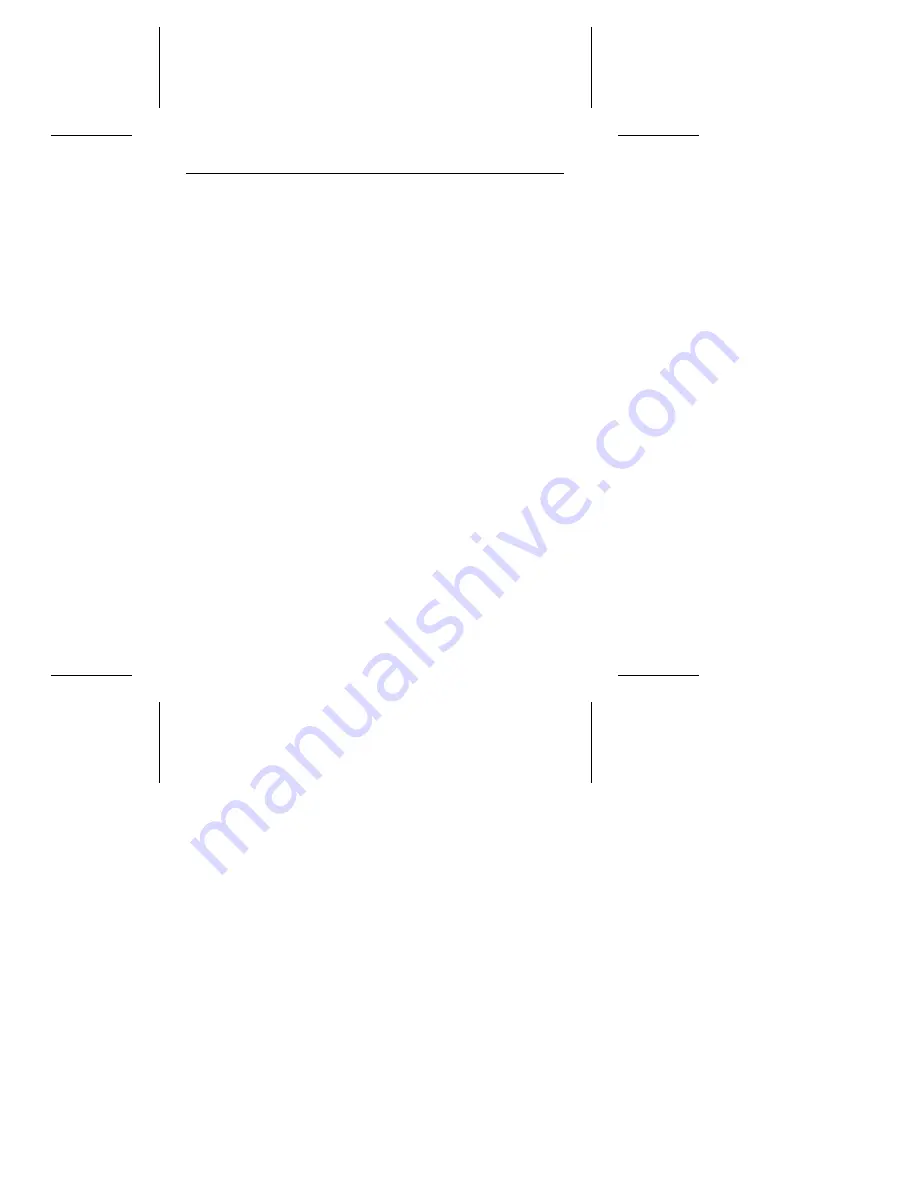
•
Verify the CMOS drive type setting. The drive type setting
stored in CMOS memory using CMOS Setup must approxi-
mate, but not exceed, the physical specifications of your drive.
•
Check all cables. Make sure all ribbon cables are securely
connected. Verify that they are not crimped or damaged, and
if in doubt, substitute cables that are new or known to be good.
Verify for each cable that cable connector pin 1 aligns with
equipment connector pin 1. Pin 1 is often denoted by a colored
stripe on one edge of the ribbon cable.
Caution. Do not reverse-plug connectors. This can damage
the computer and the drive.
Note.
A floppy diskette cable contains a split and twisted
section and cannot be used with a hard drive.
•
Check for viruses.
Before you use someone else’s diskette
in your system for the first time, scan the diskette for viruses.
If the preceding basic checks have been done and the problem
still is not solved, follow these guidelines for troubleshooting:
The system does not recognize the presence of the drive.
•
Check all cables.
•
Make sure the power supply is adequate to system needs.
•
Reboot the computer and make sure the drive motor runs. (If
your drive is very quiet, it may be difficult to hear it come to
operating rotational speed.) If the drive does not appear to be
running, check all drive cables.
•
Verify the CMOS Setup drive type values.
•
Try a warm boot (a reboot without turning off computer power).
To do this, press
CTRL
,
ALT
, and
DELETE
at the same time.
12
ST5660A Installation Guide, Rev. B







































