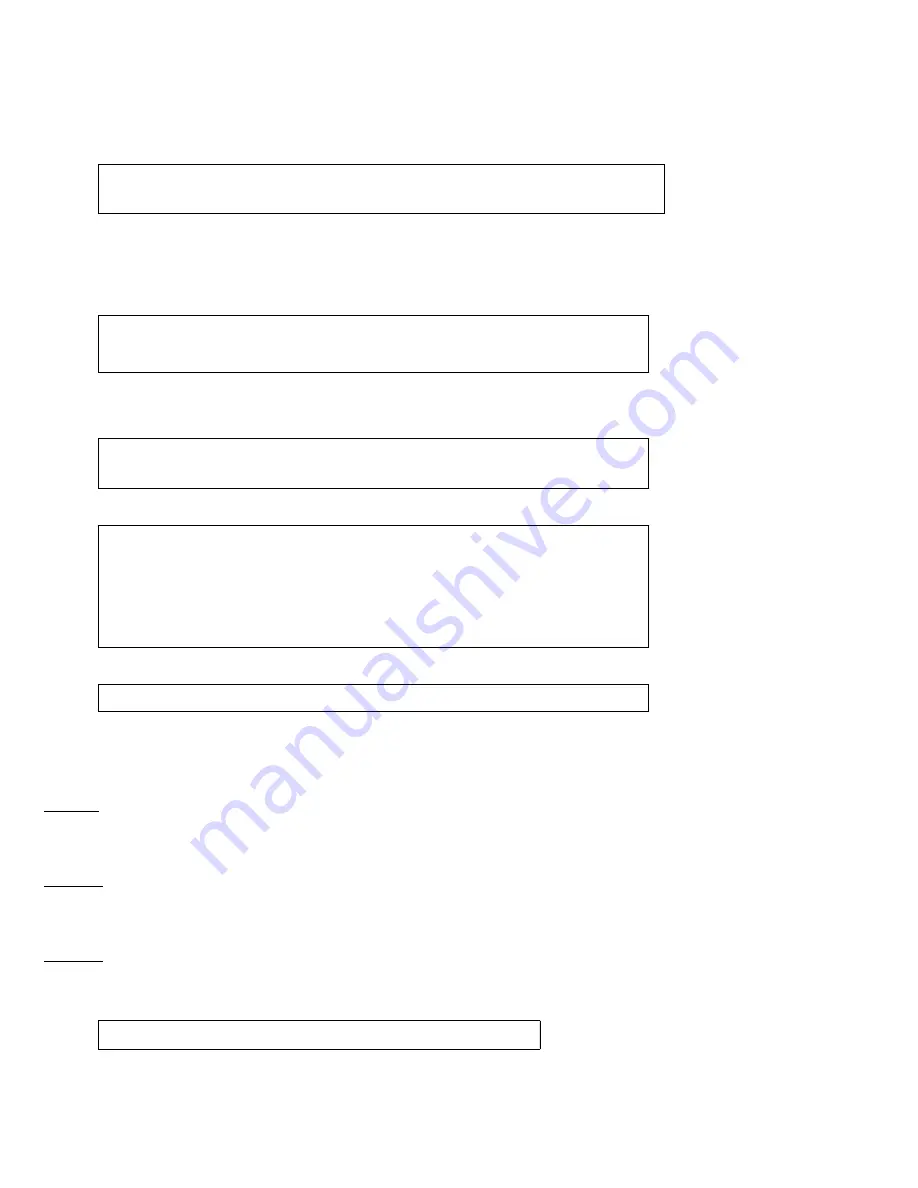
S
EAGATE
X8 A
CCELERATOR FOR
W
INDOWS
U
SER
G
UIDE
, R
EV
. A
32
11.0 T
ROUBLESHOOTING
11.1
C
ANNOT
F
IND
B
LOCK
D
EVICE
/dev/vgca0
Step 1.
Ensure the device is detected on the PCIe bus.
If the device is not listed, please power down the system and check whether the device is seated correctly in the PCIe slot. If
the device is seated correctly, but is still undetected by lspci, please try a different slot. If the device is still not detected after
changing the PCIe slot, please contact support.
Step 2.
If the device is detected by lspci, check that correct driver and utils RPMs are installed.
If the running kernel version is not compatible with X8 Accelerator driver that is installed, then the device driver will not load.
Step 3.
Ensure the vgcd service is started.
If the kernel modules are not loaded, then manually start the service with "service vgcd start".
Step 4.
If manually starting the service with "service vgcd start" fails, then please check syslog for "VGC" error messages.
If you see one of these messages, please follow the solution listed below.
1) “Firmware Version Mismatch Found (GRTL) 45801 Expected 52879. The firmware for drive 'a',PCIe 0000:82:00.0 does
not match the installed driver. Please install vgc-firmware bundle from support site to upgrade the firmware.”
Solution: Update the firmware using instructions in Section 6 “Updating Controller Firmware”.
2) “vgcd: Not loading kernel modules because the previous load was unsuccessful. Check the system logs for details. To
force load, remove /var/lib/vgc/loading.lck”
Solution: Remove the “loading.lck” file and issue a “service vgcd start”. In case you are not sure how lck file is created,
please contact Seagate support.
3) “vgcd: FATAL: Module vgcdrive not found.”
Solution: Uninstall the rpms (driver and utilities) by running “rpm -aq | grep vgc | xargs rpm –ev”. And then re-install the rpms.
Please refer to section 5.2 “Installing drivers and utilities packages”.
Step 5.
Check whether the device is healthy by running the following command:
If device status is "Critical" or "Warning", then check "Action Required" field in the output of vgc-monitor for instructions on
the next steps.
# lspci -d 1a78:
82:00.0 FLASH memory: Virident Systems Inc. Virident FlashMAX Drive V2 (rev 01)
# rpm -aq | grep vgc
vgc-utils-3.2-54323.C7.x86_64
kmod-vgc-redhat6.1+-3.2-54323.C7.x86_64
# service vgcd status
INFO: kernel modules are loaded
# service vgcd start
Loading kernel modules... [ OK ]
Rescanning SW RAID volumes... [ OK ]
Rescanning LVM volumes... [ OK ]
Enabling swap devices... [ OK ]
Rescanning mount points... [ OK ]
# cat /var/log/messages | grep -i vgc
# vgc-monitor -d vgc[a, b, c---]


















